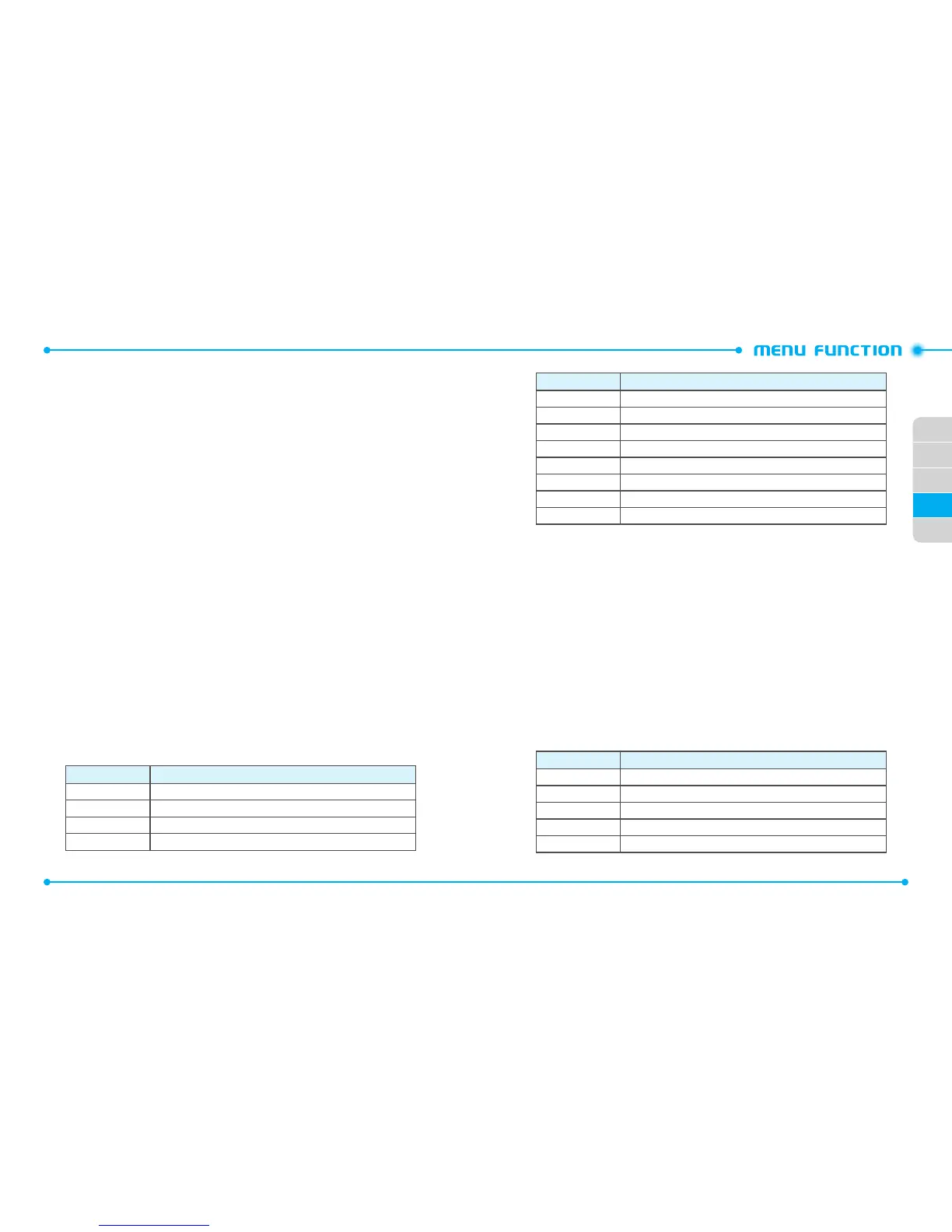96
02
01
02
04
97
05
03
4. Select the desired video then press the
Center Select Key
[
PLAY
] to play the
video.
5. Press the
Right Soft Key
D
[
Options
] to access the following options.
•
Send
: Send a Video Message, or upload To Online Album. You can send Via Bluetooth
or Via Email.
•
Record Video
: Record a new video
•
V CAST Videos
: Connect to the V CAST Videos service.
•
Set As Wallpaper
: Assigns the selected video as wallpaper
•
Manage Videos
: Choose to either
Erase
,
Lock
or
Unlock
the video.
•
Rename
: Renames the selected video.
•
File Info
: Displays information about the selected video.
To erase the video:
1. Press the
Center Select Key
[
MENU
], select
Media Center
and press the
Center Select Key [OK]
.
2. Select
Picture & Video
and press the
Center Select Key [OK]
.
3. Select
My Videos
and press the
Center Select Key [OK]
.
4. Select the desired video. Press the
Left Soft Key
C
[
Erase
] to erase.
5. Select
Yes
and press the
Center Select Key
[
OK
].
TAKING PICTURES
1. To access the camera, with the flip open, press the
Camera/Video Key
E
.
2. Focus the object.
3. Press the
Directional Key
B
left or right to zoom in or out.(Except for the
2048X1536 resolution mode).
4. Press the
Right Soft Key
[
Options
] to access the following options.
Name Description
Auto Focus On, Off
Resolution 2048X1536, 1600X1200, 1280X960, 640X480, 320X240, 160X120
Self Timer Off, 3 Seconds, 5 Seconds, 10 Seconds
Flash Off, On, Only This Shot
Name Description
Brightness -5, -4, -3, -2, -1, 0, +1, +2, +3, +4, +5
White Balance Auto, Sunny, Cloudy, Tungsten, Fluorescent
Shutter Sound Shutter, Silent
Color Effects Normal, Black & White, Negative, Sepia, Green, Aqua
Multishot Off, On
Night Mode Off, On
Viewfinder Main Display, Front Display
Memory Phone, Card
5. Press the
Center Select Key
[
TAKE
] to take the picture.
- When the
Auto Focus
is
On
, press and hold the
Center Select Key
[
TAKE
] to
focus the object, then release the
Center Select Key [OK]
to take a picture.
6. To save the picture, press the
Left Soft Key
C
[
Save
]. To take another picture
without saving, press the
Right Soft Key
D
[
Erase
]. To send as a Picture
Message, press the
Center Select Key
[
SEND
].
RECORDING VIDEO
1. To access the video camera, with the flip open, press the
Camera/Video Key
E
.
2.
Press the Camera/Video Key E once again to use the video recording mode.
3. Focus the object.
4. Press the
Directional Key
B
left or right to zoom in or out.
5. Press the
Right Soft Key
D
[
Options
] to access the following options.
Name Description
Recording Light Off, On, Only This Shot
Brightness -5, -4, -3, -2, -1, 0, +1, +2, +3, +4, +5
White Balance Auto, Sunny, Cloudy, Tungsten, Fluorescent
Shutter Sound On, Off
Recording Time 60 Seconds for Video MSG, 60 Minutes for Save