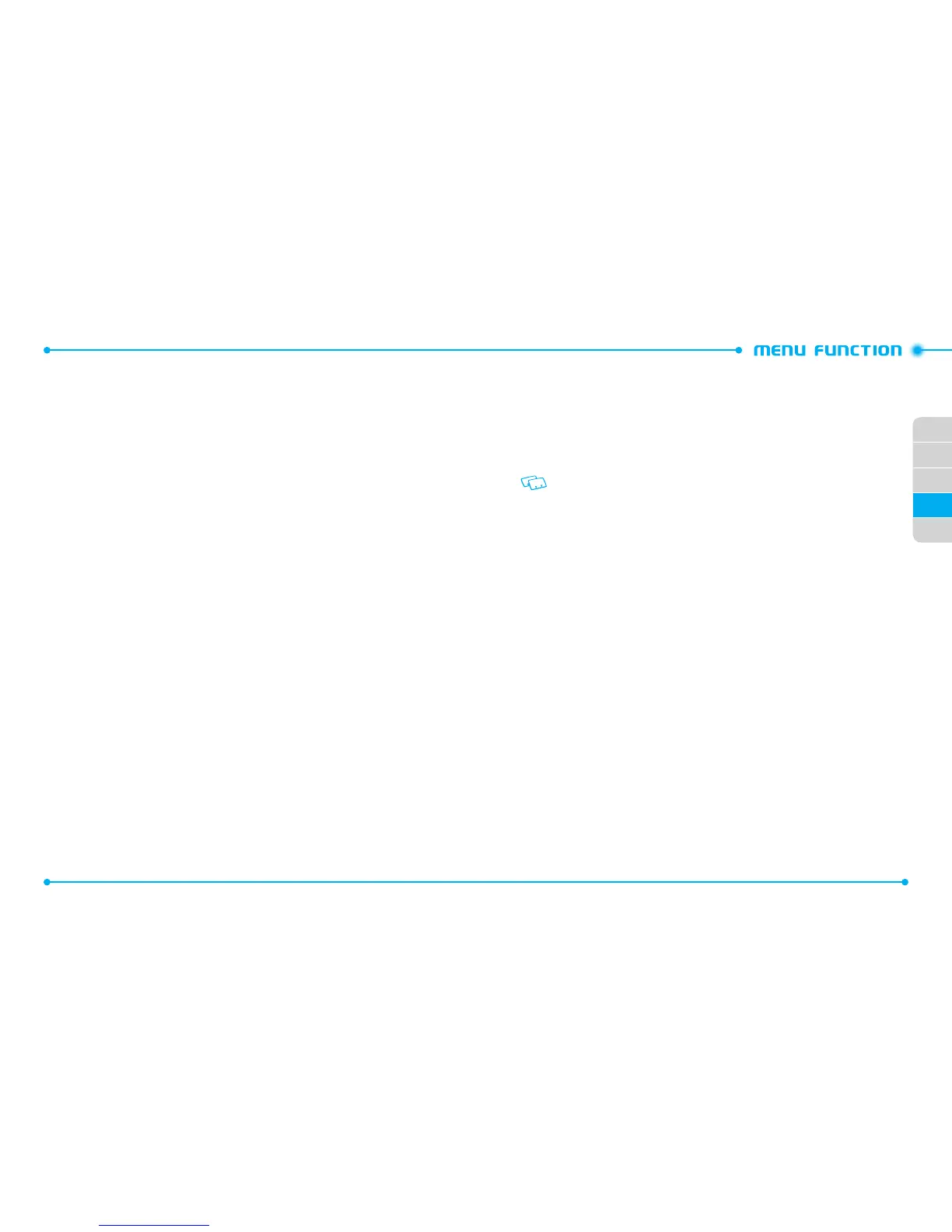128
02
01
02
04
129
05
03
RESETTING MY SHORTCUTS:
To restore My Shortcuts to their original defaults:
1. Press the
Center Select Key
[
MENU
], select
Settings & Tools
and press the
Center Select Key [OK]
. Select
Phone Settings
, press the
Center Select Key
[OK]
, select
Set Shortcuts
then press the
Center Select Key [OK]
.
2. Select
Set My Shortcuts
and press the
Center Select Key [OK]
.
3. Select
Shortcut 1
,
Shortcut 2
,
Shortcut 3
or
Shortcut 4
and press the
Right
Soft Key
D
[
Options
].
4. Select
Reset Shortcut (1, 2, 3
or
4)
or
Reset My Shortcuts
and press the
Center Select Key [OK]
.
5. Select
Yes
and press the
Center Select Key [OK]
.
SET DIRECTIONAL KEYS:
1. Press the
Center Select Key
[
MENU
], select
Settings & Tools
and press the
Center Select Key [OK]
. Select
Phone Settings
, press the
Center Select Key
[OK]
, select
Set Shortcuts
then press the
Center Select Key [OK]
.
2. Select
Set Directional Keys
and press the
Center Select Key [OK]
.
3. Select
UP Directional Key
,
LEFT Directional Key
or
DOWN Directional Key
and press the
Center Select Key
[
SET
].
RESETTING THE DIRECTIONAL KEY SETTINGS:
Use the following procedure to return to the default
Directional Key
settings.
1. Press the
Center Select Key
[
MENU
], select
Settings & Tools
and press the
Center Select Key [OK]
. Select
Phone Settings
, press the
Center Select Key
[OK]
, select
Set Shortcuts
then press the
Center Select Key [OK]
.
2. Select
Set Directional Keys
and press the
Center Select Key [OK]
.
3. Select
UP Directional Key
,
LEFT Directional Key
or
DOWN Directional Key
and press the
Right Soft Key
D
[
Options
].
4. Select
Reset
(
UP
,
LEFT
or
DOWN
) Key or
Reset Directional Keys
and press
the
Center Select Key [OK]
.
5. Select
Yes
and press the
Center Select Key [OK]
.
SET RED SIDE KEY
1. Press the
Center Select Key
[
MENU
], select
Settings & Tools
and press the
Center Select Key [OK]
. Select
Phone Settings
, press the
Center Select Key
[OK]
, select
Set Shortcuts
then press the
Center Select Key [OK]
.
2. Select
Set Red Side Key
and press the
Center Select Key [OK]
.
3. Select the desired option and press the
Center Select Key
[
SET
].
• If PTT Mode is set to on, this menu will not appear.
• To see Help menu, press the
Right Soft Key
D
[Help] in the Set Shortcuts menu.
VOICE COMMANDS SETTINGS
For information about Voice Commands Settings, See page 103.
LANGUAGE
To set the bilingual feature to either English or Español:
1. Press the
Center Select Key
[
MENU
], select
Settings & Tools
and press the
Center Select Key [OK]
. Select
Phone Settings
, press the
Center Select Key
[OK]
, select
Language
then press the
Center Select Key [OK]
.
2. Select
English
or
Español
and press the
Center Select Key
[
SET
].
TIME & DATE
To set the time and date for your phone:
1. Press the
Center Select Key
[
MENU
], select
Settings & Tools
and press the
Center Select Key [OK]
. Select
Phone Settings
, press the
Center Select Key
[OK]
, select
Time & Date
then press the
Center Select Key [OK]
.
2. From the
Date
field, enter the date.
3. Scroll to the
Time
field and enter the time. Press the
Left Soft Key
C
to
change the
am
and
pm
setting.
4. Scroll to the
DST
field and press the
Directional Key
B
left or right to select
On
or
Off
.
5. Scroll to the
Current Time Zone
field, then press the
Left Soft Key
C
[
Set
].
Select the appropriate city and press the
Center Select Key [OK]
.