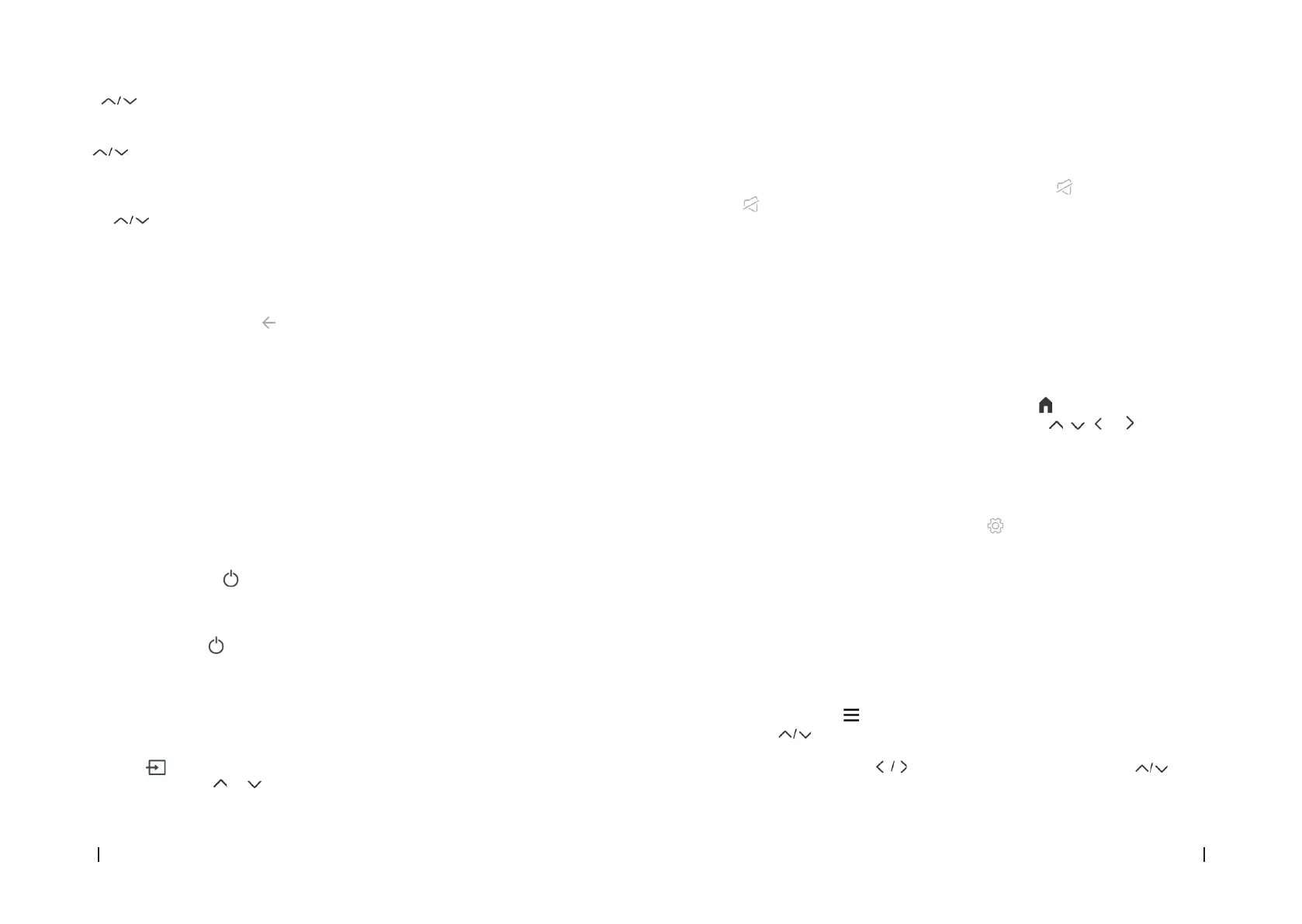TV LED A3/ QLED V3+/ QLED V2TV LED A3/ QLED V3+/ QLED V2
111110
ENGLISH ENGLISH
OK button on the remote control to conrm it.
Volume setting
- Press the VOL+ or VOL- buttons on the remote control to adjust the volume to your
preference.
- If you want to mute the sound, press the (Mute) button on the remote control. Press
again to cancel this function.
Programme selection
- Press the P+ or P- buttons on the remote control to change channels.
- You can go directly to the TV channel of your choice by pressing the 1, 2, 3... buttons on the
remote control. buttons on the remote control.
- To select channel 12, for example, press key 1 followed by key 2.
Display of the channel list
While watching a channel, press the LIST button to display the list of memorised channels.
Accessing the HOME menu. Fig. 15
After connecting the TV to the Internet, press the button on the remote control to display
the HOME menu and access the Smart TV functions. Press , , or buttons to select
one of the available applications and press OK button to conrm.
Access to usage time
- Hours of use lets you know how long the TV has been in use since it was rst switched on
(i.e., a kind of odometer for the TV).
1. To access the time of use, press the button on the remote control.
2. Select the System menu.
3. Go to Space Available. The usage time is then displayed on the screen.
Using the quick access menu
Note: Some features may not be available from certain sources. And on some models, some
options are not available.
This section explores the menus and settings of your TV. Each menu is outlined and detailed to
help you get the most out of your TV. To access the menu system:
- In TV mode, press on the remote control to display the quick access list.
- Press to select the desired option, then press OK to open the corresponding
submenu.
- In the submenu, use the and OK buttons to make settings, or use to select an
item, use OK to enter and operate according to the on-screen display or guide.
Press to select your Country/Region. Press OK to conrm and proceed to the next step.
Step 3: Terms and Conditions Fig. 12
Use to read the Terms and Conditions, then press OK to conrm and move on to the
next step.
Step 4: Installation of channels Fig. 13
- Use to select Tuner Mode: Antenna, Cable:
- Type: Digital, Analogue and All, then press OK to conrm and move to the next step.
Step 5: Check the conguration Fig. 14
When all the settings are completed, the [Please check the settings] interface will appear on
the display, press OK to nish the initial conguration. You can also go back to the previous step
and make changes with the button .
The setup is complete and the TV is ready for viewing.
Note: If tuning has failed, check the RF cable connection and follow the on-screen
instructions.
Basic usage
Switching the TV on or putting it on standby
This TV is switched on or in standby mode. It cannot be switched o completely. If you are not
going to use the TV set for a long period of time, unplug it from the wall socket.
To turn on the TV
- Make sure that the mains plug is plugged in.
- Press the Power button on the remote control or the button on the back/bottom of the
TV (depending on the model). Power indicator goes out.
To put the TV in standby
Press the (Power) button on the remote control or the control button on the back or bottom
of the TV for a few seconds. The power indicator turns red (colour may vary depending on the
model).
Source selection
- Once the external systems are connected to your TV, you can switch between the dierent
input sources.
- Press the on the remote control.
- Then use the buttons or on the remote control to highlight an entry and press the