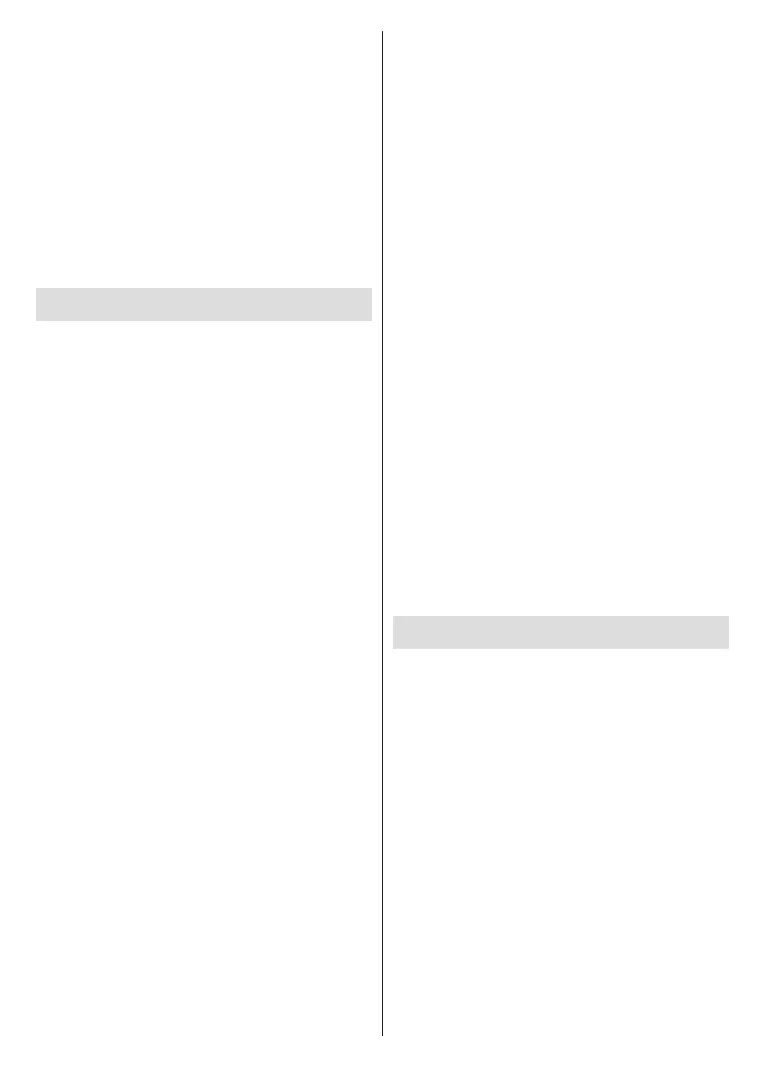English - 22 -
OK
Available devices will be recognised and listed or
OK
OKOK
OK. Then highlight the
Unpair OK. Then select OK and
OK
can also change the name of a connected device.
OK
Change nameOK again. Press OK again
and use the virtual keyboard to change the name of
the device.
Channel List
Channel List.
Press the OKChannel List in Live
directional button to scroll down.
YellowChannel
Operation Sort and
Find. Sort
To sort the channels highlight SortOK
OK again. The channels will be sorted according to
Find and
OK
OK. Matching
results will be listed.
Red button. Select Type
TV
Radio, Free, Encrypted and Favourites
All channels
see all installed channels in the channel list. Available
Note: If any option except All channels is selected in
the Select Type menu, you can only scroll through the
channels that are currently listed in the channel list using the
Programme +/- buttons on the remote.
Editing the Channels and the Channel List
You can edit the channels and the channel list using
the Channel SkipChannel Swap, Channel Move
Channel Edit and Channel Delete
Settings>Channel>Channels menu. You can access
the Settings menu from the Home Screen or from the
TV options
Note: The options Channel Swap, Channel Move and Chan-
nel Edit may not be available and appear as greyed out de-
pending on the operator selection and operator related settings.
You can turn o the LCN setting in the Settings>Channel
>Channels menu, as it prevents channel editing. This option
might be set to On by default depending on the selected
country during the initial setup process.
Managing Favourite Channel Lists
channels. These lists include only the channels that
OK
the channel list.
Blue
Highlight the list/s you want the channel to be added
OK. The channel will be added to the
selected favourite list/s.
To remove a channel from a favourite list highlight
Blue
Highlight the list/s you want the channel to be removed
OK. The channel will be removed from the
selected favourite list/s.
To set one of your favourite channel lists as the main
Red button and set the Select
TypeFavourites. Then highlight the desired
OK. In order to change the
Yellow Move
OK. Then use the Up and Down directional
OK. In order to delete a channel from the
Yellow
the DeleteOK.
Programme Guide
of the currently installed channels on your channel
the Exit button or highlight the Live TV
AppsOK. For
Live TV
the Home tab on the Home Screen and the row with
Favourite Apps. In order
Guide button on the remote.
Use the directional buttons to navigate through
directional buttons or Programme +/- buttons to
Left directional buttons to select a desired event of