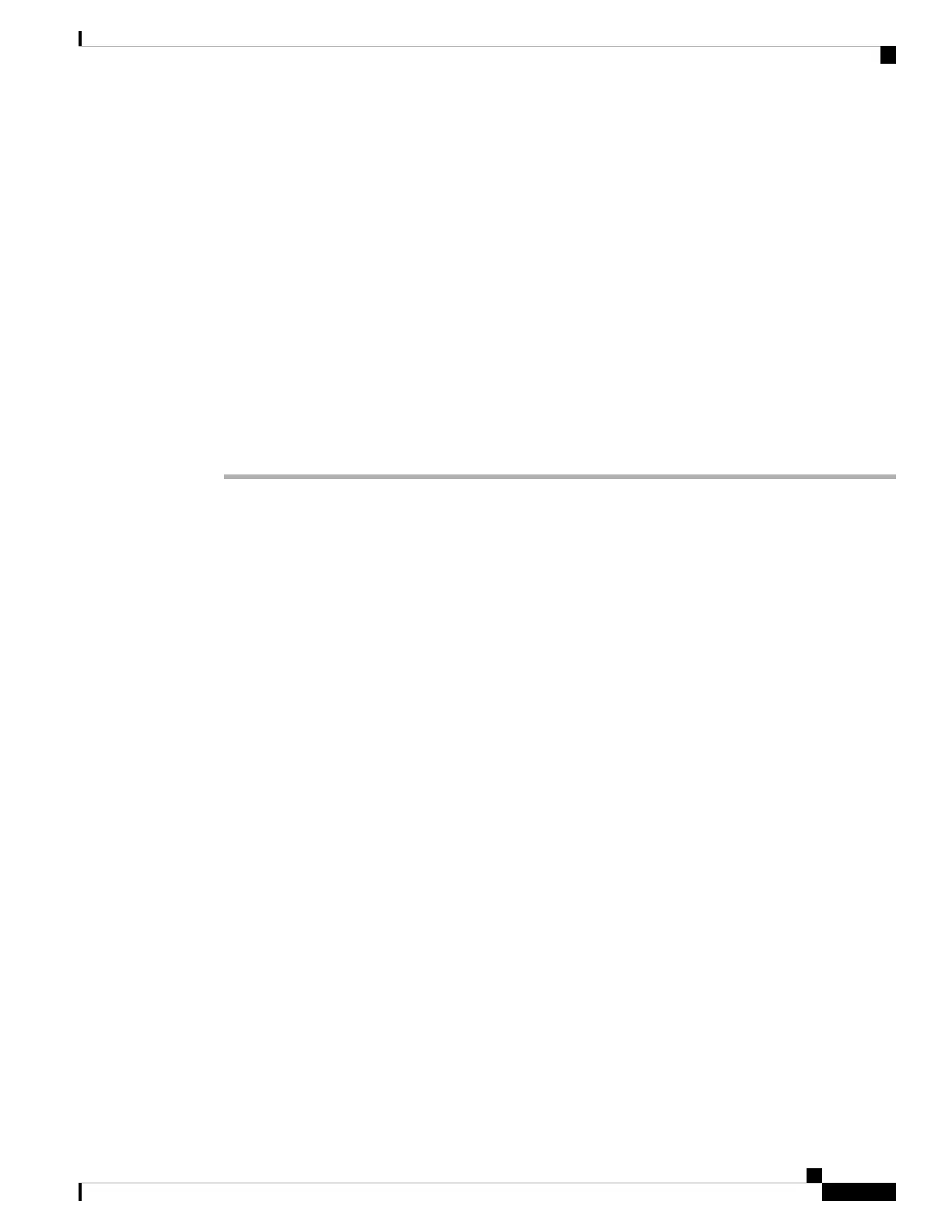g) For NTP Group Servers you can accept the default value, Default NTP Servers. In this case the system
uses 0.sourcefire.pool.ntp.org as the primary NTP server, and 1.sourcefire.pool.ntp.or g as the secondary
NTP server.
To configure other NTP servers, choose Custom NTP Group Servers from the drop-down list and enter
the FQDNs or IP addresses of one or two NTP servers reachable from your network. If your management
center does not have internet access you cannot use an NTP server outside of your local network.
If you change network settings during initial configuration, you need to reconnect to the management
center using the new network information.
Note
Step 7 Click Finish.
The wizard performs validation on the values you enter on this screen to confirm syntactical correctness,
compatibility of the entered values, and network connectivity between the management center and the DNS
and NTP servers. If the system reports a connectivity problem after you click Finish, you cannot change the
settings in the wizard, but you can configure these connections using the management center web interface
after completing the initial setup.
What to do next
• If you changed network settings during initial configuration, you need to reconnect to the management
center using the new network information.
• The system displays a pop-up dialog box that offers you the opportunity to quickly and easily set up
Smart Licensing. Using this dialog box is optional; if your management center will be managing threat
defenses and you are familiar with Smart Licensing, use this dialog. Otherwise dismiss this dialog and
refer to ”Licensing” in the Cisco Secure Firewall Management Center Administration Guide for your
version.
• Review the weekly maintenance activites the management center configures automatically as a part of
the initial configuration process. These activities are designed to keep your system up-to-date and your
data backed up. See Review Automatic Initial Configuration for Versions 6.5 and Later, on page 18 .
• When you have completed the Initial Configuration Wizard and completed or dismissed the Smart
Licensing dialog, the system displays the device management page, described in the Cisco Firepower
Management Center Device Configuration Guide. Establish basic configuration for your management
center as described in Configure Management Center Administrative Settings, on page 29.
• You can configure the management center for IPv6 addressing after completing the initial setup using
the web interface as described in the Cisco Secure Firewall Management Center Device Configuration
Guide for your version.
• You can optionally configure the management center for Serial over LAN or Lights-Out-Management
access as described in Set Up Alternate Management Center Access, on page 40.
Management Center Initial Setup Using the CLI for Versions 6.5 and Later
You can perform initial setup using the CLI as an alternative to using the web interface. You must complete
an Initial Configuration Wizard that configures the new appliance to communicate on your trusted management
network. The wizard requires that you accept the end user license agreement (EULA) and change the
administrator password.
Cisco Firepower Management Center 1600, 2600, and 4600 Getting Started Guide
15
Firepower Management Center 1600, 2600, and 4600 Getting Started Guide
Management Center Initial Setup Using the CLI for Versions 6.5 and Later
