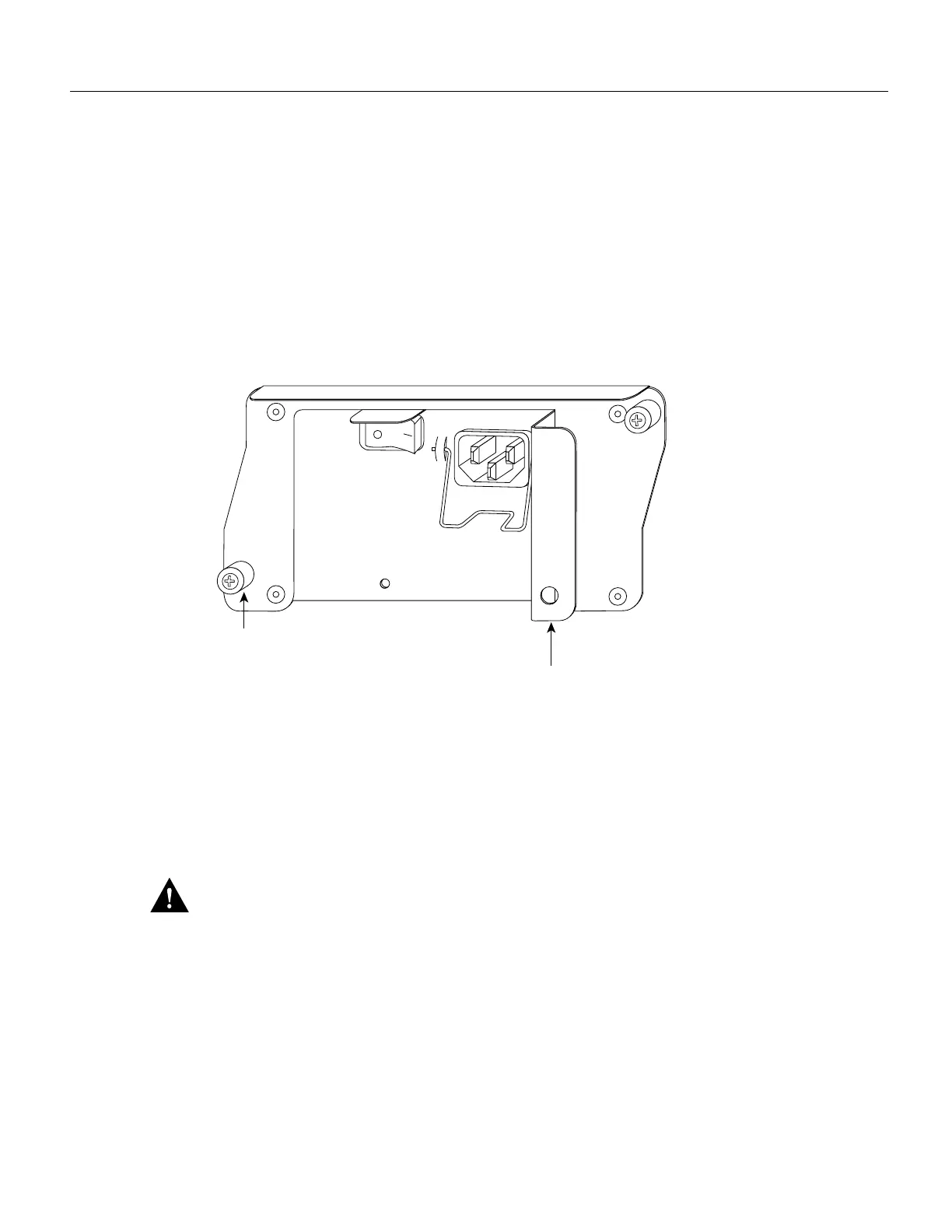11
Removing and Replacing an AC-Input Power Supply
Removing the AC-Input Power Supply
To remove an AC-input power supply from a Cisco 7200 series router, complete the following steps:
Step 1 Using a number 2 Phillips screwdriver, loosen the two captive screws on the faceplate of
the power supply (refer to Figure 7).
If the router is not installed in a standard 19-inch rack or in a Telco rack, skip to Step 5.
If the router is installed in a rack, determine if any permanent rack fixtures, such as a
power strip, are obstructing access to the power supply. If a rack fixture is obstructing
access to the power supply, proceed to Step 2.
Figure 7 Captive Installation Screws and Handle on the AC-Input Power Supply
Step 2
Using a 3/16-inch flat-blade screwdriver, loosen the screws that secure the router to the
front mounting strips of the rack.
Step 3 Position at least one person in front of the rack to support the front underside of the router.
Step 4 From the rear of the rack, carefully push the front of the router out of the rack until there
is enough clearance to remove the power supply.
Step 5 Grasp the power supply handle and pull the AC-input power supply from the router.
Caution To maintain agency compliance requirements and meet EMI emissions standards for the
Cisco 7200 series routers with a single power supply, the power supply filler plate must remain in
the power supply bay adjacent to the installed power supply. Do not remove this filler plate from the
router unless you intend to install a redundant power supply.
This completes the procedure for removing the AC-input power supply from a Cisco 7200 series
router. Proceed to the following section “Installing the AC-Input Power Supply and Connecting
AC-Input Power.”
H6745
Captive
installation
screw
Handle
