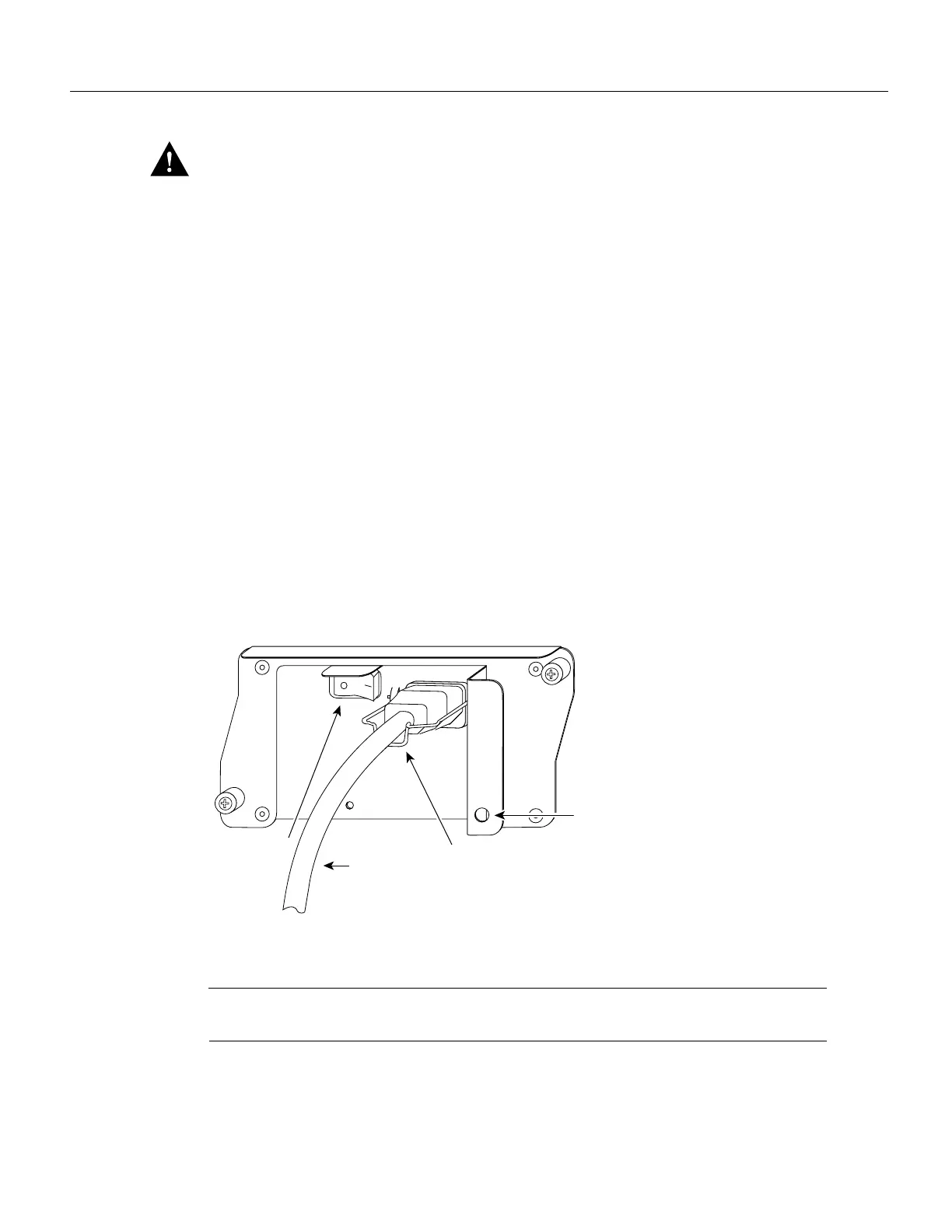13
Removing and Replacing an AC-Input Power Supply
Caution To maintain agency compliance requirements and meet EMI emissions standards for the
Cisco 7200 series routers with a single power supply, the power supply filler plate must remain in
the power supply bay adjacent to the installed power supply. Do not remove this filler plate from the
router unless you intend to install a redundant power supply.
This completes the procedures for replacing a power supply in the router. Proceed to the following
section “Reconnecting Input Power and Powering Up the Router.”
Reconnecting Input Power and Powering Up the Router
The following procedures explain how to reconnect AC-input power to a Cisco 7200 series router,
power up the router, and verify a successful system boot.
To connect AC-input power to a Cisco 7200 series router, complete the following steps:
Step 1 At the rear of the router, check that the power switch on the power supply is in the OFF
(0) position.
Step 2 Slide the cable-retention clip down, away from the AC receptacle, and plug in the power
cable.
Step 3 Secure the cable in the power supply AC receptacle by sliding the cable-retention clip up
until it snaps around the connector. The cable-retention clip provides strain relief for the
AC power cable (refer to Figure 9).
Figure 9 Connecting AC-Input Power
Step 4
Plug the AC power supply cable into the AC power source.
Note Each AC-input power supply operating at 120 VAC requires a minimum of 5A service. We
recommend powering the Cisco 7200 series routers from a 15A receptacle at the power source.
This completes the steps for connecting AC-input power to a Cisco 7200 series router.
H6848
AC power cable
Cable-retention
clip
Hole for nylon
cable tie
Power switch
