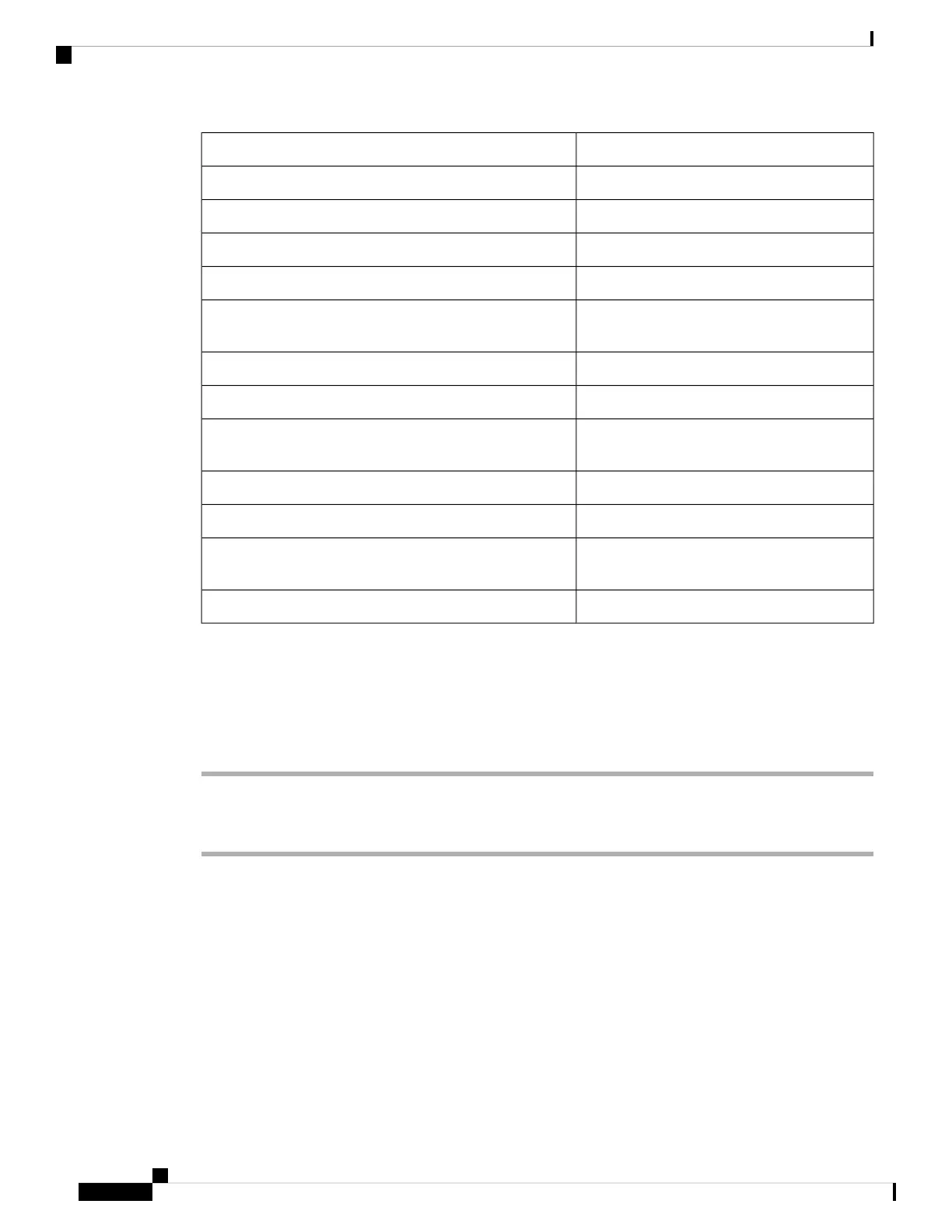Audio PromptAction
"You are muted."You speak while your headset is muted on a call.
"Connected."Your headset connects with a Bluetooth source
"Disconnected."Your headset disconnects from the first Bluetooth source
"Busy Light on."You hold the Play button without an active call.
"Busy Light off."You hold the Play button to deactivate the Presence LED
light.
"Call ended."You end a call with the Call button.
"Call rejected."You reject a call with the Call button.
"Pairing mode. Look for Cisco Headset 730 in
your list of Bluetooth devices."
The headset is in pairing mode.
"Headset on."You turn the headset on.
"Headset off."You turn the headset off.
"Keep holding the Bluetooth button to erase all
Bluetooth device records."
You are erasing all Bluetooth devices.
"Bluetooth records erased."You erase the headset Bluetooth memory.
Customize Your Headset Notifications
You can customize which audio notifications you want to hear in your headset.
Procedure
Step 1 In the Cisco Headsets app, select your headset and press Settings > Audible Notification.
Step 2 Select the notification setting you want to change. Your changes save automatically.
Related Topics
About Audio Notifications, on page 13
Change Your Notification Language
You can change your audio notification language through the Cisco Headsets mobile app. Available languages
include Chinese (Mandarin), English (US), English (UK), French, German, Italian, Japanese, Korean, Portuguese
(Br), Russian, and Spanish.
Your Headset
14
Your Headset
Customize Your Headset Notifications
