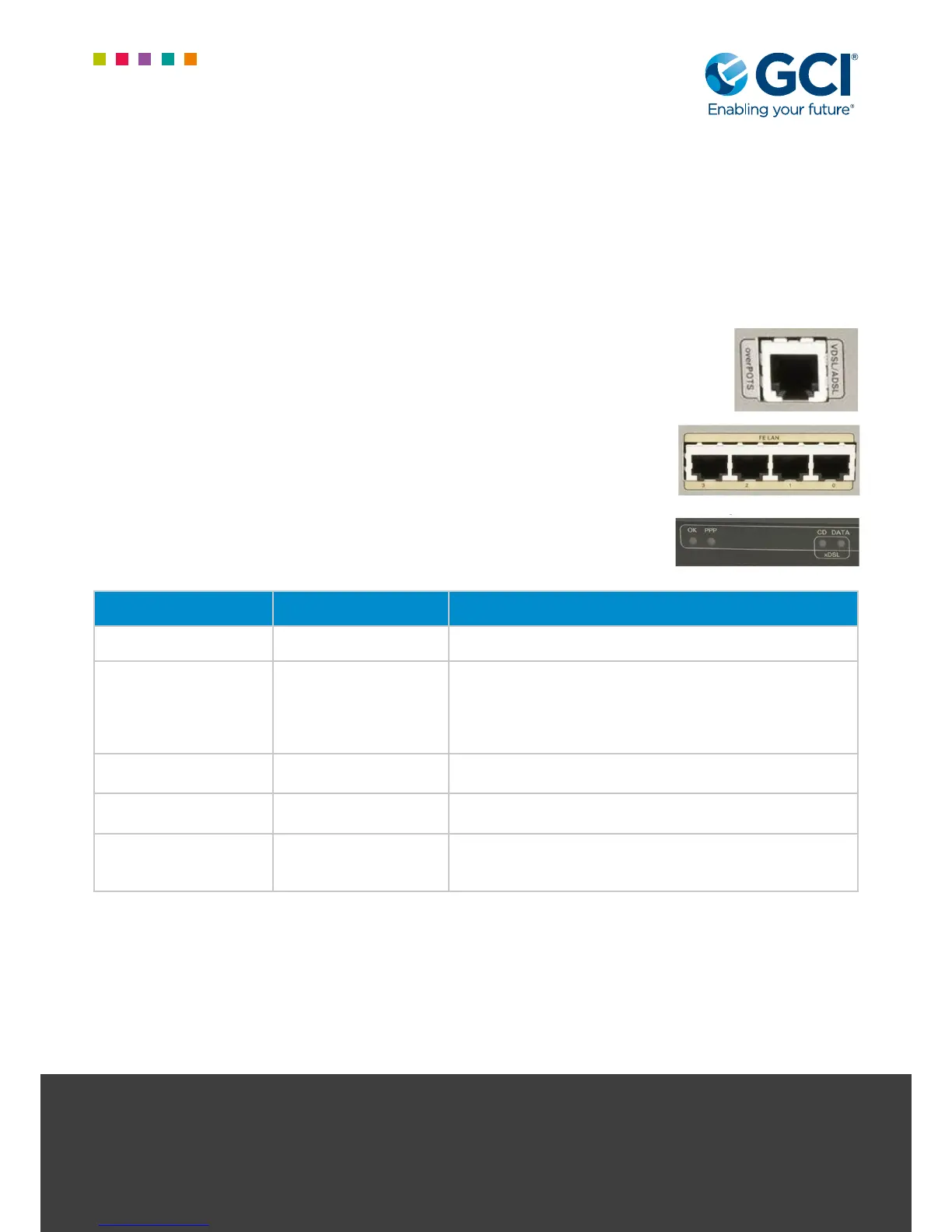3
Connection Instructions:
1. Connect the power cable (known as the kettle lead) to the power-pack/transformer, and then connect this to the
router.
2. Should the router have a power switch, ensure it is turned on (the I is pressed down)
3. Connect the ADSL microlter to the telephone line (the DSL lter may be a solid unit as in the “Whats in the Box”
section, or it may have a short cable coming out of it to connect to the telephone line)
4. Connect one end of the DSL cable (there may be two similar cables in the box,
the DSL cable is the one with the smaller ends) to the port on the router marked
VDSL, with the pale purple surround, and the other end to the ADSL port on the
microlter. An analogue phone may be connected to the phone port on the
microlter if required, but do not connect a fax machine to this port
5. Connect a patch cable between any of the 4-port bank (marked LAN) on the Cisco
router and the customer switch. Should a switch not be required/installed, multiple
devices may be plugged directly in these ports (can be done at a later date if a
migration from existing services is required)
6. Leave the router connected up for a couple of minutes, whilst observing the lights
on the front of the Cisco router; the important two lights to be aware of are the CD
and PPP lights
Status Light Meaning Required Action
CD - O Hardware Fault 1. Call GCI
CD – Flashing (may be
rapid or steady ash)
Unable to detect signal
on the line
1. Check cable from DSL port, to lter and into phoneline is
securely connected
2. Check correct phoneline has been used
3. If possible, plug a phone in and test for dial tone
4. Call GCI for further investigation
CD - Solid Signal has been
detected on the line
1. Now observe PPP light
PPP - O Unable to connect to
GCI
1. Ensure CD light is solid. Refer to above if not solid
2. Call GCI for further investigation
PPP - Solid Connection GCI is up 1. Perform any on site testing (i.e. the Internet etc) as
required
2. Call GCI to test and commission line
Once connected, a call must be placed to the GCI Provisioning Team to ensure successful turn-up and test of the line
and router. Pleased ensure you have the description (including site name) from the white label axed to the router to
hand.
The provisioning team can be reached on 01924 641 296 or 0844 443 3537 option 3
Failure to call in to have the router commissioned remotely, even if customer testing on site is successful may impact
your levels of ongoing support at this site.
For further information please contact your account manager in the rst
instance or our helpdesk as below:
Email: service.desk@gcicom.net | Service desk direct dial: 0844 443 3538