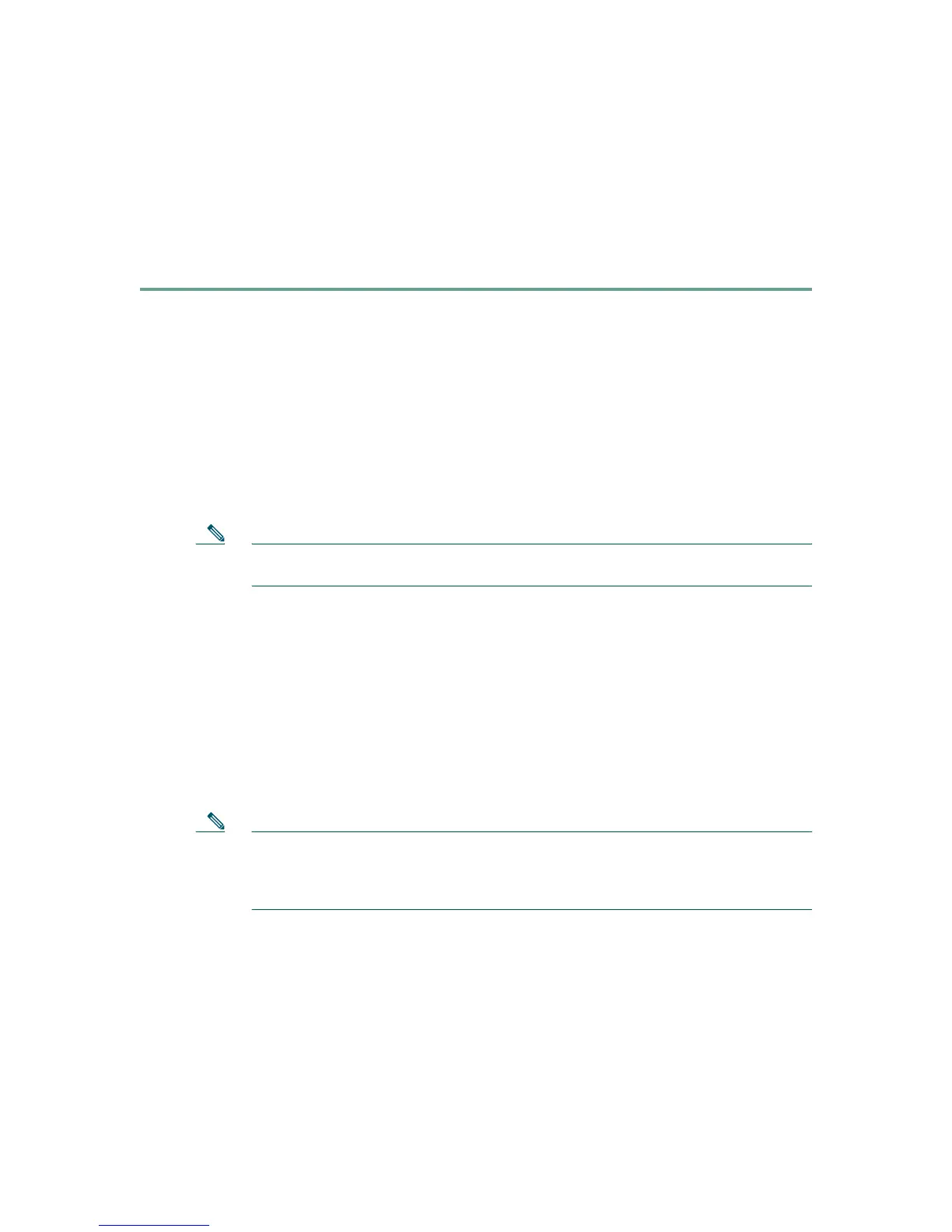10
To use the Startup Wizard to set up a basic configuration for the adaptive security appliance, perform
the following steps:
Step 1 If you have not already done so, complete one of the following steps:
• If you have an ASA 5520 or 5540, connect the inside GigabitEthernet0/1 interface to a
switch or hub by using the Ethernet cable. To this same switch, connect a PC for
configuring the adaptive security appliance.
• If you have an ASA 5510, connect the inside Ethernet 1 interface to a switch or hub by
using the Ethernet cable. To this same switch, connect a PC for configuring the adaptive
security appliance.
Step 2 Configure your PC to use DHCP (to receive an IP address automatically from the adaptive
security appliance), or assign a static IP address to your PC by selecting an address out of the
192.168.1.0 network. (Valid addresses are 192.168.1.2 through 192.168.1.254, with a mask of
255.255.255.0 and default route of 192.168.1.1.)
Note The inside interface of the adaptive security appliance is assigned 192.168.1.1 by
default, so this address is unavailable.
Step 3 Complete one of the following steps:
• If you have an ASA 5520 or 5540, check the LINK LED on the GigabitEthernet0/1
interface.
• If you have an ASA 5510, check the LINK LED on the Ethernet 1 interface.
When a connection is established, the LINK LED interface on the adaptive security appliance
and the corresponding LINK LED on the switch or hub becomes solid green.
Step 4 Launch the Startup Wizard.
a. On the PC connected to the switch or hub, launch an Internet browser.
b. In the address field of the browser, enter this URL: https://192.168.1.1/.
Note The adaptive security appliance ships with a default IP address of 192.168.1.1.
Remember to add the “s” in “https” or the connection fails. HTTPS (HTTP over SSL)
provides a secure connection between your browser and the adaptive security
appliance.
Step 5 In the dialog box that requires a username and password, leave both fields empty. Press Enter.
Step 6 Click Yes to accept the certificates. Click Yes for all subsequent authentication and certificate
dialog boxes.
