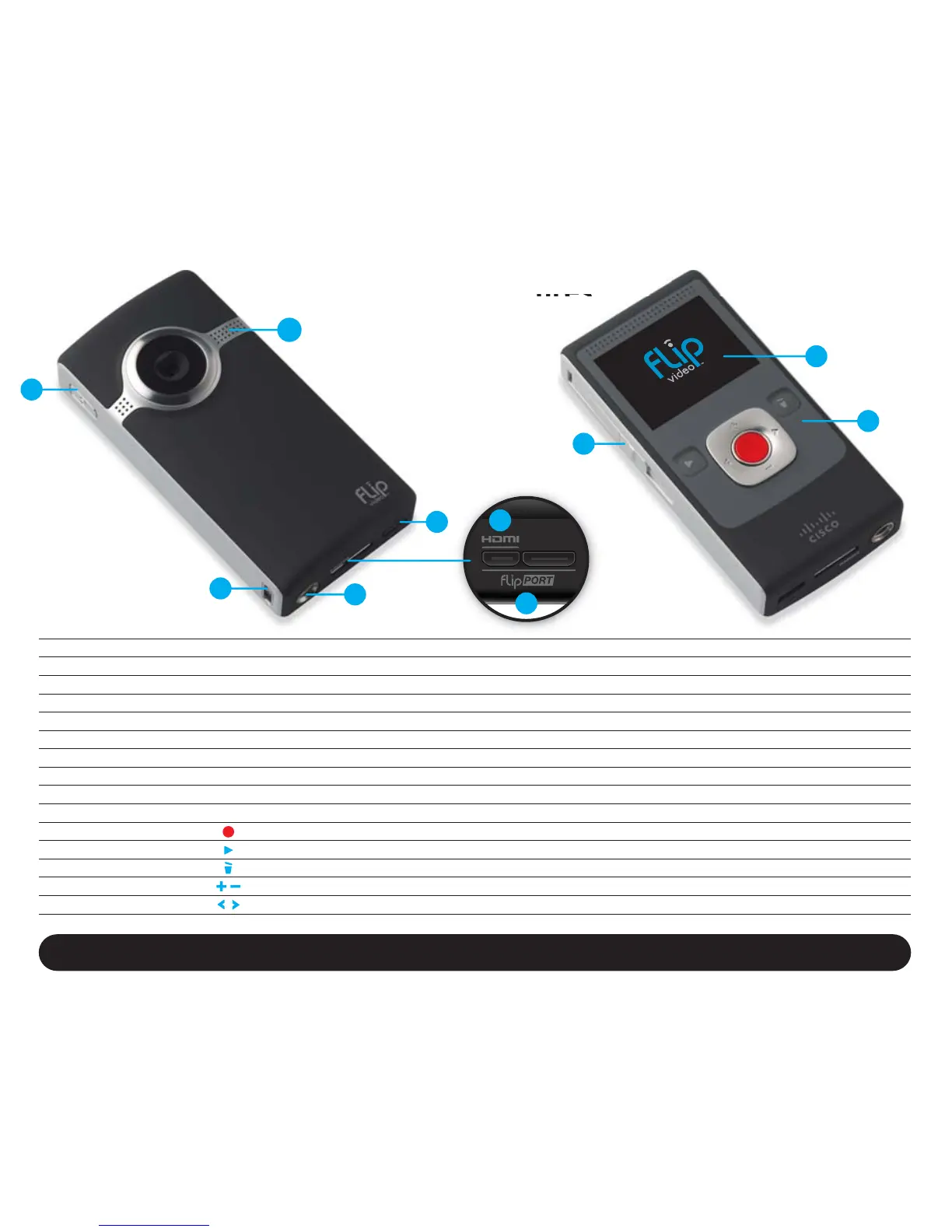Video Camera Features
Power Button
Wrist Strap Hook
Tripod Mount
HDMI Micro Port
FlipPort™
Battery Latch
Recording Light
USB Latch / Arm
Screen
Recording Controls
Record Button
Play Button
Delete Button
Up/Down Buttons
Left/Right Buttons
1
2
3
4
5
6
7
8
9
10
Press to turn on/off.
Attach wrist strap (included in box).
Attach a tripod or other Flip Video accessory.
Connect HDMI cable accessory to your HDTV.
Connect accessories to your Flip™ video camera.
Slide to lock/unlock.
Red light turns on during recording. Built-in wide-range microphone is also located here.
Slide down to release USB arm. Connect to a PC or Mac USB port.
Recording viewfinder/playback screen.
Press buttons to record and preview videos.
Press to start/stop recording. During power on: Hold to return to video camera setup.
Press to play/pause playback. Press and hold to play all videos.
Press to delete. Press and hold to lock/unlock the delete button.
While recording: press and hold to zoom in/out. During playback: press and hold to increase/decrease volume.
While paused: press to skip to previous/next video. During playback: press and hold to rewind/fast-forward.
Extend the fun with Flip Video Accessories. Learn more at www.theflip.com/accessories.
