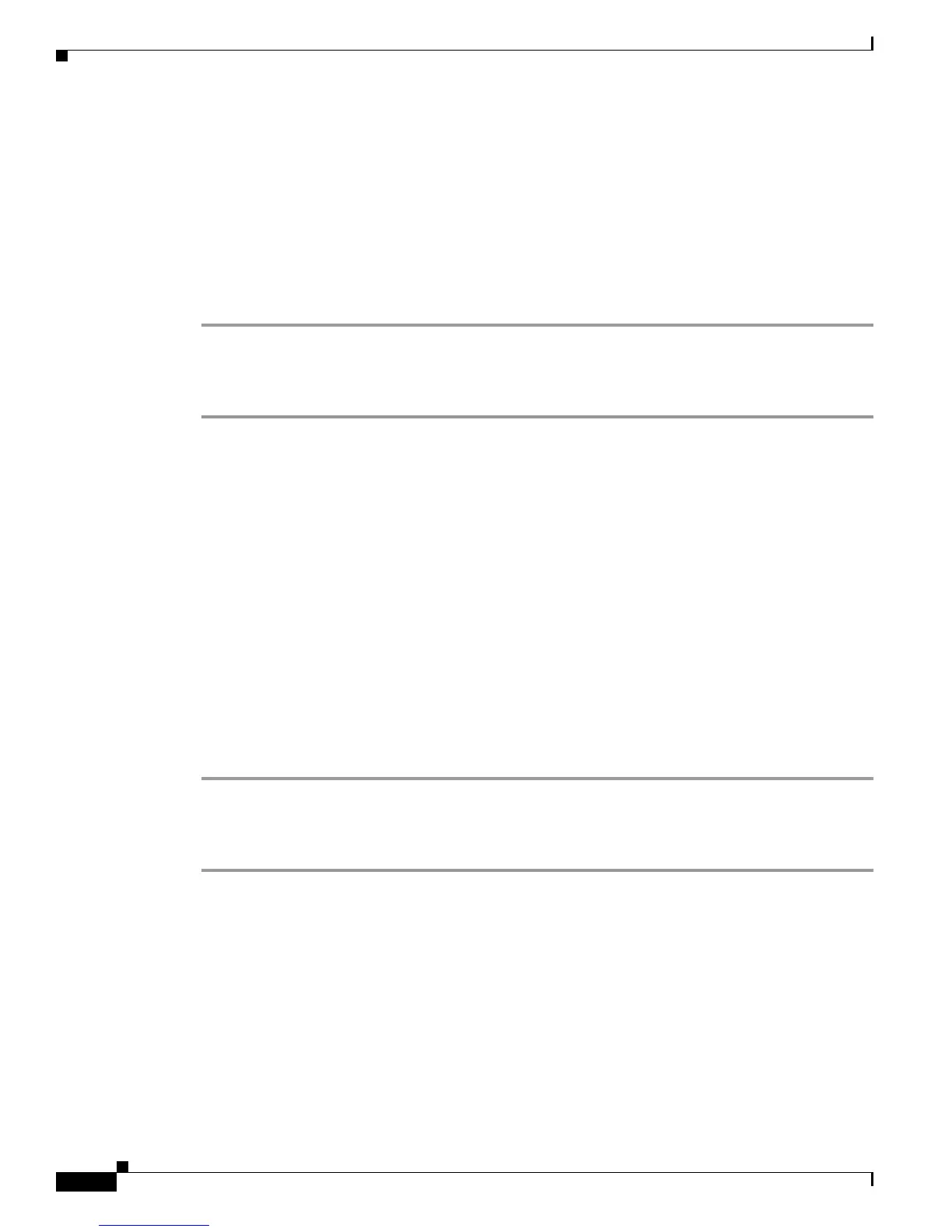4-8
User Guide for Cisco LCD Professional Series Displays
OL-17986-01
Chapter 4 Adjusting Display Settings
Using the Picture Menu
Turning Digital Noise Reduction On or Off from the Digital NR Menu
Turns the digital noise reduction feature on or off.
Before You Begin
This procedure assumes that your remote control and the front panel controls on your LCD display are
not locked.
Procedure
Step 1 From the main menu, select Picture > Digital NR.
Step 2 Push the Up or Down button to choose On or Off.
Step 3 To save your selection and implement it, push Enter.
Related Topics
• Locking Front Panel Controls and the Remote Control, page 2-7
Turning Film Mode On or Off from the Film Mode Menu
Turns film mode on or off.
Before You Begin
• This procedure assumes that your remote control and the front panel controls on your LCD display
are not locked.
• When you use an HDMI signal cable and choose HDMI from the Source List menu, this feature
requires that the HDMI signal use interlaced scan, not progressive scan.
Procedure
Step 1 From the main menu, select Picture > Film Mode.
Step 2 Push the Up or Down button to choose On or Off.
Step 3 To save your selection and implement it, push Enter.
Related Topics
• Locking Front Panel Controls and the Remote Control, page 2-7
