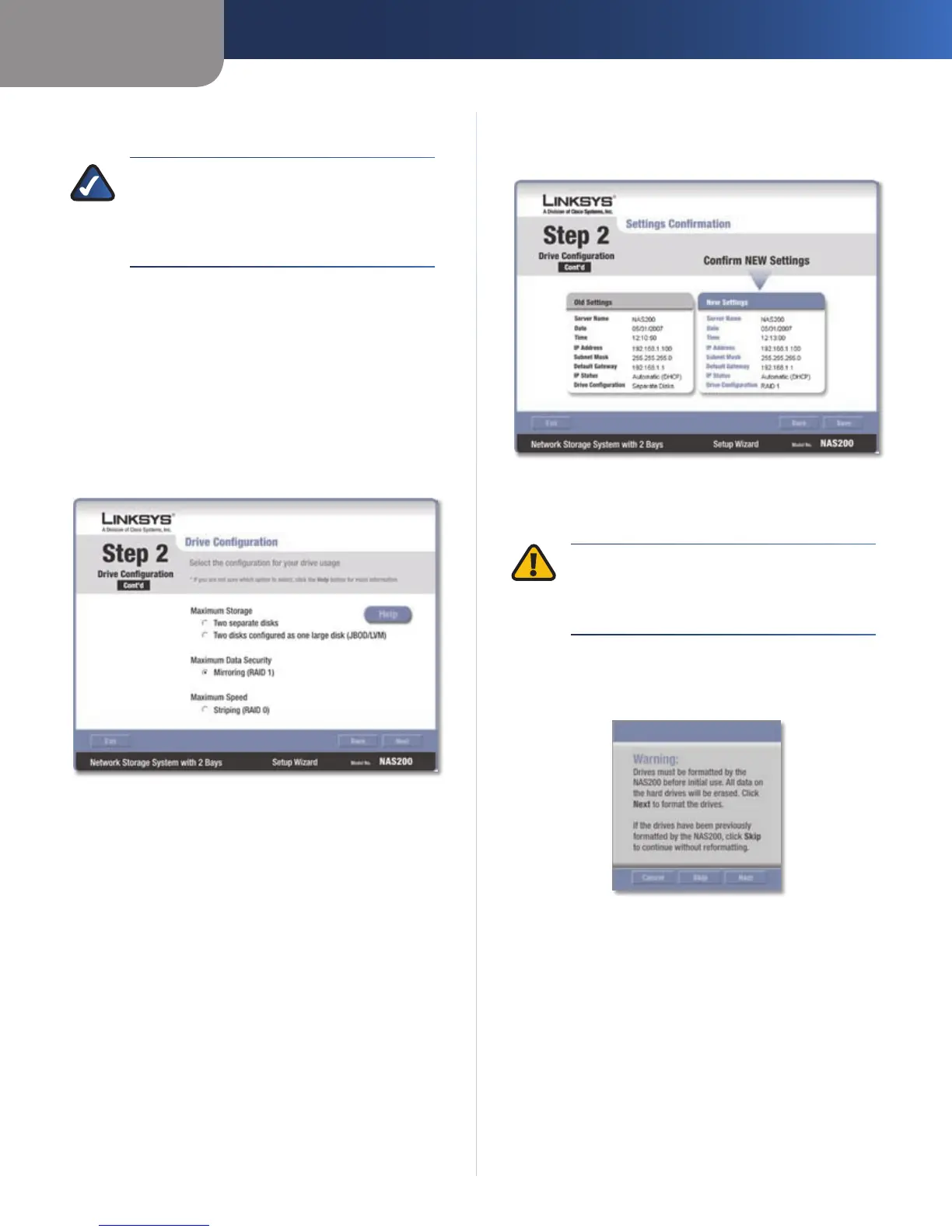Chapter 2
Configuration Using the Setup Wizard
6
Network Storage System with 2 Bays
Select the appropriate configuration for your drive 5.
usage:
NOTE: If you change the drive configuration
setting (for example, from Separate Disks to
RAID 1), both drives will be reformatted and all
current data will be erased. Back up any pre-
existing data before reconguring your drives.
Maximum Storage - Separate Disks – Drives seen
separately.
Maximum Storage - Multiple Disks –
(JBOD/LVM) Drives seen as a single virtual drive.
Maximum Security - Mirroring (RAID 1) – Requires
two hard drives.
Maximum Speed - Striping (RAID 0) – Requires
two hard drives.
Click Next.
Select Drive Configuration
Review the new settings. If they are correct, click 6. Save.
If you would like to change them, click Back to return
to the previous screen.
Confirm New Settings
To confirm that you want to format your drives and 7.
erase all data on them, click Next.
WARNING: Before you format drive(s), back
up pre-existing data because all data on
your drive(s) will be erased when they are
formatted.
If the drives have been previously formatted by the
Network Storage System, click Skip to continue
without reformatting.
Confirm Formatting
