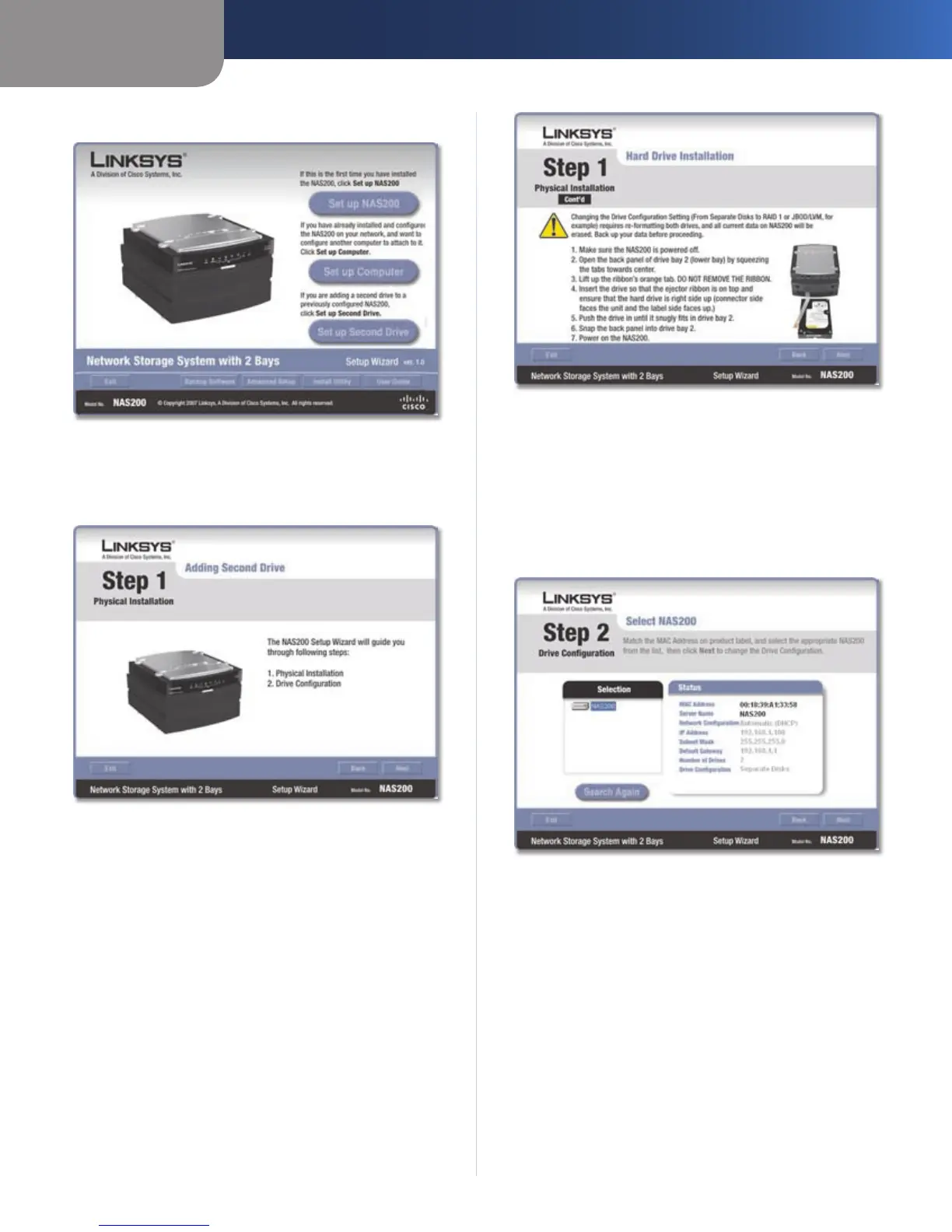Chapter 2
Configuration Using the Setup Wizard
5
Network Storage System with 2 Bays
Click 1. Set up Second Drive.
Set up Second Drive
The Setup Wizard explains that these instructions 2.
cover the physical installation and drive configuration.
Click Next.
Overview
To install the second hard drive:3.
Power off the Network Storage System.a.
Push together the clips, and remove the lower b.
drive bay door.
Lift up the ribbon.c.
Make sure the connector side of the drive faces the d.
bay, and the label side faces up.
Make sure the drive is inserted under the ribbon. e.
Push the drive in until it snugly fits in the bay.
Replace the drive bay door.f.
Wait until you hear the Network Storage System g.
beep twice. Then click Next.
Physical Installation of the Second Hard Drive
The Setup Wizard automatically searches for any 4.
Network Storage System on your network. If it is not
detected, check its cable connections, and make sure
it is powered on. Click Search Again to locate the
Network Storage System.
Select the appropriate Network Storage System. Click
Next.
Network Storage System Detected
