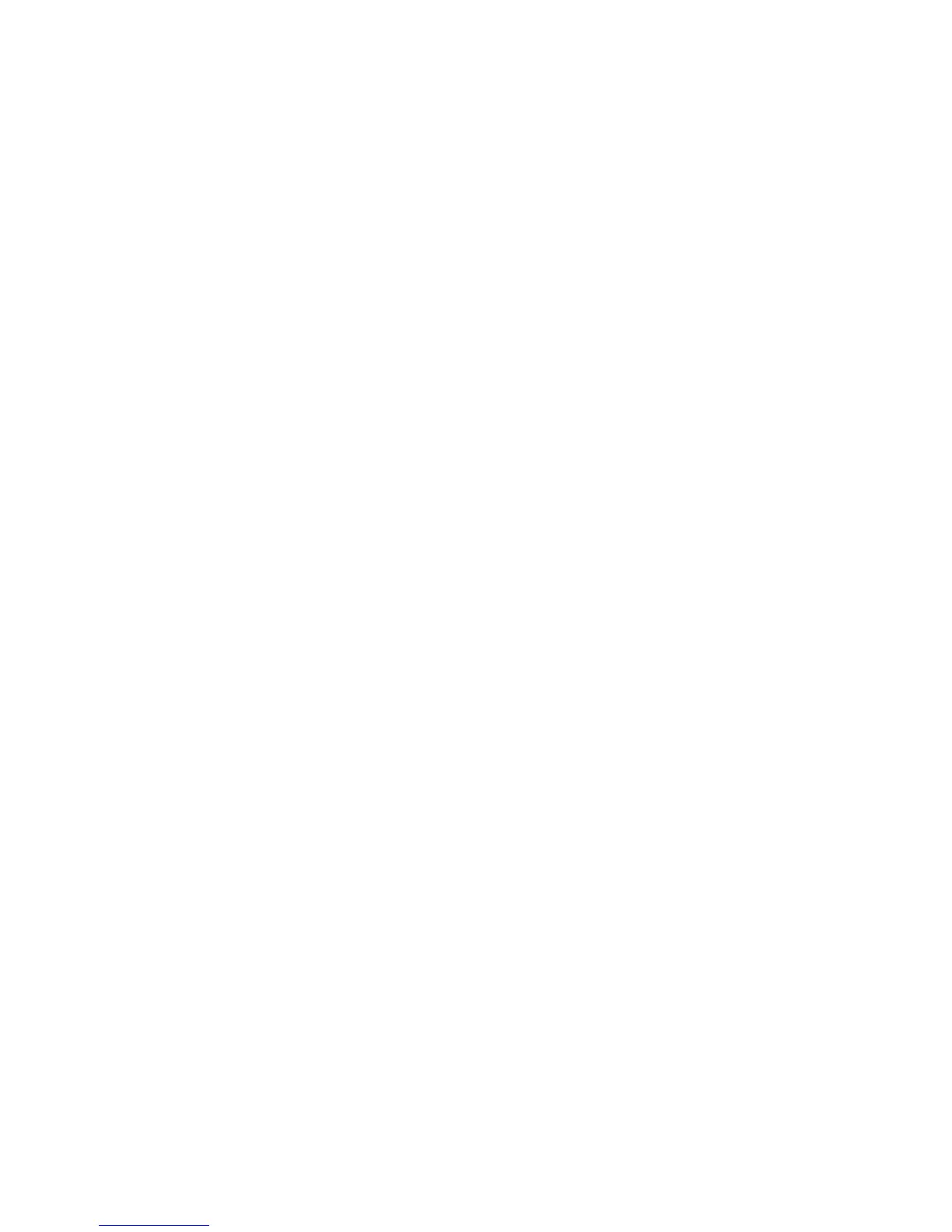13
Chapter 4: Connecting the Wireless-G Broadband Router
Wireless Connection to a PC
Wireless-G VPN Broadband Router
• The Power LED on the front panel will light up green as soon as the power adapter is connected properly.
The Power LED will flash for a few seconds, then light up steady when the self-test is complete. If the LED
flashes for one minute or longer, see “Appendix A: Troubleshooting.”
5. Power on one of the PCs on your wireless network(s).
6. For initial access to the Router through a wireless connection, make sure the PC’s wireless adapter has its
SSID set to linksys-g (the Router’s default setting), and its WEP encryption is disabled. After you have
accessed the Router, you can change the Router and this PC’s adapter settings to match the your usual
network settings.
The Router’s hardware installation is now complete.
Go to “Chapter 5: Configuring the PCs.”
