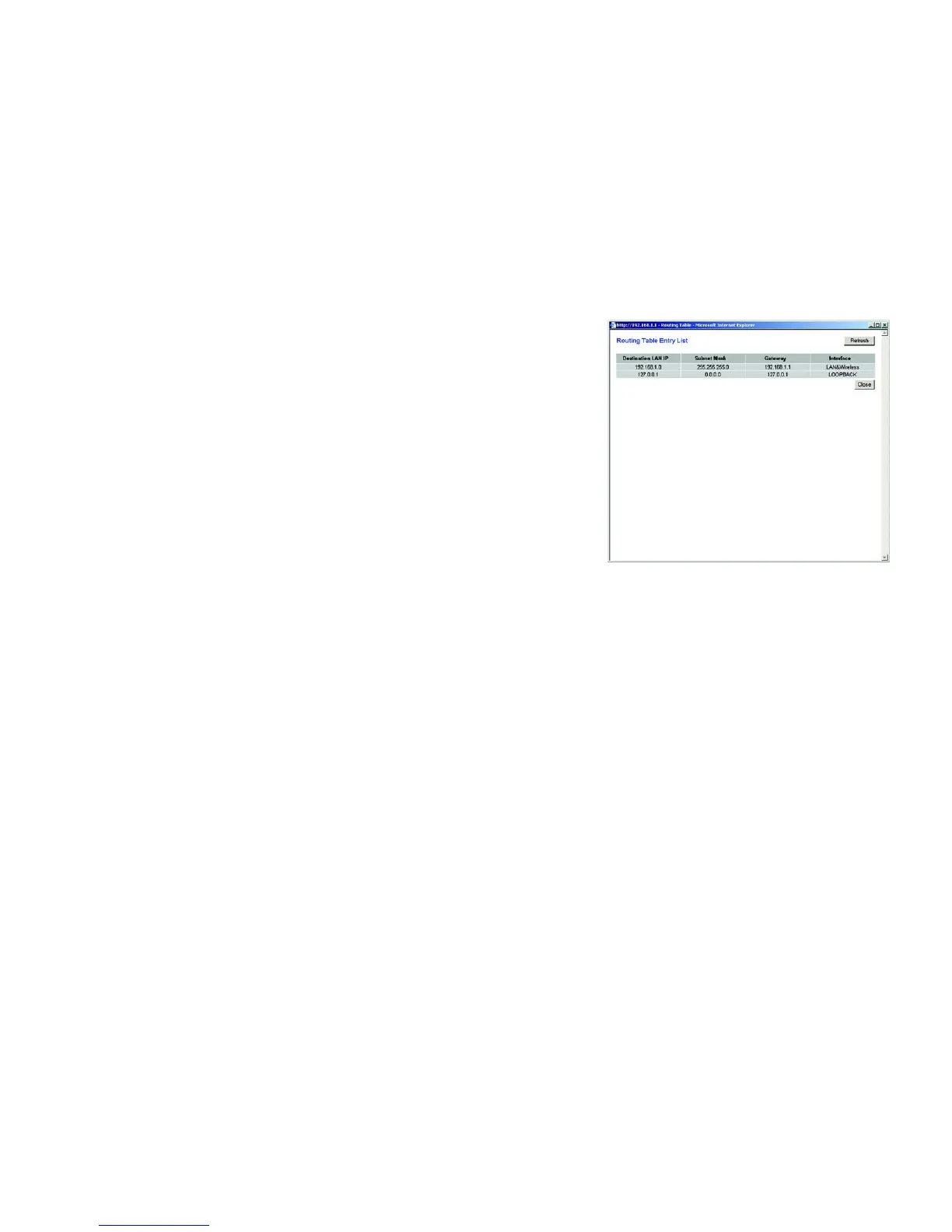25
Chapter 6: Configuring the Router
The Setup Tab
Wireless-G VPN Broadband Router
Static Routing
If the Router is connected to more than one network, it may be necessary to set up a static route between them.
A static route is a pre-determined pathway that network information must travel to reach a specific host or
network. To create a static route, change the following settings:
• Select Number. Select the number of the static route from the drop-down menu. The Router supports up to
20 static route entries.
• Delete This Entry. If you need to delete a route, select its number from the drop-down menu, and click the
Delete Entry button.
• LAN IP Address. The LAN IP Address is the address of the remote network or host to which you want to assign
a static route. Enter the IP address of the host for which you wish to create a static route. If you are building a
route to an entire network, be sure that the network portion of the IP address is set to 0. For example, the
Router’s standard IP address is 192.168.1.1. Based on this address, the address of the routed network is
192.168.1, with the last digit determining the Router’s place on the network. Therefore you would enter the IP
address 192.168.1.0 if you wanted to route to the Router’s entire network, rather than just to the Router.
• Subnet Mask. The Subnet Mask (also known as the Network Mask) determines which portion of an IP address
is the network portion, and which portion is the host portion. Take, for example, a network in which the
Subnet Mask is 255.255.255.0. This determines (by using the values 255) that the first three numbers of a
network IP address identify this particular network, while the last digit (from 1 to 254) identifies the specific
host.
• Default Gateway. This IP address should be the IP address of the gateway device that allows for contact
between the Router and the remote network or host.
• metric. This determines the maximum number of steps between network nodes that data packets will travel.
A node is any device on the network, such as PCs, print servers, routers, etc.
• Interface. Select LAN & Wireless or Internet, depending on the location of the static route’s final destination.
• Show Routing Table. Click the Show Routing Table button to open a screen displaying how data is routed
through your LAN. For each route, the Destination LAN IP address, Subnet Mask, Default Gateway, and
Interface are displayed. Click the Refresh button to update the information. See Figure 6-10.
When finished making your changes on this tab, click the Save Settings button to save these changes, or click
the Cancel Changes button to undo your changes.
Figure 6-10: Routing Table
