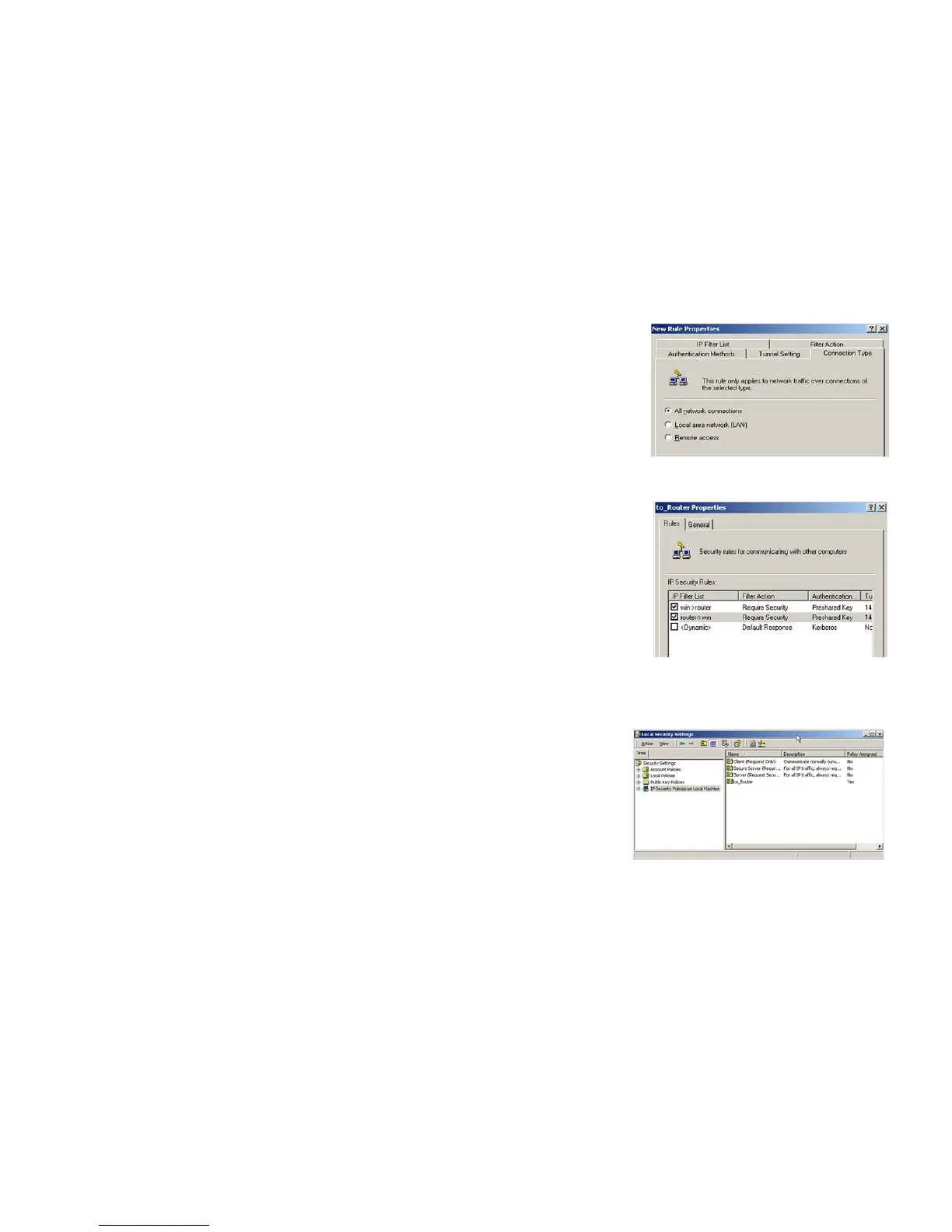79
Appendix C: Configuring IPSec between a Windows 2000 PC and the Router
How to Establish a Secure IPSec Tunnel
Wireless-G VPN Boradband Router
16. Click the Connection Type tab, shown in Figure C-25, and select All network connections. Then click the
OK (for Windows XP) or Close (for Windows 2000) button to finish.
17. From the Rules tab, shown in Figure C-26, click the OK button to return to the secpol screen.
Step 4: Assign New IPSec Policy
In the IP Security Policies on Local Computer window, shown in Figure C-27, right-click the policy named
to_router, and click Assign. A green arrow appears in the folder icon.
Figure C-25: Connection Type
Figure C-26: Rules
Figure C-27: Local Computer
