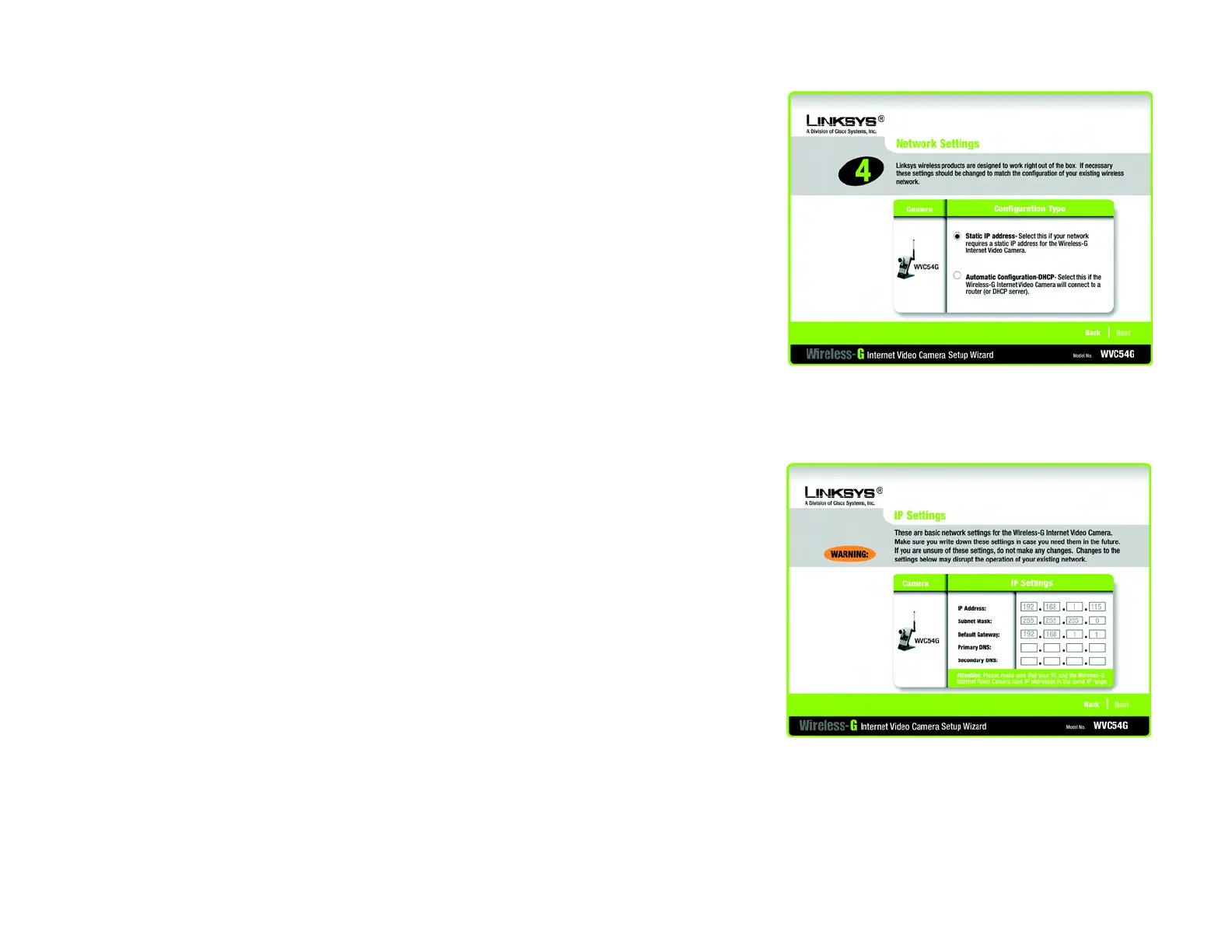12
Chapter 5: Setting up and Mounting the Wireless-G Internet Video Camera
Setup Wizard
Wireless-G Internet Video Camera
7. If your network has a DHCP server, such as a router with DHCP enabled, click the Automatic Configuration-
DHCP radio button. If you need to assign a static IP address to the Camera, keep the default setting, Static IP
address.
Then click the Next button.
8. If you selected Automatic Configuration-DHCP in step 7, then proceed to step 9.
If you selected Static IP Address, then the IP Settings screen will appear. Enter an IP Address, Subnet Mask,
and Default Gateway appropriate for your network. You must specify an IP Address and Subnet Mask on this
screen. If you are unsure about the Default Gateway, it is better to leave this field blank. Then complete the
Primary DNS and/or Secondary DNS fields. You must enter at least one DNS address, which can be obtained
from your ISP. Click the Next button.
Figure 5-6: Network Settings Screen
Figure 5-7: IP Settings Screen
