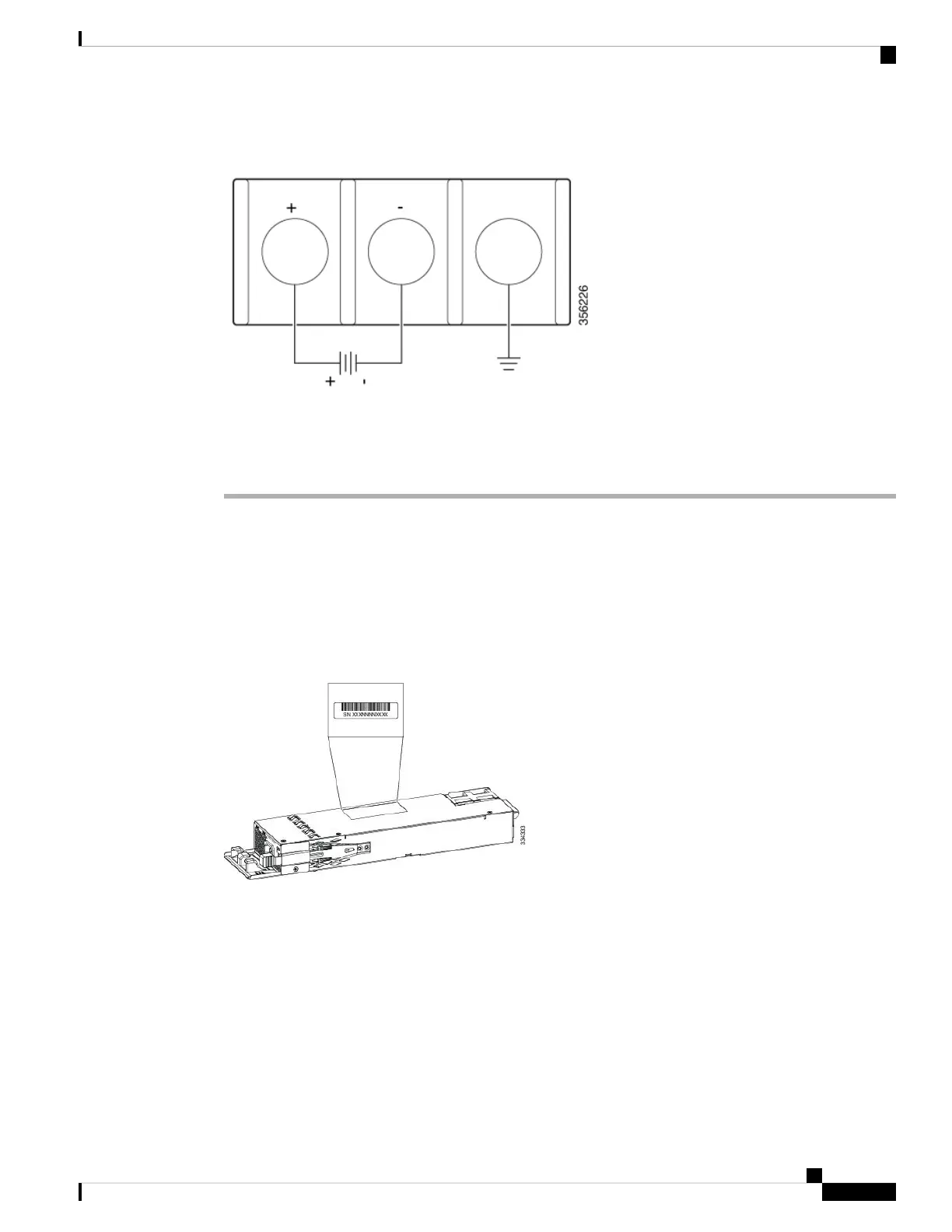Figure 12: DC Connection with Ground
Step 4 Torque all terminal block screws to 11 lbf-in.
Step 5 Replace the terminal block safety cover and turn on the power at the power source.
Step 6 Confirm that the power supply DC OK and PS OK LEDs are green.
Finding the Power Supply Module Serial Number
If you contact Cisco Technical Assistance regarding a power supply module, you need to know the serial
number. See the following illustrations to find the serial number. You can also use the CLI to find out the
serial number.
Figure 13: 1100-W AC Power Supply Serial Number
Installing a Power Supply
13
Installing a Power Supply
Finding the Power Supply Module Serial Number
