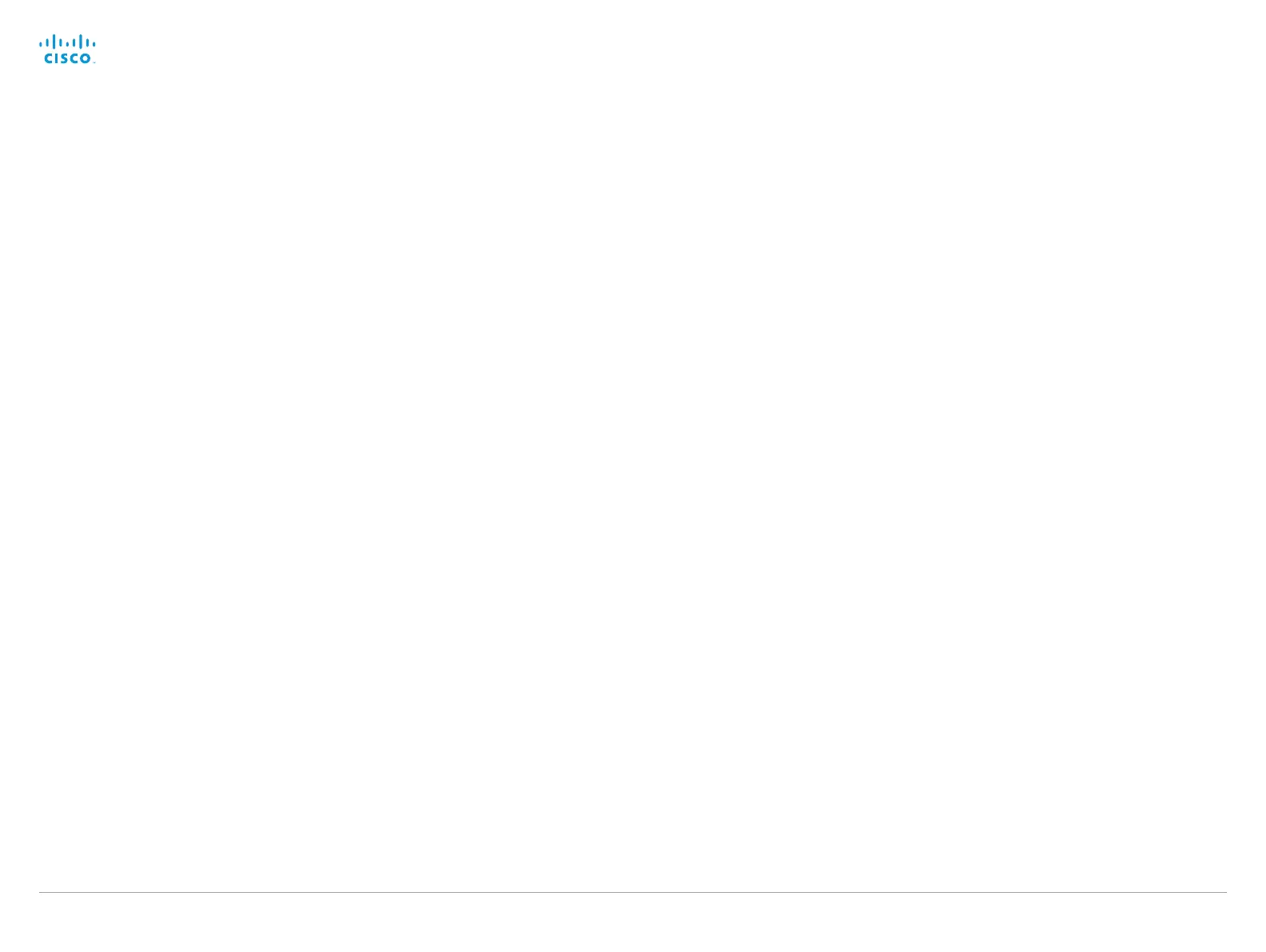D14642.15 Codec C40-C60 API Reference Guide TC7.0, JANUARY 2014. Copyright © 2010–2014 Cisco Systems, Inc. All rights reserved. 137
Cisco TelePresence System Codec C40/C60 API Reference Guide
xCommand Video OSD Close
Closes all menus on the on-screen display.
Element: The on–screen menu.
Requires user role: ADMIN
Parameters:
Element(r): <Menu>
Example:
xCommand Video OSD Close Element: Menu
*r OsdCloseElementResult (status=OK):
** end
xCommand Video PIP ActiveSpeaker Set
Sets position for the active speakers PiP (picture in picture).
Position: Predefined positions.
CenterLeft: The ActiveSpeaker PiP appears on the left side of the screen, in center.
CenterRight: The ActiveSpeaker PiP appears on the right side of the screen, in center.
LowerLeft: The ActiveSpeaker PiP appears in the lower left corner of the screen.
LowerRight: The ActiveSpeaker PiP appears in the lower right corner of the screen.
UpperCenter: The ActiveSpeaker PiP appears on top of the screen, in center.
UpperLeft: The ActiveSpeaker PiP appears in the upper left corner of the screen.
UpperRight: The ActiveSpeaker PiP appears in the upper right corner of the screen.
Requires user role: ADMIN
Parameters:
Position(r): <CenterLeft/CenterRight/LowerLeft/LowerRight/UpperCenter/UpperLeft/UpperRight>
Example:
xCommand Video PIP ActiveSpeaker Set Position: UpperRight
*r ActiveSpeakerPipSetResult (status=OK):
** end
xCommand Video PIP Presentation Set
Sets position for the presentation PiP (picture in picture).
Position: Predefined positions.
CenterLeft: The presentation PiP appears on the left side of the screen, in center.
CenterRight: The presentation PiP appears on the right side of the screen, in center.
LowerLeft: The presentation PiP appears in the lower left corner of the screen.
LowerRight: The presentation PiP appears in the lower right corner of the screen.
UpperCenter: The presentation PiP appears on top of the screen, in center.
UpperLeft: The presentation PiP appears in the upper left corner of the screen.
UpperRight: The presentation PiP appears in the upper right corner of the screen.
Requires user role: ADMIN
Parameters:
Position(r): <CenterLeft/CenterRight/LowerLeft/LowerRight/UpperCenter/UpperLeft/UpperRight>
Example:
xCommand Video PIP Presentation Set Position: LowerLeft
*r PresentationPipSetResult (status=OK):
** end
