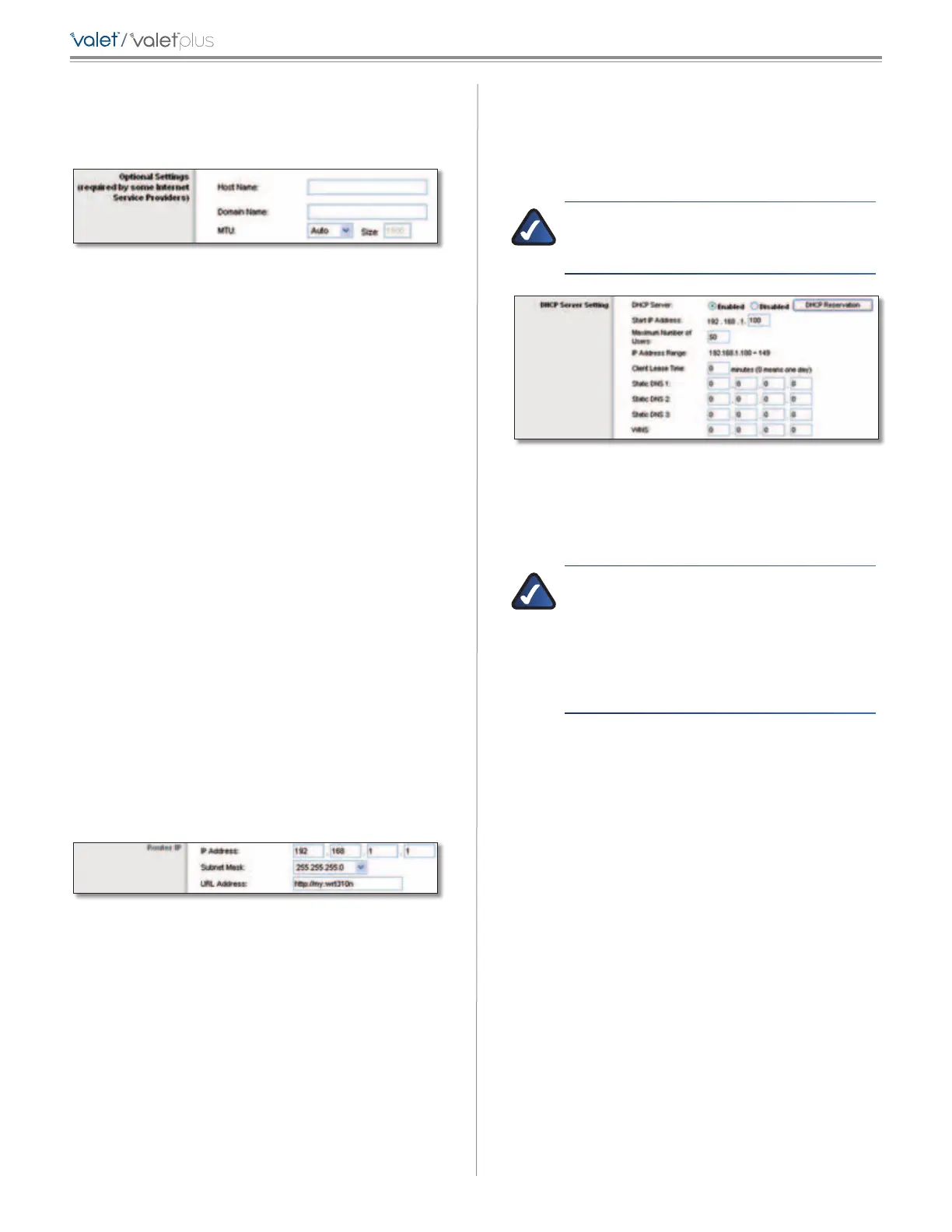16
Chapter 3: Advanced Configuration
/
Optional Settings
Some of these settings may be required by your ISP. Verify
these settings with your ISP before making any changes.
Optional Settings
Host Name and Domain Name These fields allow you to
supply a host and domain name. Some ISPs, usually cable
ISPs, require these names as identification. You may have
to check with your ISP to see if your broadband Internet
service has been configured with a host and domain
name. In most cases, leaving these fields blank will work.
MTU MTU is the Maximum Transmission Unit. It specifies
the largest packet size permitted for Internet transmission.
Select Manual if you want to manually enter the largest
packet size that is transmitted. To allow the Valet to select
the best MTU for your Internet connection, keep the
default setting, Auto.
Size When Manual is selected in the MTU field, this option
is enabled. Leave this value in the 1200 to 1500 range. The
default size depends on the Internet Connection Type:
• DHCP, Static IP, or Telstra: 1500
• PPPoE: 1492
• PPTP or L2TP: 1460
Network Setup
The Network Setup section configures the IP settings for
your local network.
Router IP
This presents the IP Address of the Valet, Subnet Mask,
and URL as seen by your network.
Router IP
IP Address This is the IP address of the Valet and is used
as the base for all of your local network settings.
Subnet Mask This is the subnet mask address for your
Valet. It offers a selection of addresses from a drop-down
menu. Most users will not need to change this setting.
URL Address This value entered here can be typed
into a web browser’s address field to access the Valet’s
browser-based utility instead of typing in the IP address
of the Valet.
DHCP Server Setting
The Valet includes a DHCP server that automatically
assigns IP addresses to computers, cell phones, gaming
systems, and other DHCP enabled devices on your home
network.
NOTE: If you choose to enable the DHCP server
option, make sure there is no other DHCP server
on your network.
DHCP Server Setting
DHCP Server DHCP is enabled by factory default. If you
already have a DHCP server on your network, or you do
not want a DHCP server, then select Disabled (no other
DHCP features will be available).
NOTE: If you disconnect a computer or device
from your network and reconnect it to the
network at a later time, it may be assigned a
new IP address. If you want to ensure that the
computer or device uses the same IP address
all the time, you can use the DHCP Reservation
option.
DHCP Reservation Click this button if you want to
assign a fixed local IP address to a specific device on your
network. This is helpful if you have a device you need to
access at the same address all the time such as a media
server or print server. You can reserve the IP address for
the specific device by selecting it from the list of devices
or by manually entering the MAC address of the device.
DHCP Reservation
You will see a list of DHCP clients with the following
information: Client Name, Interface, IP Address, and
MAC Address.