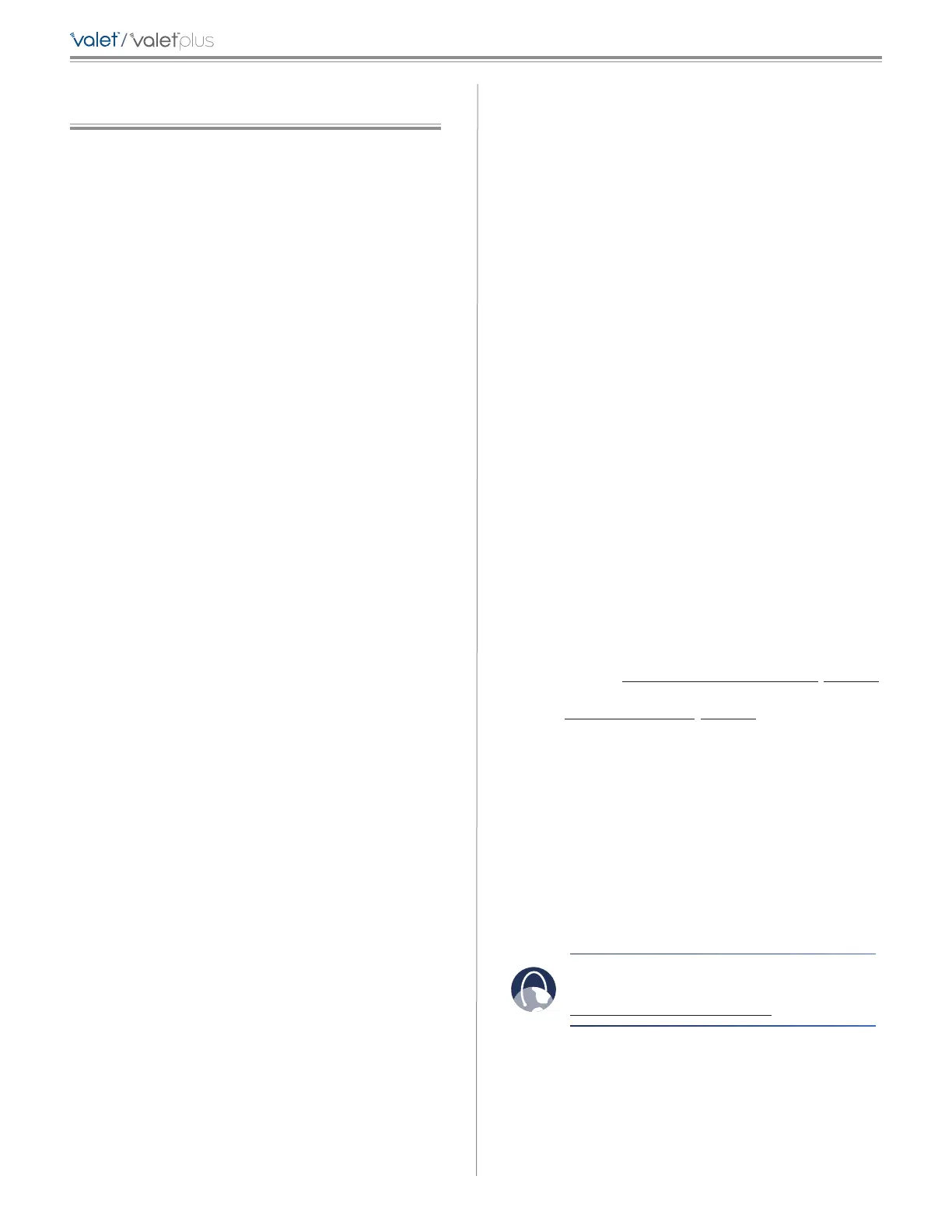36
Appendix A: Troubleshooting
/
Appendix A: Troubleshooting
Your computer cannot connect to the Internet.
Follow these instructions until your computer can connect
to the Internet:
• Make sure that the Valet is powered on. The Power
LED should be blue and not flashing.
• If the Power LED is flashing, then power off all of
your network devices, including the modem, Valet,
and computers. Then power on each device in the
following order:
1. Cable or DSL modem
2. Valet
3. Computer
• Check the cable connections. The computer should
be connected to one of the ports numbered 1-4 on
the Valet, and the modem must be connected to the
Internet port on the Valet.
The modem does not have an Ethernet port.
The modem is a dial-up modem for traditional dial-up
service. To use the Valet, you need a cable/DSL modem
and high-speed Internet connection.
You cannot use the DSL service to connect manually to
the Internet.
After you have installed the Valet, it will automatically
connect to your Internet Service Provider (ISP), so you no
longer need to connect manually.
The DSL telephone line does not fit into the Valet’s
Internet port.
The Valet does not replace your modem. You still need
your DSL modem in order to use the Valet. Connect the
telephone line to the DSL modem, and then insert the
setup CD into your computer. Click Setup and follow the
on-screen instructions.
When you double-click the web browser, you are
prompted for a username and password. If you want to
get rid of the prompt, follow these instructions.
Launch the web browser and perform the following steps
(these steps are specific to Internet Explorer but are similar
for other browsers):
1. Select Tools > Internet Options.
2. Click the Connections tab.
3. Select Never dial a connection.
4. Click OK.
The Valet does not have a coaxial port for the cable
connection.
The Valet does not replace your modem. You still need
your cable modem in order to use the Valet. Connect your
cable connection to the cable modem, and then insert the
setup CD into your computer. Click Setup and follow the
on-screen instructions.
The computer cannot connect wirelessly to the network.
Make sure the wireless network name or SSID is the same
on both the computer and the Valet. If you have enabled
wireless security, then make sure the same security
method and key are used by both the computer and the
Valet.
You need to modify the settings on the Valet.
Valet settings can be modified using the Cisco Connect
software, refer to How to Access Cisco Connect, page 12.
To modify the advanced settings, go to Advanced Settings.
Refer to Advanced Settings, page 12.
In Windows XP, you do not see the Valet in the My
Network Places screen.
In the Network Tasks section, click Show icons for
networked UPnP devices. If the Valet does not appear,
follow these instructions:
1. Go to Start > Control Panel > Firewall.
2. Click the Exceptions tab.
3. Select UPnP Framework.
4. Click OK.
WEB: If your questions are not
addressed here, refer to our website at
www.ciscovalet.com/support
