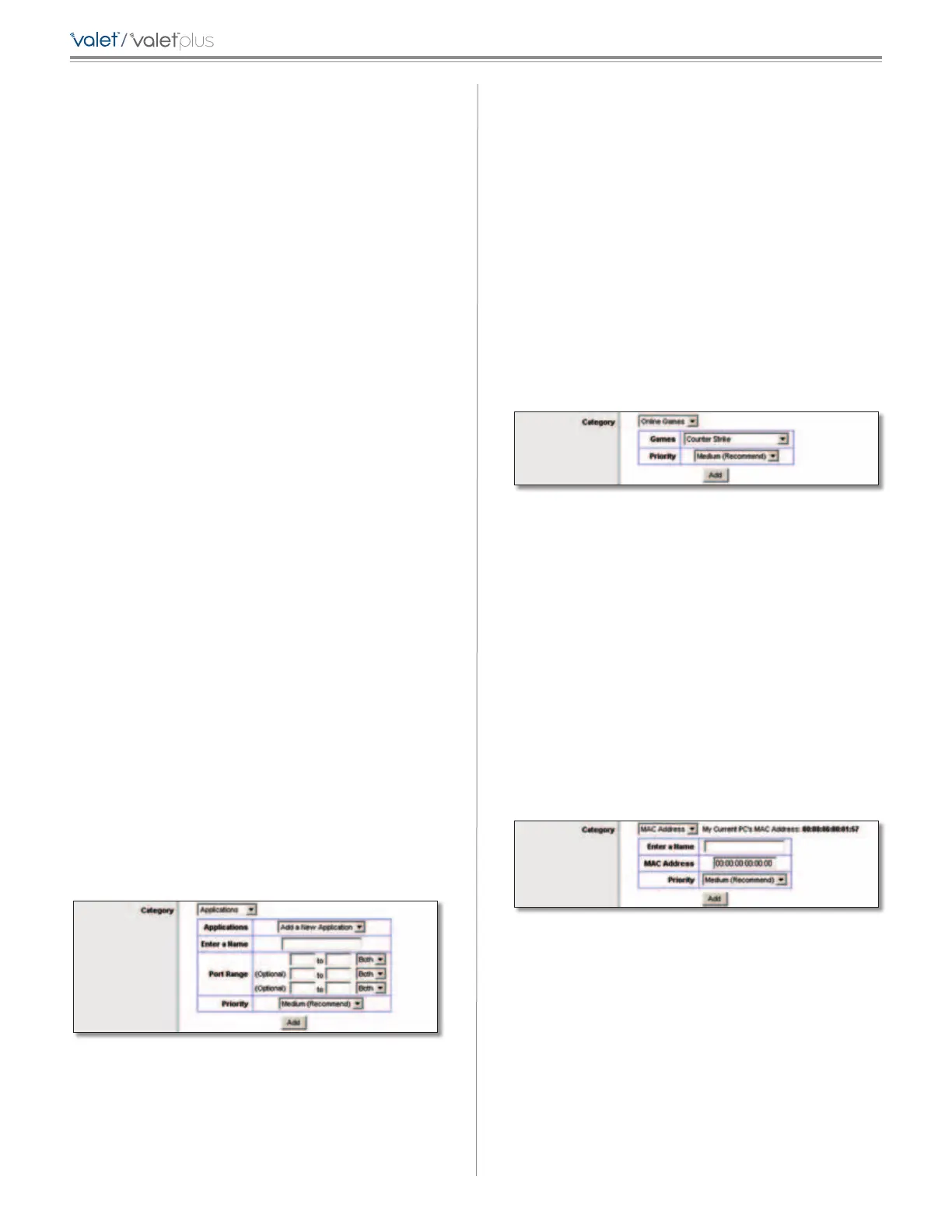30
Chapter 3: Advanced Configuration
/
Category
You can define the Internet access priority level for as
many categories as you want. The Summary section will
display all of the priority selections that you enter. Select
from the following categories:
• Applications Allows you to assign the bandwidth
priority level for a pre-defined application (selected
from the list) or add a new application and port
settings and then prioritize it.
• Online Games Allows you to assign a priority level for
a pre-defined game selection that you can select from
the list or add the settings for a game that isn’t listed
and select the priority level.
• MAC Address This option lets you prioritize network
traffic based on the device that is accessing the
network. For example, if you want your gaming
console to have higher priority accessing the Internet
than your computer, you can define that here based
on their MAC addresses.
• Ethernet Port This option allows you to prioritize
traffic connected to a specific Ethernet port. For
example, you can prioritize Internet access for the
computer connected to port 1.
• Voice Device Voice devices demand a higher level
of Internet prioritization. If you have a voice device or
devices on your network that you want to prioritize,
you can enter their MAC address using this option.
Proceed to the instructions for your selection.
Applications
Applications Select the appropriate application. If you
select Add a New Application, follow the Add a New
Application instructions.
Priority Select the appropriate priority: High, Medium,
Normal, or Low.
Click Add to save your changes. Your new entry will appear
in the Summary list.
Add a New Application
QoS > Add a New Application
Enter a Name Enter any name to indicate the name of
the entry.
Port Range Enter the port range that the application will
be using. For example, if you want to allocate bandwidth
for FTP, you can enter 21-21. If you need services for an
application that uses from 1000 to 1250, you enter 1000-
1250 as your settings. You can have up to three ranges
to define for this bandwidth allocation. Port numbers
can range from 1 to 65535. Check your application’s
documentation for details on the service ports used.
Select the protocol TCP or UDP, or select Both.
Priority Select the appropriate priority: High, Medium
(Recommend), Normal, or Low.
Click Add to save your changes. Your new entry will appear
in the Summary list.
Online Games
QoS > Online Games
Games Select a game from the drop-down list of
pre-defined game settings. If the game that you are
playing is not listed, select Add a New Game. When you
select Add a New Game, you will need to enter the name
of the game, the port range, and the priority level for the
game. Refer to the documentation for the game or the
game manufacturer’s website to find the necessary port
information.
Priority Select the appropriate priority: High, Medium
(Recommend), Normal, or Low.
Click Add to save your changes. Your new entry will appear
in the Summary list.
MAC Address
QoS > MAC Address
Enter a Name Enter a name for your device.
MAC Address Enter the MAC address of your device.
Priority Select the appropriate priority: High, Medium
(Recommend), Normal, or Low.
Click Add to save your changes. Your new entry will appear
in the Summary list.