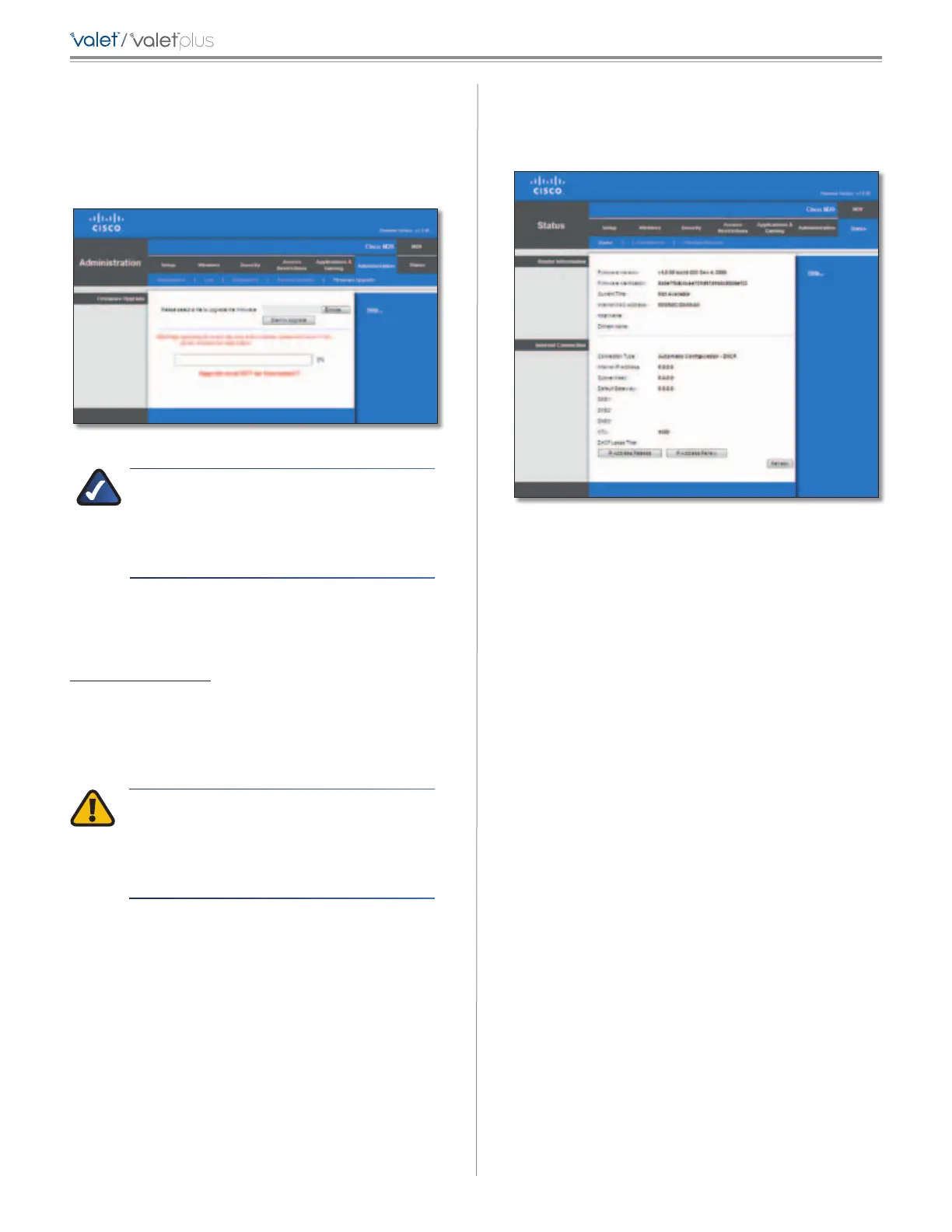34
Chapter 3: Advanced Configuration
/
Administration > Firmware Upgrade
The Firmware Upgrade screen allows you to upgrade the
Valet’s firmware. Do not upgrade the firmware unless
you are experiencing problems with the Valet or the new
firmware has a feature you want to use.
Administration > Firmware Upgrade
NOTE: The Valet may lose the settings you have
customized. Before you upgrade its firmware,
write down all of your custom settings. After
you upgrade its firmware, you may have to
re-enter all of your configuration settings.
Firmware Upgrade
Before upgrading the firmware, download the firmware
upgrade file specifically for your model from the website,
www.ciscovalet.com.
Please select a file to upgrade the firmware Click
Browse and select the firmware upgrade file.
Start to Upgrade After you have selected the appropriate
file, click this button, and f
ollow the on-screen instructions.
WARNING: Do not interrupt the upgrade
process. You should not turn off the power or
press the reset button during the upgrade
process. Doing so may render the Valet
unusable.
Status > Router
The Router screen displays information about the Valet
and its current settings.
Status > Router
Router Information
Firmware Version This is the version number of the
Valet’s current firmware.
Firmware Verification This shows the unique identifier
of the firmware.
Current Time This shows the time set on the Valet.
Internet MAC Address This is the Valet’s MAC Address, as
seen by your ISP.
Host Name If required by your ISP, this was entered on
the Basic Setup screen.
Domain Name If required by your ISP, this was entered
on the Basic Setup screen.
Internet Connection
This section shows the current network information
stored in the Valet. The information varies depending on
the Internet connection type selected on the Basic Setup
screen.
Click Refresh to update the on-screen information.