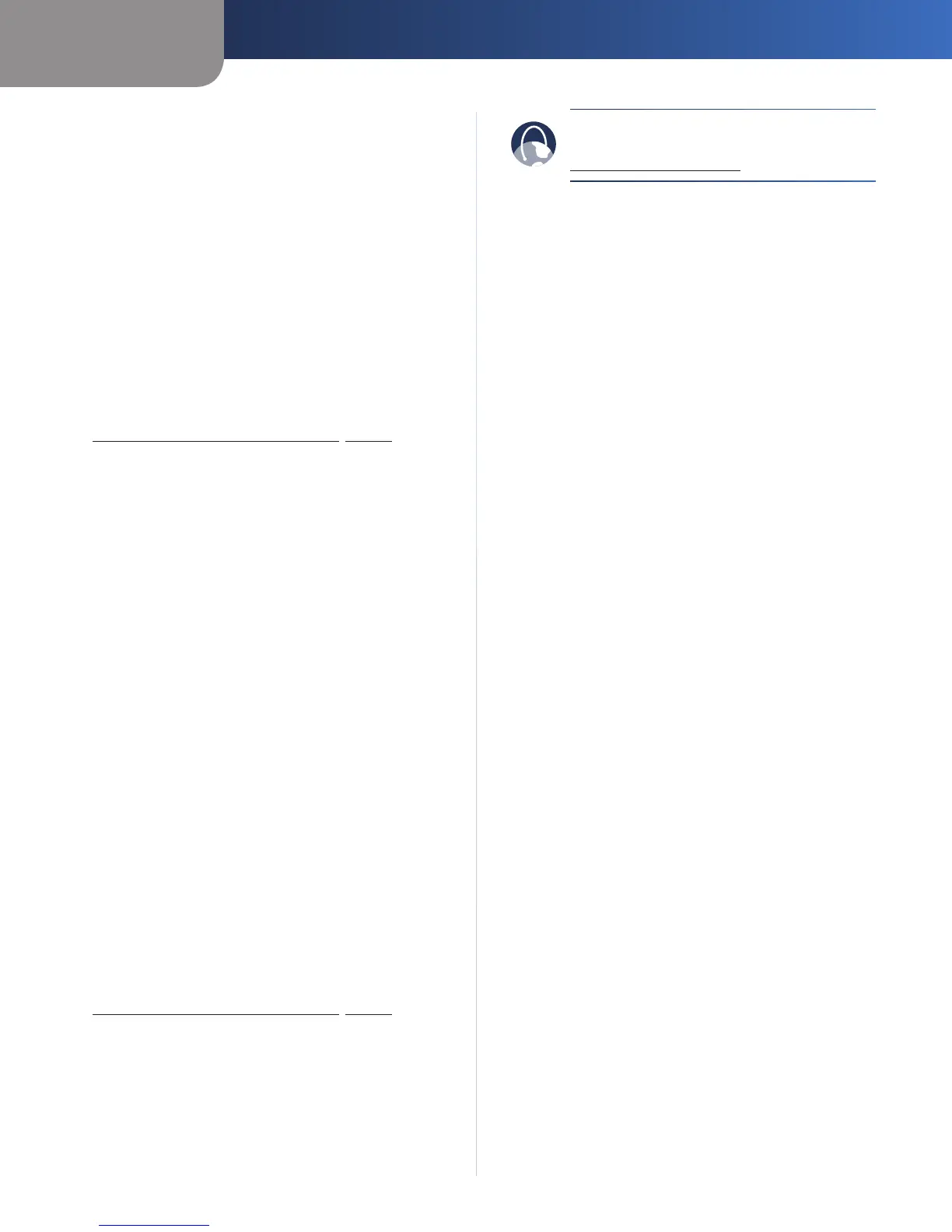Appendix A
Troubleshooting
36
Simultaneous Dual-Band Wireless-N Gigabit Router
If the Router still does not recognize the USB storage
device, then remove the power adapter from the Router’s
Power port. Wait five seconds, and then re-connect the
power adapter to the Router’s Power port.
In Windows Vista, you do not see the USB storage device
in the Network screen.
Make sure the Router and your computer use the same
workgroup name. (The default workgroup name of the
Router is workgroup. In Windows Vista, right-click the
Computer icon and select Properties. Click Advanced
system settings. Click the Computer Name tab. The
workgroup name is displayed.) If they differ, then
change the workgroup name of the Router. Follow these
instructions:
1. Access the web-based utility of the Router. (Refer to
Chapter 3: Advanced Configuration, page 6.)
2. Click the Storage tab.
3. Click the Administration tab.
4. In the Workgroup Name field, enter the workgroup
name of your computer.
5. Click Save Settings.
In Windows XP, you do not see the Router in the My
Network Places screen.
In the Network Tasks section, click Show icons for
networked UPnP devices. If the Router does not appear,
follow these instructions:
1. Go to Start > Control Panel > Firewall.
2. Click the Exceptions tab.
3. Select UPnP Framework.
4. Click OK.
In Windows XP, you do not see your USB storage device
in the View workgroup computers screen.
Make sure the Router and your computer use the same
workgroup name. (The default workgroup name of
the Router is workgroup. In Windows XP, go to Start >
Control Panel > System. Click the Computer Name tab.
The workgroup name is displayed.) If they differ, then
change the workgroup name of the Router. Follow these
instructions:
1. Access the web-based utility of the Router. (Refer to
Chapter 3: Advanced Configuration, page 6.)
2. Click the Storage tab.
3. Click the Administration tab.
4. In the Workgroup Name field, enter the workgroup
name of your computer.
5. Click Save Settings.
WEB: If your questions are not addressed
here, refer to the Linksys by Cisco website,
www.linksysbycisco.com
