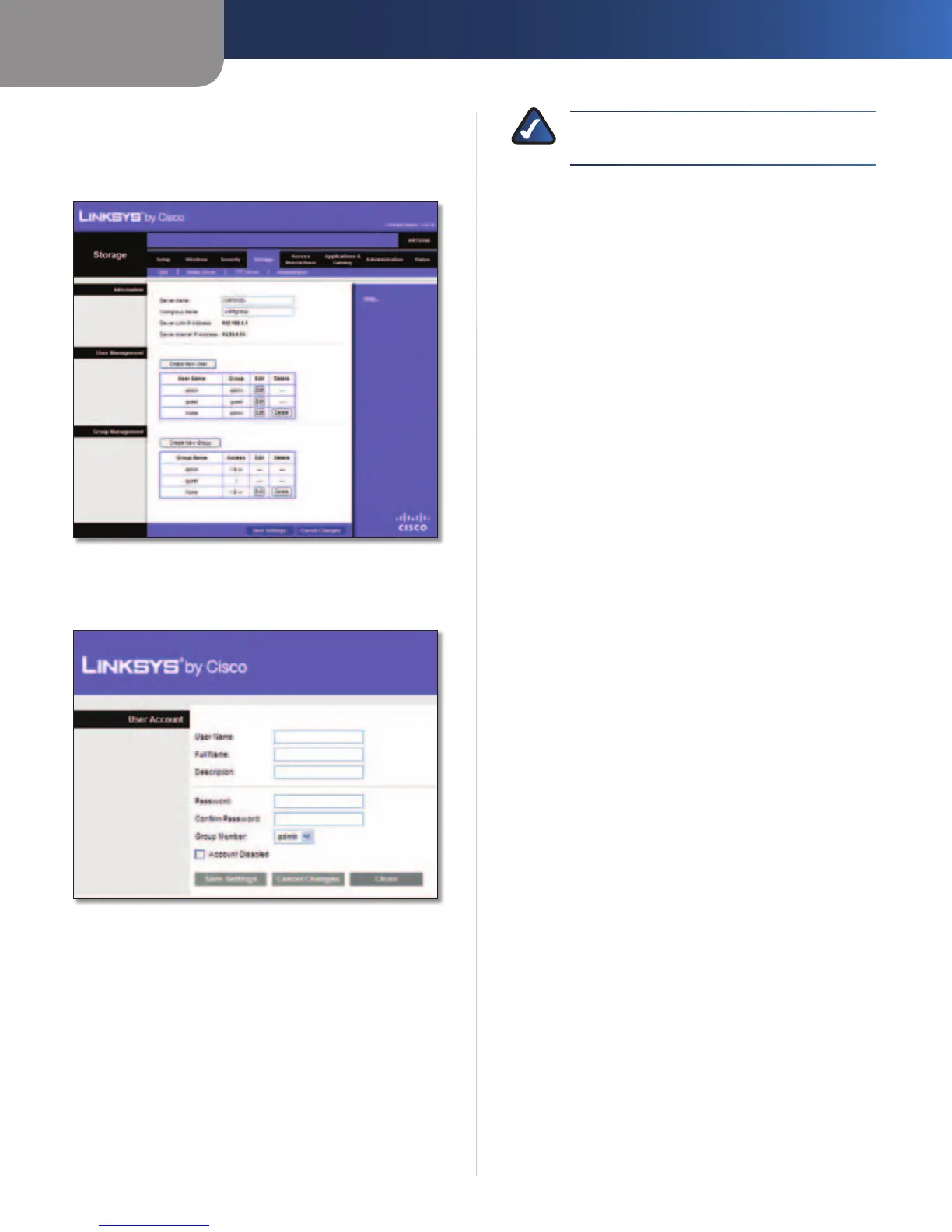Appendix B
How to Install and Access USB Storage
42
Simultaneous Dual-Band Wireless-N Gigabit Router
Create a User Account
1. Click the Storage tab.
2. Click the Administration tab.
Storage > Administration
3. In the User Management section, click Create New
User.
User Account
4. In the User Name field, create a name for the user.
5. In the Full Name field, enter the actual name of the
user.
6. In the Description field, enter keywords to describe the
user.
7. In the Password and Confirm Password fields, enter the
password that the user will use for login.
8. From the Group Member drop-down menu, select the
appropriate user group.
NOTE: To temporarily disable an account,
select Account Disabled.
9. Click Save Settings to apply your changes, or click
Cancel Changes to clear your changes. Click Close to
exit the screen and return to the Administration screen.
