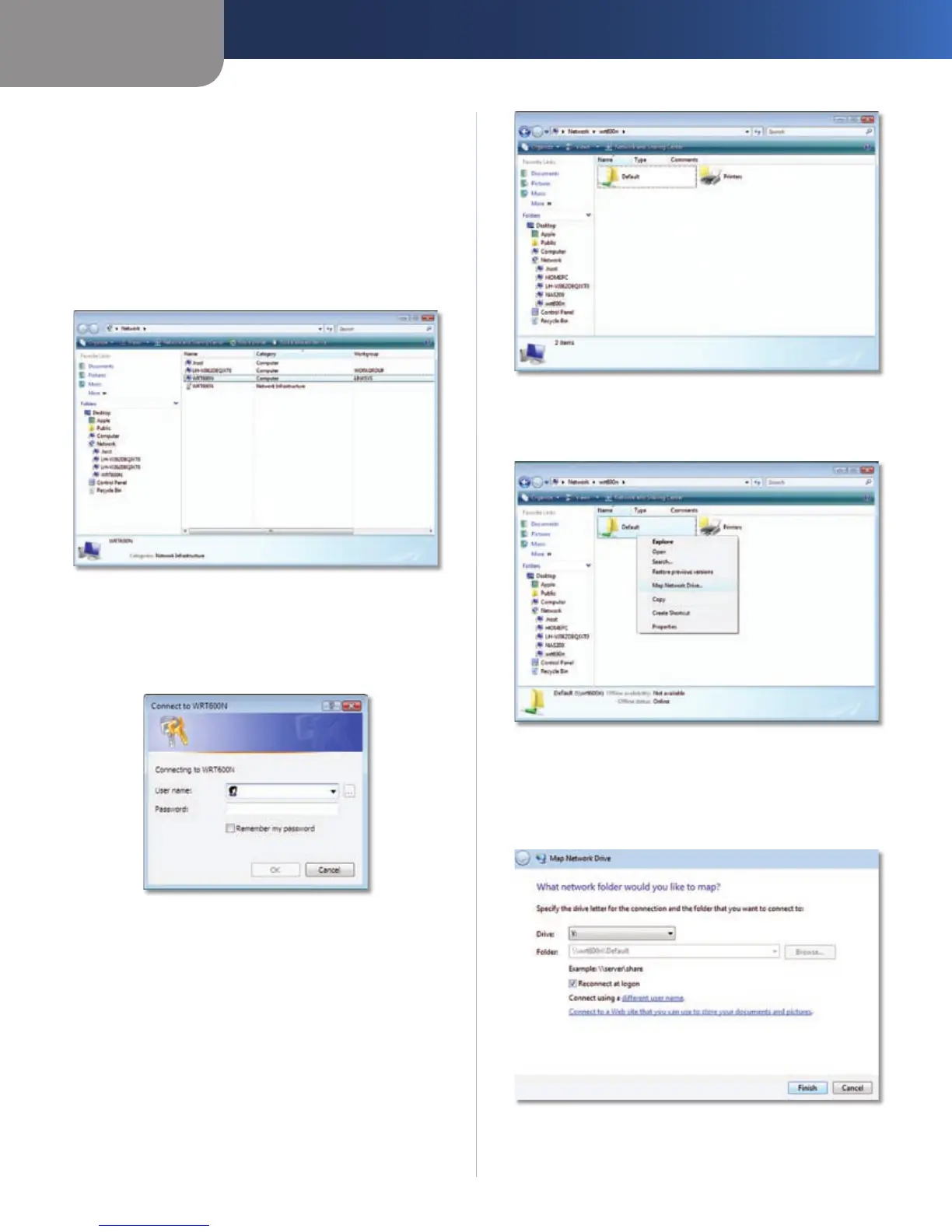Appendix B
How to Install and Access USB Storage
37
Simultaneous Dual-N Band Wireless Router
Double-click WRT610N listed in the Computer
category (do not double-click WRT610N
listed in the Network Infrastructure category).
If you do not see the WRT610N listed in the Computer
category, then enter the default server name,
WRT610N in the Search field, and press the Enter key.
See the Advanced Configuration section later in this
Appendix for information on how to change the server
name.
Double-Click WRT610N (Computer Category)
In the 6. User name and Password fields, enter the default
User name and password, admin. If you want to
change the password, see the Advanced Configuration
section later in this Appendix. Click OK.
Login Screen
The Default shared folder of your USB storage appears. 7.
To access your USB storage, double-click Default.
Double-Click Default
To map the Default shared folder to your computer, 8.
right-click Default. Click Map Network Drive.
Click Map Network Drive
Keep the default Drive letter, or select the letter 9.
you want to use from the Drive drop-down menu.
Click Finish.
Map Network Drive
