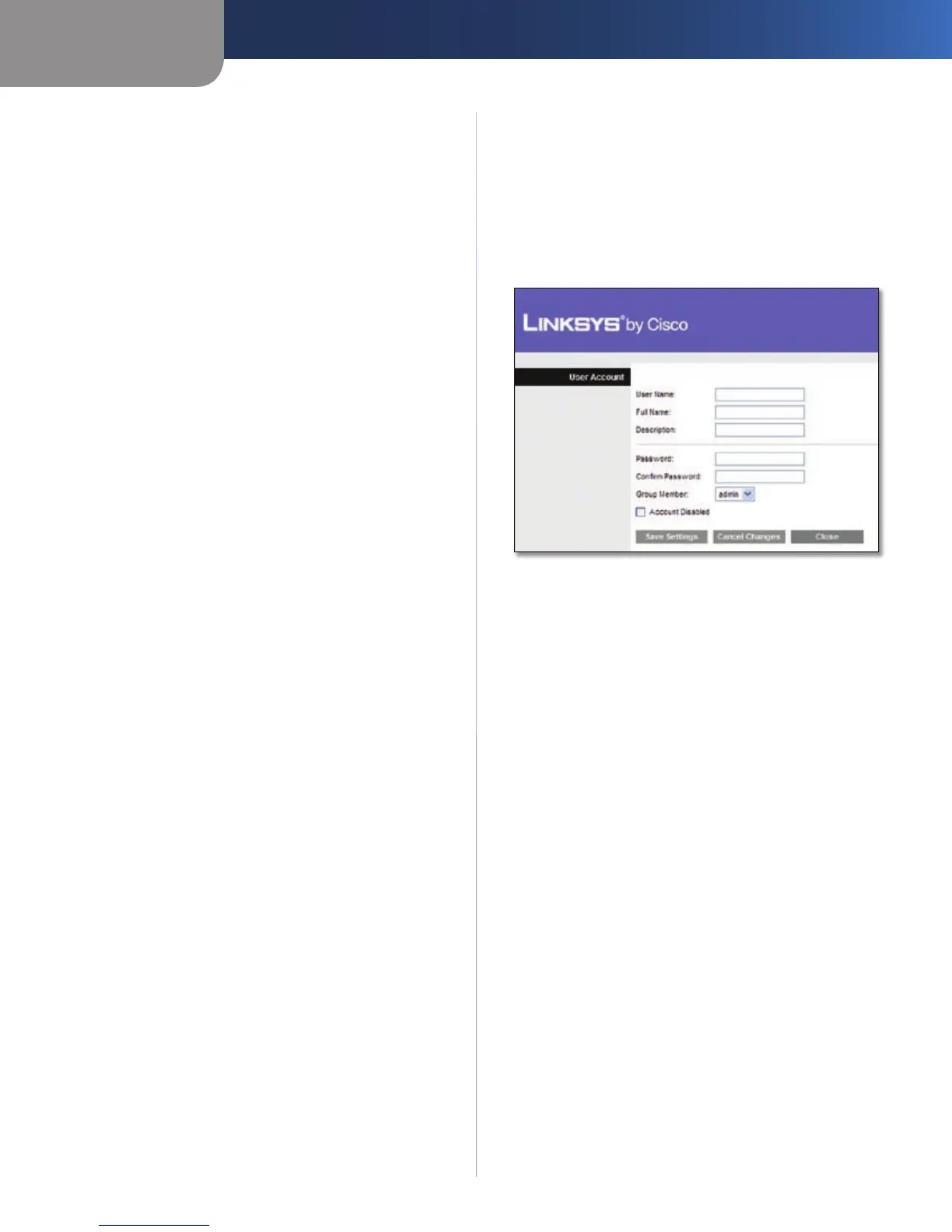Appendix B
How to Install and Access USB Storage
40
Simultaneous Dual-N Band Wireless Router
Click the 2. Administration tab.
In the 3. Information, Server Name field enter a new Server
name.
Click Save Settings to apply your changes, or click Cancel
Changes to cancel your changes. Click Close to exit the
screen.
How to Create a User Account
Click the 1. Storage tab.
Click the 2. Administration tab.
In the User Management section, click 3. Create New
User.
The4. User Account screen appears. In the User Name
field, enter a name for the new user.
User Account
In the 5. Full Name field, enter the full name of the new
user.
In the6. Description field, enter a description for the new
user.
In the7. Password and Confirm Password fields, enter a
password.
From the 8. Group Member drop-down menu, select the
appropriate group.
If you want to disable the user account, select 9. Account
Disabled.
On the 10. User Account screen, click Save Settings to save
the new changes, or click Cancel Changes to cancel
the changes. Click Close to close the screen.
On the11. Administration screen, click Save Settings to
apply your changes, or click Cancel Changes to cancel
your changes.
