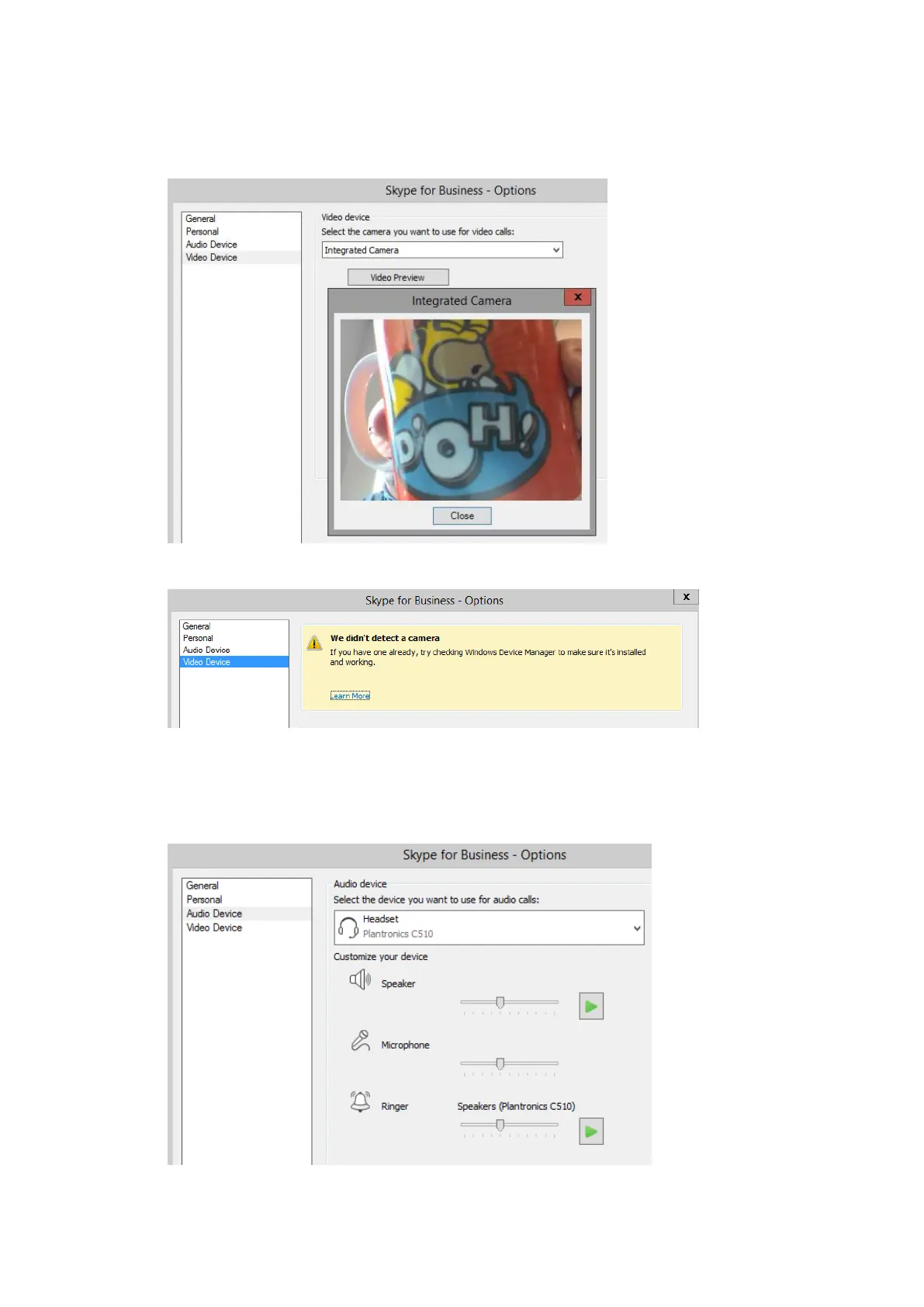16. Select Video Device and make sure your webcam appears in the Select the camera you
want use for video calls pull-down menu, then click the Video Preview button to test it is
working…
If it is not detected, you will see this message:
17. Now click on Audio Device and make sure your headset is listed and selected in the Select
the device you want to use for audio calls pull-down menu, then click the green play button
next to both Speaker and Ringer to test you can hear audio through your headset: