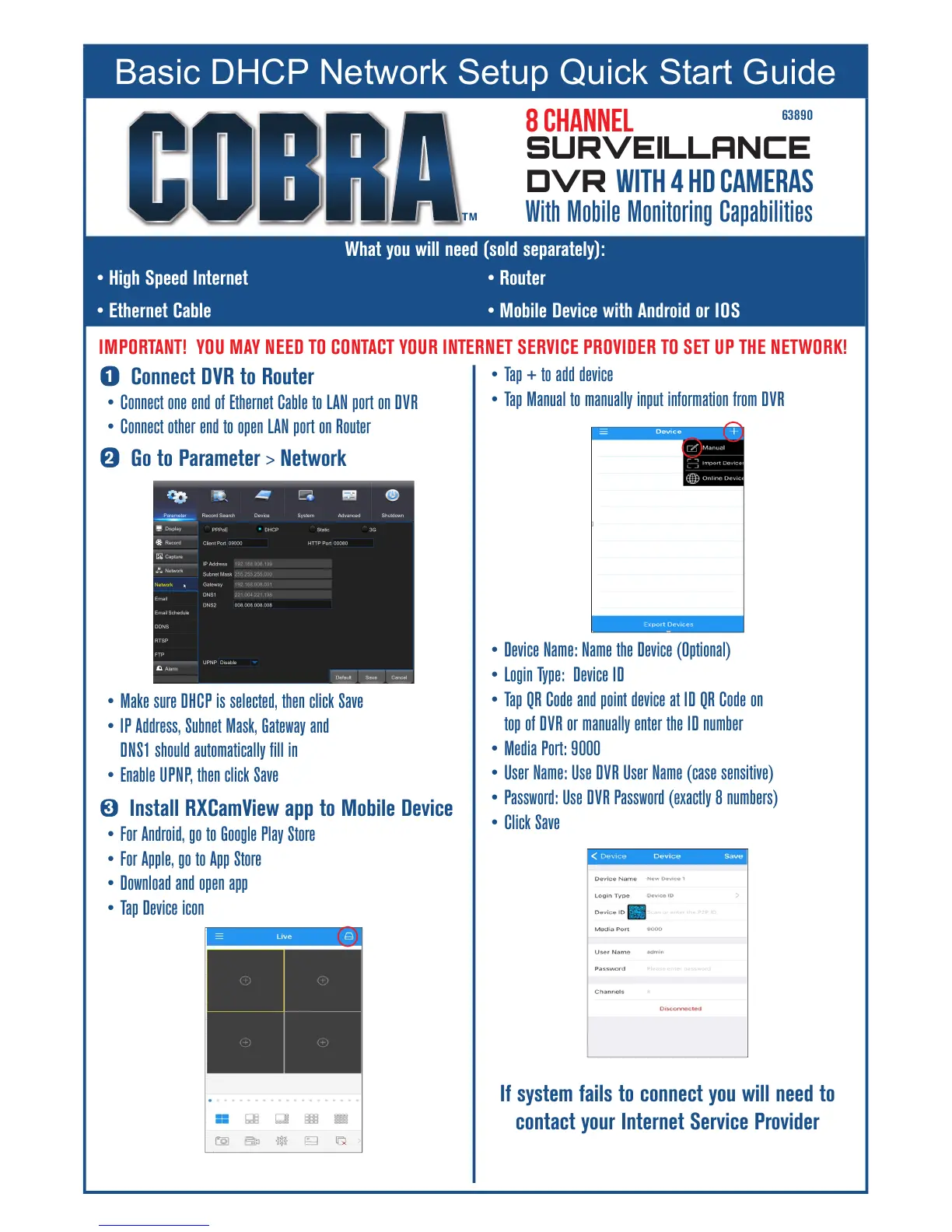1
Connect DVR to Router
• Connect one end of Ethernet Cable to LAN port on DVR
• Connect other end to open LAN port on Router
2
Go to Parameter > Network
• Make sure DHCP is selected, then click Save
• IP Address, Subnet Mask, Gateway and
DNS1 should automatically fill in
• Enable UPNP, then click Save
3
Install RXCamView app to Mobile Device
• For Android, go to Google Play Store
• For Apple, go to App Store
• Download and open app
• Tap Device icon
• Tap + to add device
• Tap Manual to manually input information from DVR
• Device Name: Name the Device (Optional)
• Login Type: Device ID
• Tap QR Code and point device at ID QR Code on
top of DVR or manually enter the ID number
• Media Port: 9000
• User Name: Use DVR User Name (case sensitive)
• Password: Use DVR Password (exactly 8 numbers)
• Click Save
If system fails to connect you will need to
contact your Internet Service Provider
What you will need (sold separately):
• High Speed Internet • Router
• Ethernet Cable • Mobile Device with Android or IOS
63890
IMPORTANT! YOU MAY NEED TO CONTACT YOUR INTERNET SERVICE PROVIDER TO SET UP THE NETWORK!
Basic DHCP Network Setup Quick Start Guide
8 Channel
SURVEILLANCE
DVR with 4 HD Cameras
With Mobile Monitoring Capabilities
