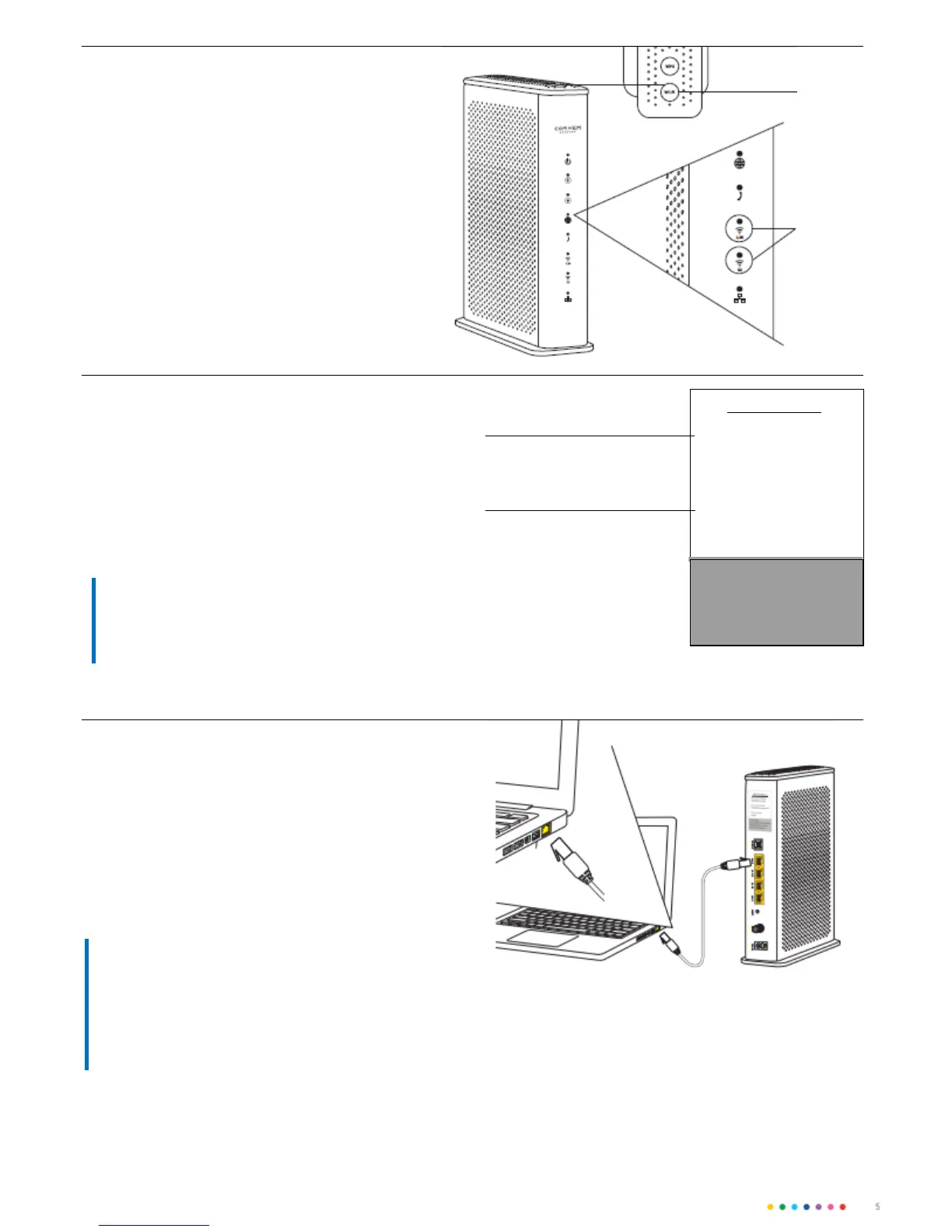ACTIVATE AND CONNECT WIRELESS TO WI-FI
5. Your router delivered with the wireless fe-
ature acvated. As long as at least one of the
Wi-Fi lights up, you can connect to it
Wirelessly. If you want to turn o or turn on
the wireless funcon, press the WI-FI buon
on the top of the router for at least three se-
conds.
Note that aer that, it may take a few se-
conds
before the lamp goes out or lights up.
WI-FI-buon
When at least
one of
these lamps
Lights up are
your wireless
networks
acvated
6. On the next page, you will nd
informaon about how to connect your
computer, mobile or tablet to the
router wirelessly. In all cases, you need to
enter the name of the wireless network
(Wi-Fi name) and the password for the
wireless network (Wi-Fi password). The
data is available on a label that comes with
the packaging, as well as on the back of
the router.
Wi-Fi Hub C1
Wi-Fi-name (2,4GHz):
COMHEM_xxxxxx
Wi-Fi-name (5GHz):
COMHEM_xxxxxx-5G
Wi-Fi-password:
xxxxxxxx
Sengs
Adress:
htp://192.168.0.1
Username: admin
Password
Wireless network (Wi-FI-name)
Password wireless network
(Wi-Fi password)
TIP!
Please keep the Wi-Fi name (SSID) and Wi-Fi
password (WPA-KEY) that came preset on your
router. Then you can always nd out on the
router if you should forget them.
CONNECT THE ROUTER WITH NETWORK CABLE
7. Connect the network cable's one contact to one of
The yellow LAN ports marked LAN 1, LAN 2, LAN 3 or
LAN 4 on the back of the router. Connect the other
one to the computer network outlet. Test that your
internet connecon works by starng your computer
and surng on to example comhem.se
TIP!
The router has four LAN ports, which
allows you to connect, for example, more
computers, media servers or
network printer with network cable.