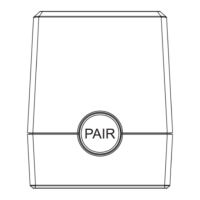
Do you have a question about the Comcast Remote Aim Anywhere Adapter and is the answer not in the manual?
Turn on devices and plug the Aim Anywhere Adapter into the set-top box IR Input port.
Wait for the adapter LED to turn off, then press the PAIR button on the adapter.
Press and hold the Setup button on the remote until its LED changes, then press the XFINITY button.
Check the remote's LED for a double green blink, then test functionality.
Details on pairing multiple remotes and using other remotes with the XR8 adapter.
Explains the meaning of different LED blink patterns during the remote pairing process.
Steps to resolve issues when the adapter or remote becomes unresponsive.
Addresses continuous LED blinking, indicating potential device incompatibility.
Lists set-top boxes compatible with the Aim Anywhere Adapter for out-of-sight control.
Lists XFINITY Remote models that can be paired with the Aim Anywhere Adapter.
Details compliance with FCC rules for radio frequency energy and potential interference.
