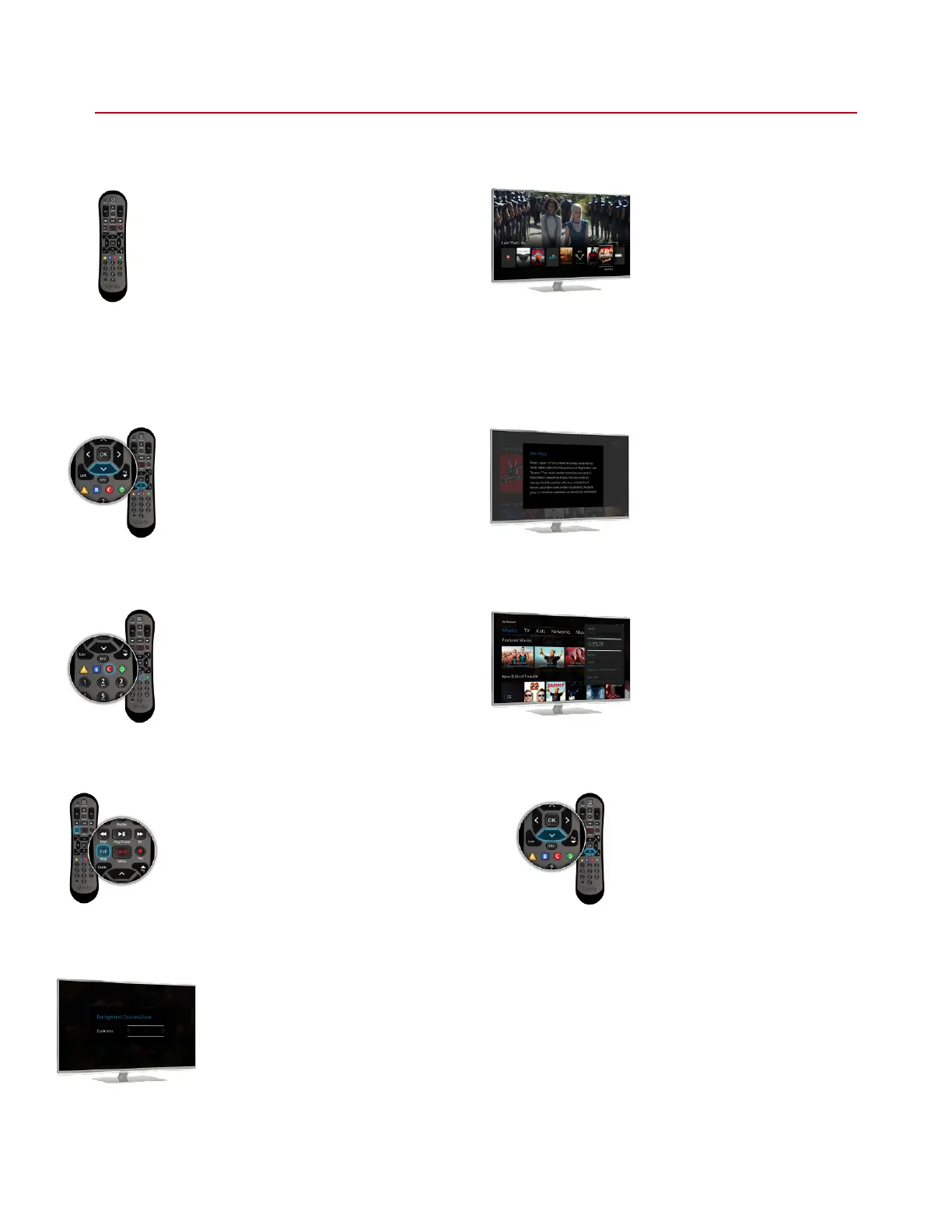Never miss a score
Press the “C” button to launch and use the
sports app to track multiple games at once
and check the latest scores and standings,
all while watching another game.
Search even faster
Search even faster using the keypad on
your remote to spell out a title, sports team
or personality. For example, for “Blacklist”
start pressing 2522. You can start typing
at any point — while watching TV, or
in the Guide.
Video controls
You’re always in control. To access
on-screen playback controls, including
Closed Captioning, press the Down Arrow
on your remote while watching TV.
Change your background
darkness level
Adjust your background darkness level in
Settings > Preferences > General to see more
or less of the video playing in the background.
Jump back to Live TV
After pausing or replaying live TV, you
can return to the live airing point
by pressing “Exit”.
Using your remote
Your remote can navigate the menus,
provide shortcuts, and control your TV or
audio device. To pair your device with
a TV or audio device, go to
comcast.com/remotes for instructions.
To pair your remote to your set-top box so
you can aim it anywhere, press and hold
“setup" until the light on your remote turns
to green, then press the XFINITY button and
follow the on-screen instructions.
Read full show
descriptions
If a program description runs off screen,
you can press “Info” on your remote
to expand the screen and read the full
program description.
See your last watched
or go back in the menu
Press “Last” while watching TV to see the
last channels you’ve watched, as well as the
last DVR recordings or XFINITY On Demand
programs you’ve watched.
While navigating the Guide or
XFINITY On Demand, press “Last” to go
back a step or keep pressing until you
return to live TV.
Navigation:
Jump ahead in
a program
Press "Page Up" while watching
XFINITY On Demand or DVR recordings
to jump ahead a few minutes in the show.
The “Page Down" button will jump
back a few minutes.
Page 2 of 4
