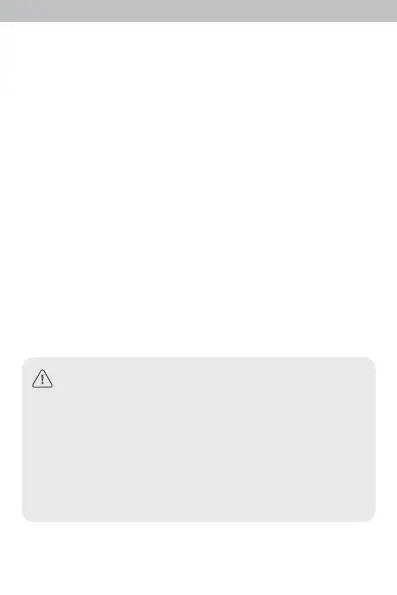3.3 Why can't my laptop search for wireless signals?
A. If it is the built-in wireless network card of the laptop, please
make sure that the wireless function switch is turned on (it is
recommended to contact the pen vendor or consult the relevant
manual);
B. Check whether the wireless network card driver is successfully
installed and whether the wireless network card is enabled in the
device manager;
C. Check whether the wireless service of the laptop is turned on,
click My Computer on the desktop, and select Manage. Select
"Services and Applications" in the computer management, and
then check the status of "Wireless Zero Configuration" in the
"Services page".
D. Please make sure that the wireless function of the device is
turned on and SSID broadcast is allowed.
E. Try to see if the wireless signal can be searched at a close
distance to
avoid serious signal attenuation due to too many
obstacles; if the above tips cannot help you, please confirm
whether other wireless network cards can connect to the wireless
router. If nothing works, please restore the device to factory
settings.
1. Please remove the router's power supply and all
connections during thunderstorms to avoid damage by
lightning;
2. Keep away from heat sources and keep well ventilated;
3. Please pay attention to waterproof in storage,
transportation and operation environment;
4. Use the power adapter attached to the router;
5. Place the equipment on a stable surface.
Warning