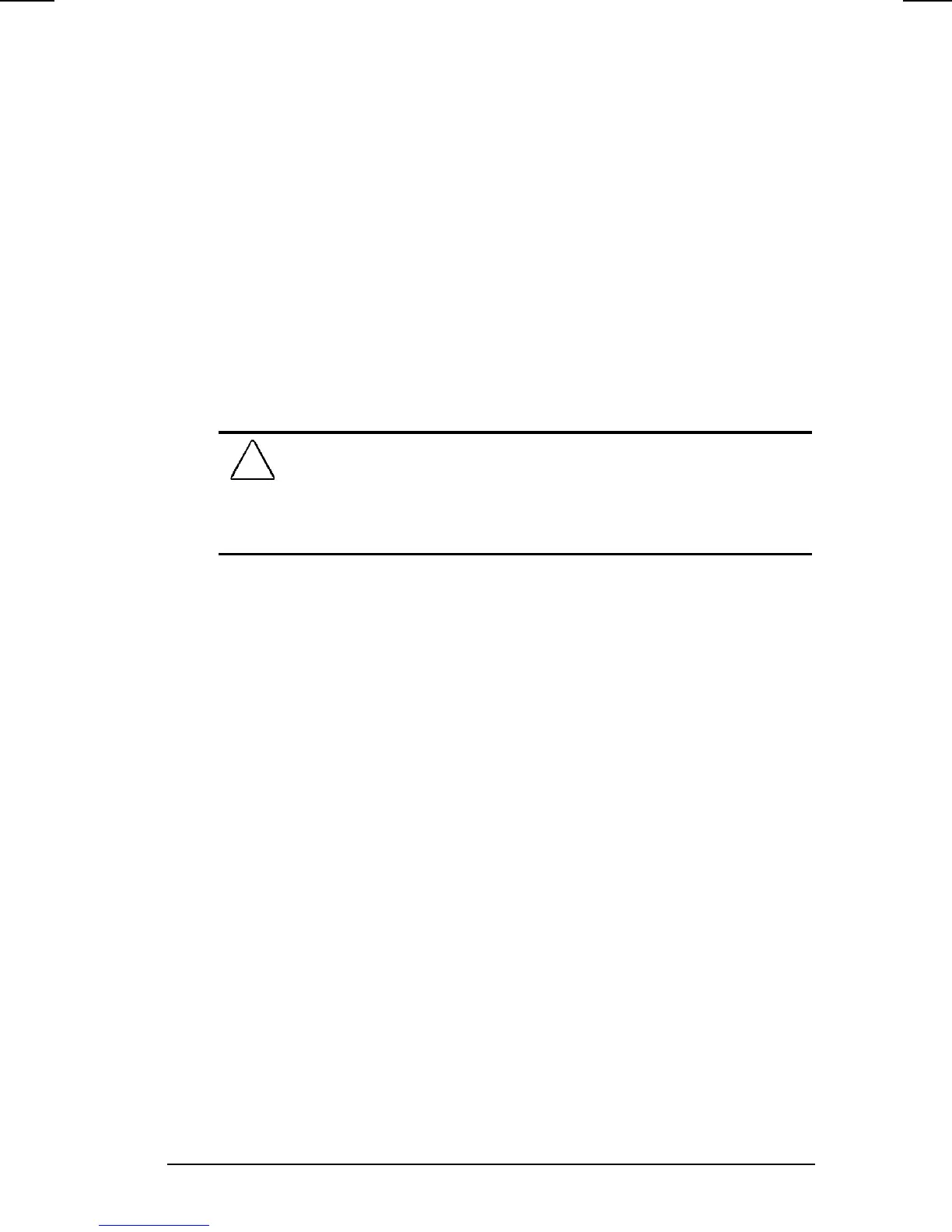Computer Power and Power Management 5-9
COMPAQ CONFIDENTIAL - NEED TO KNOW REQUIRED
Writer: Jennifer Hale Saved by: Jennifer Hale Saved date: 10/07/98 5:49 PM
Part Number: 387792-001 File name: ch05.doc
Initiating Hibernation
Hibernation can be initiated by the user or by the system
(computer).
NOTE:
Hibernation cannot be initiated when the computer is
docked in the ArmadaStation or Armada MiniStation E/EX.
■
User-initiated Hibernation occurs when you press
Fn
and the
suspend button simultaneously. These keys can be pressed at
any time and from anywhere within an application.
■
System-initiated Hibernation occurs when:
❏
The computer is turned on and left unattended, and a critical
low battery condition occurs.
❏
The Hibernation timeout occurs.
CAUTION:
If Hibernation is disabled, the computer does not initiate
Hibernation when a critical low battery condition is reached. If
Hibernation is disabled, the computer initiates Suspend until the
battery pack fully discharges. When this occurs, all unsaved data is
lost.
NOTE:
Batteries that have not been fully charged may not have
enough power to support a system-initiated Hibernation at critical
low battery.
When the system initiates Hibernation, it
■
Clears the screen.
■
Saves all current information in memory to the hard disk.
■
Turns off the computer.
Enabling/Disabling Hibernation
Hibernation is automatically enabled when you first set up your
computer. It is recommended that you enable Hibernation at all
times to safeguard against possible data-loss in a critical low
battery condition. In order for Hibernation to work, it must
allocate space on your hard drive equal to the amount of random
access memory (RAM) installed. To free up disk space, you can
disable Hibernation.
To disable Hibernation, select Start Æ Settings Æ Control Panel
Æ Power Management Æ Hibernation tab Æ off.
