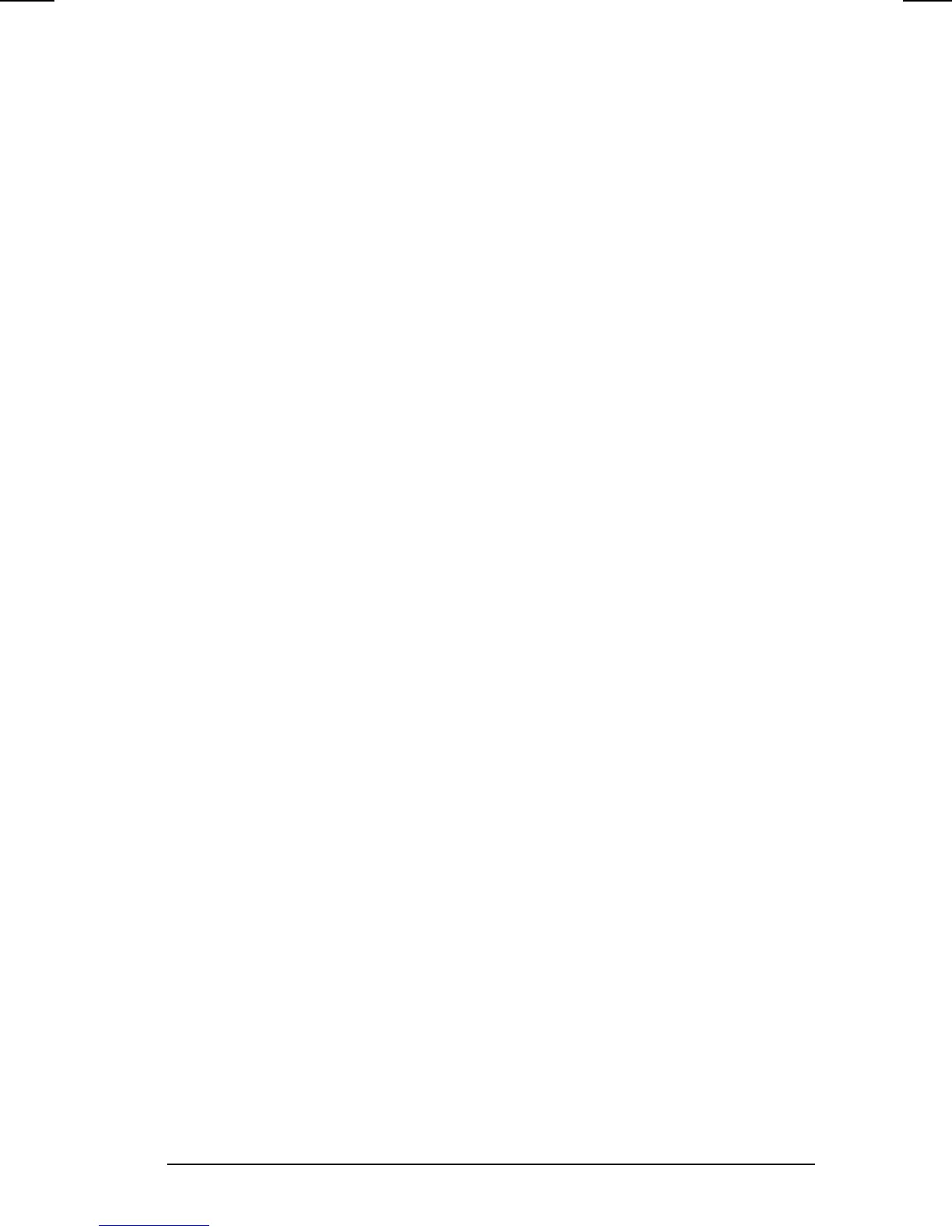Security 7-13
COMPAQ CONFIDENTIAL - NEED TO KNOW REQUIRED
Writer: Jennifer Hale Saved by: WBuoy Saved date: 10/05/98 1:16 PM
Part Number: 387792-001 File name: ch07.doc
Enabling and Disabling QuickLock/QuickBlank
Using Windows 95/98/NT
QuickLock/QuickBlank must be enabled before you can initiate
the QuickLock/QuickBlank feature with the
Fn+F6
hotkeys.
QuickLock/QuickBlank remains enabled until you disable it.
To enable or disable QuickLock/QuickBlank using Windows
95/98/NT:
1. Access Passwords Properties by selecting Start Æ Settings Æ
Control Panel Æ Passwords Æ Passwords Properties.
2. Select the Computer Security tab.
3. Under the Quick Controls section, click in the box to
enable/disable QuickLock, QuickBlank, or QuickLock on
Suspend. An X in the box indicates that
QuickLock/QuickBlank is enabled.
Enabling and Disabling QuickLock/QuickBlank Using
Computer Setup
QuickLock/QuickBlank must be enabled using Computer Setup
before you can initiate the QuickLock/QuickBlank feature with
the
Fn+F6
hotkeys. QuickLock/QuickBlank remains enabled until
you disable it.
To enable or disable QuickLock/QuickBlank using Computer
Setup:
1. Run Computer Setup.
2. Select the System Features icon.
3. Select the Security Management menu.
4. On the Password Options tab, select Enable QuickLock.
An
X
in the box indicates that QuickLock is enabled.
5. Select OK.
6. Select Exit.
7. Select the Save option.
