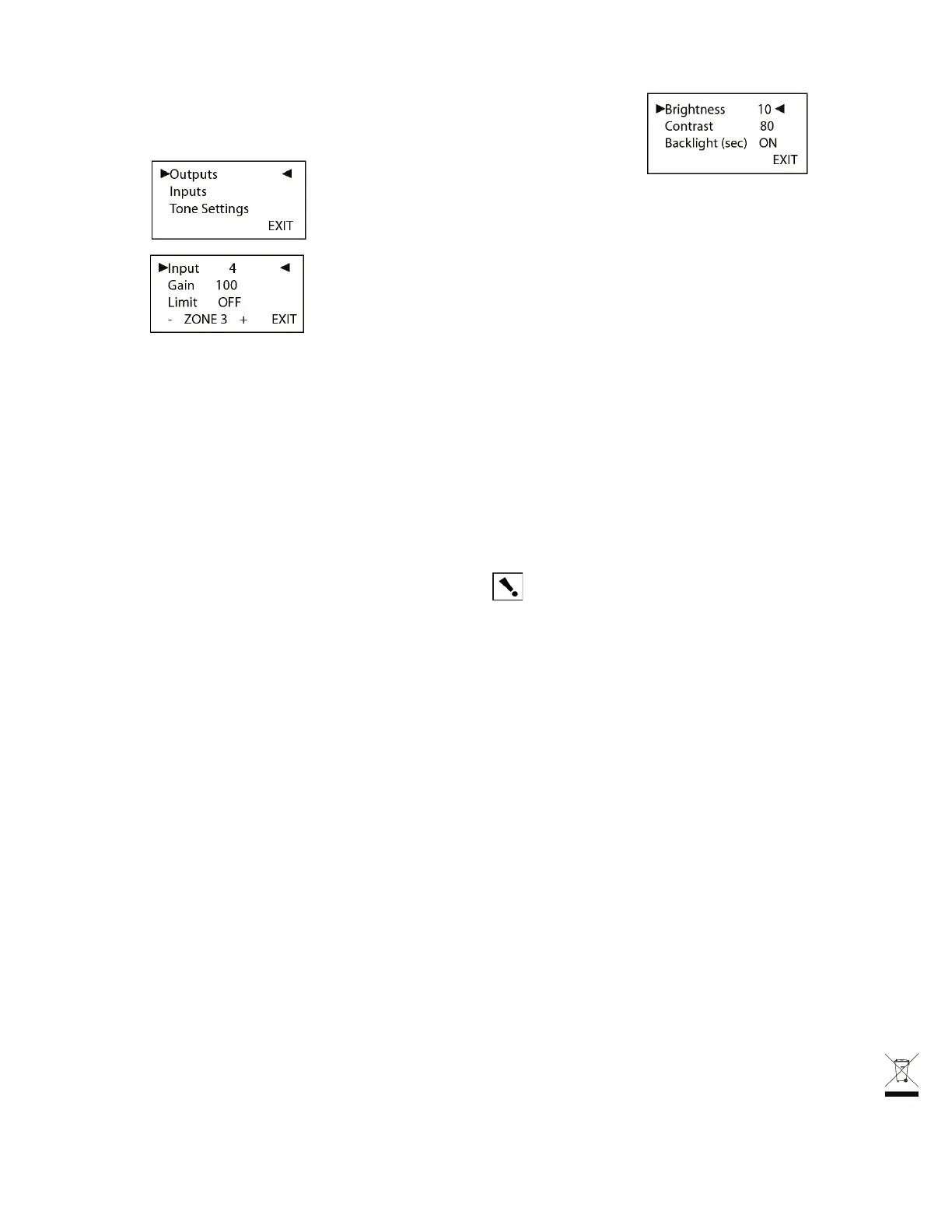Regulatory Compliance
FCC
This device complies with Part 15 of the FCC Rules. Operation is subject to the following two conditions: (1)
this device may not cause harmful interference, and (2) this device must accept any interference received,
including interference that may cause undesired operation of this device.
Son fonctionnement est soumis aux deux conditions suivantes: (1) cet appareil ne doit pas causer
d’interférences nuisibles et (2) cet appareil doit accepter toute interférence reçue, y compris les inter-
férences qui peuvent causer un mauvais fonctionnement du dispositif.
This equipment has been tested and found to comply with the limits for a Class B digital device, pursuant
to Part 15 of the FCC Rules. These limits are designed to provide reasonable protection against harmful
interference in a residential installation. This equipment generates, uses, and can radiate radio frequency
energy and, if not installed and used in accordance with the instructions, may cause harmful interference
to radio communications. However, there is no guarantee that interference will not occur in a particular
installation. If this equipment does cause harmful interference to radio or television reception, which can be
determined by turning the equipment off and on, the user is encouraged to try to correct the interference by
one or more of the following measures:
• Reorient or relocate the receiving antenna.
• Increase the separation between the equipment and receiver.
• Connect the equipment into an outlet on a circuit different from that to which the receiver is con-
nected.
• Consult the dealer or an experienced radio/TV technician for help.
This product has been tested to the requirements of, and shown to be in compliance with, the following
requisite standard:
Industry Canada
This Class B digital apparatus complies with Canada ICES-003.
Cet appareil numérique de la classe B est conforme à la norme NMB-003 du Canada.
IMPORTANT! Any changes or modications not expressly approved by the party
responsible for compliance could void the user’s authority to operate this equipment.
North America
About this Document
©2011 Control4. All rights reserved. Control4, the Control4 logo, the 4-ball logo, the Control4 Certied logo,
the Control4 iQ logo, Everyday Easy, and InnityEdge are registered trademarks or trademarks of Control4
Corporation in the United States and/or other countries.
Part Number: 200-00038, Rev. C 6/13/2011
Recycling
For information on recycling, please go to www.control4.com/recycling.
Limited 2-Year Warranty
For complete warranty information, including details on consumer legal rights as well as warranty exclu-
sions, visit www.control4.com/warranty.
On the In to Out Assignments screen, press the Audio button and select Outputs.
The output settings of the default output screen (the last output screen accessed) are
displayed.
1
2
3
The 4-Zone Amplier complies with the standards described in this section for North
America and Canada.
ManageAmplierOutputZones
View or Change Output Settings
• Input (number): If an input source is assigned, the Input source number is
displayed (1-4).
• Gain (setting): Supported range: 0 - 100 (-100 to 0 dB).
Note: The gain setting cannot be larger than the volume limit.
• Limit: Set a volume limit. Options are 0-100 or off.
• Exit: Returns to the In to Out Assignments screen.
(Conditional) View a different output number. If the output screen you want to view is
not displayed, use the - or + button to select a different screen.
(Optional) Change an output setting:
Using the Select dial, highlight the Input, Gain, Limit, or Limit eld and then press
the Select dial to enter edit mode.
Turn the Select dial or use the Up and Down buttons to set a new number, and
then press the dial to save the setting.
• Input: Off, 1-4
• Limit: Off, 0-100
a
b
View or Change Input Settings
On the In to Out Assignments screen, press the Audio button and select Inputs.
From the Output screen, press the Inputs button to display the assigned Input screen
(similar to the following screen).
From here you can change the Gain setting and view whether digital is enabled or
disabled (inputs 1 and 3 only).
• Outputs: To toggle back to the Output screen
• Exit: To return to the In to Out Assignments
(Optional) Change the Gain on an input source to balance unequal source levels by
reducing the levels of any louder sources: Use the Select dial to highlight, select, and
change this setting. This sets the input attenuation. Supported range is -6 to 0 dB.
Use the - or + button to switch to a different input zone.
Press the Exit button to return to the In to Out Assignments screen.
1
2
3
4
5
ViewNetworkSettings
On the In to Out Assignments screen, press Cong button and select Network.
To edit these settings, see “Congure Network Settings.”
Press the Back button to return to the In to Out Assignments screen.
1
2
3
Set Display Preferences
On the In to Out Assignments screen, press the Cong button and select LCD.1
To set your viewing preferences for the front display:
Use the buttons or the Select dial to choose a setting to change. When you press the
Select button (or press the dial), you enter edit mode.
In edit mode, use the buttons or Select dial to change the highlighted setting. Press the
OK button (or press the dial) to save the change and exit edit mode.
• Brightness: Supported range: 0-100
• Contrast: Supported range: 0-100
• BacklightTimeout: Supported settings are
• Off (always off)
• 5 to 90 seconds (default is 60 seconds)
• On (always on)
Press the Exit button to return to the In to Out Assignments screen.
2
3
4
Options Available in Composer
The following options are available in Composer Pro:
• Volume curve: The volume curve default follows the Control4 speaker-point volume
curve. The volume curve can be changed to match the V1 curve using Composer.
• 5-band parametric equalizer: A 5-band parametric equalizer is available in
Composer for tighter output control.
• InputsLocked: Locks all Inputs to their corresponding Outputs (1:1, 2:2, 3:3, 4:4).
• Power Save Enable: The Amp will go into a power saving stand by mode when not
in use
To view or change source settings:
View Tone Settings
To view tone settings:
From the Audio screen, press the Tone Settings button.
View the following settings.
• Bass Gain: Supported range: -12 to +12 dB
• Treb Gain: Supported range: -12 to +12 dB
Press the Select dial to enter edit mode.
Rotate the dial to change the setting. Press the dial to save the new setting and exit edit
mode. To exit without saving, choose Cancel.
1
2
3
4
