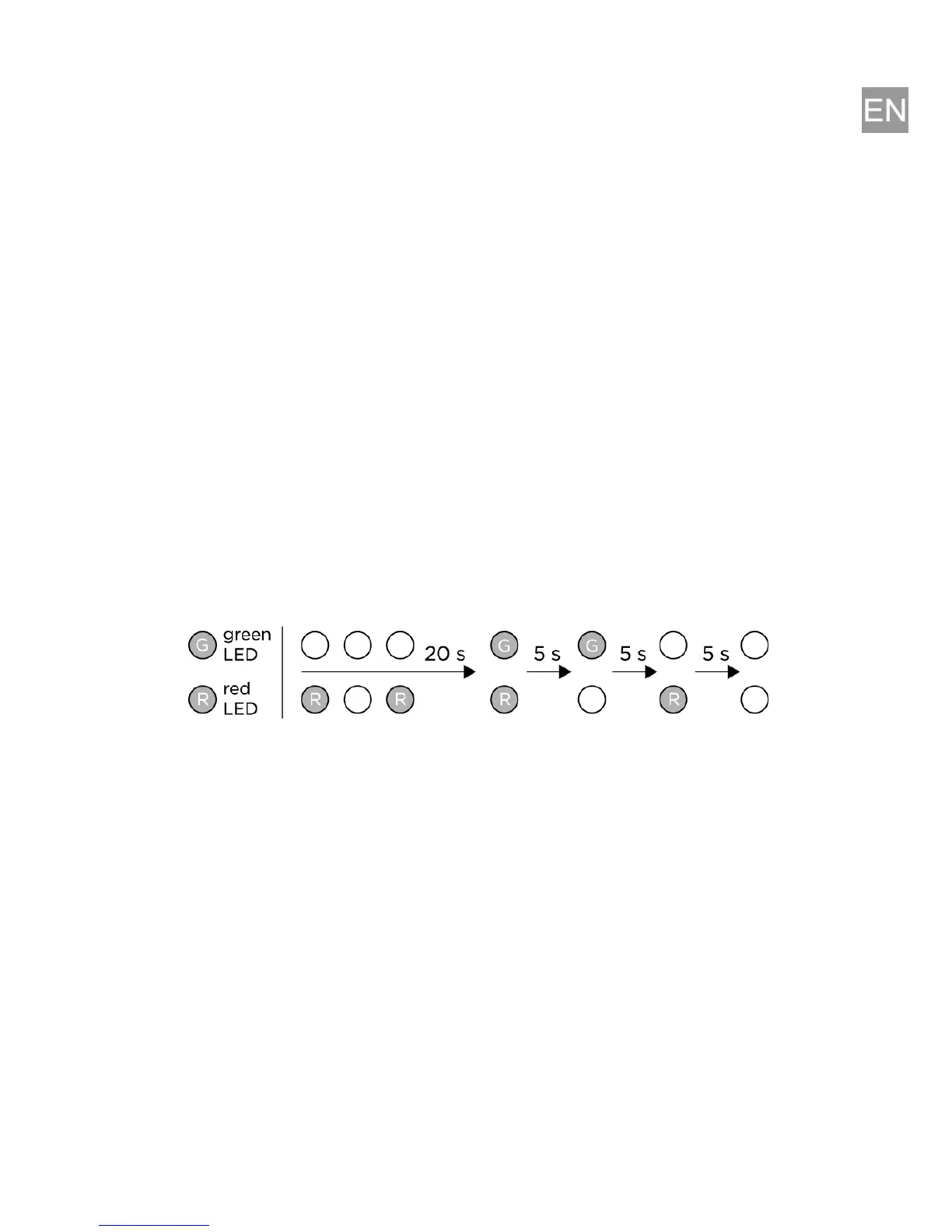3
Door lock connection–Either connect the electric lock to the Active output, which also
provides power, or switch the external power supply using a relay. In either case, we
recommend that you to use low-power locks and keep the above-mentioned maximum
values.
Where coil-containing devices such as relays or electromagnetic locks are used, make sure
that the intercom output is protected against surge when the induction load is switched off.
For this method of protection, we recommend a 1A/1,000V (e.g., 1N4007, 1N5407, 1N5408)
diode connected antiparallel and placed as close as possible to the lock.
Restoring factory defaults–Follow the instructions below to reset the factory default
values:
Press the RESET button.
Wait until the red and green LEDs on the device come on simultaneously
(about 20 s).
Wait until the red LED turns off (about 5 s).
Wait until the green LED turns off and the red LED turns on again (about 5 s).
Wait until the red LED turns off (another 5 s).
Release the RESET button.
IP address:
Default setting is DHCP ON.
To switch DHCP ON/OFF, press the dial button 15x within 30 seconds from bootup.
Press the dial button 4x within three seconds to identify the door station to Control4.
Maintenance–Cleaning
The device surface can get dirty when used frequently. Use a piece of soft cloth moistened
with clean water to clean the device.
