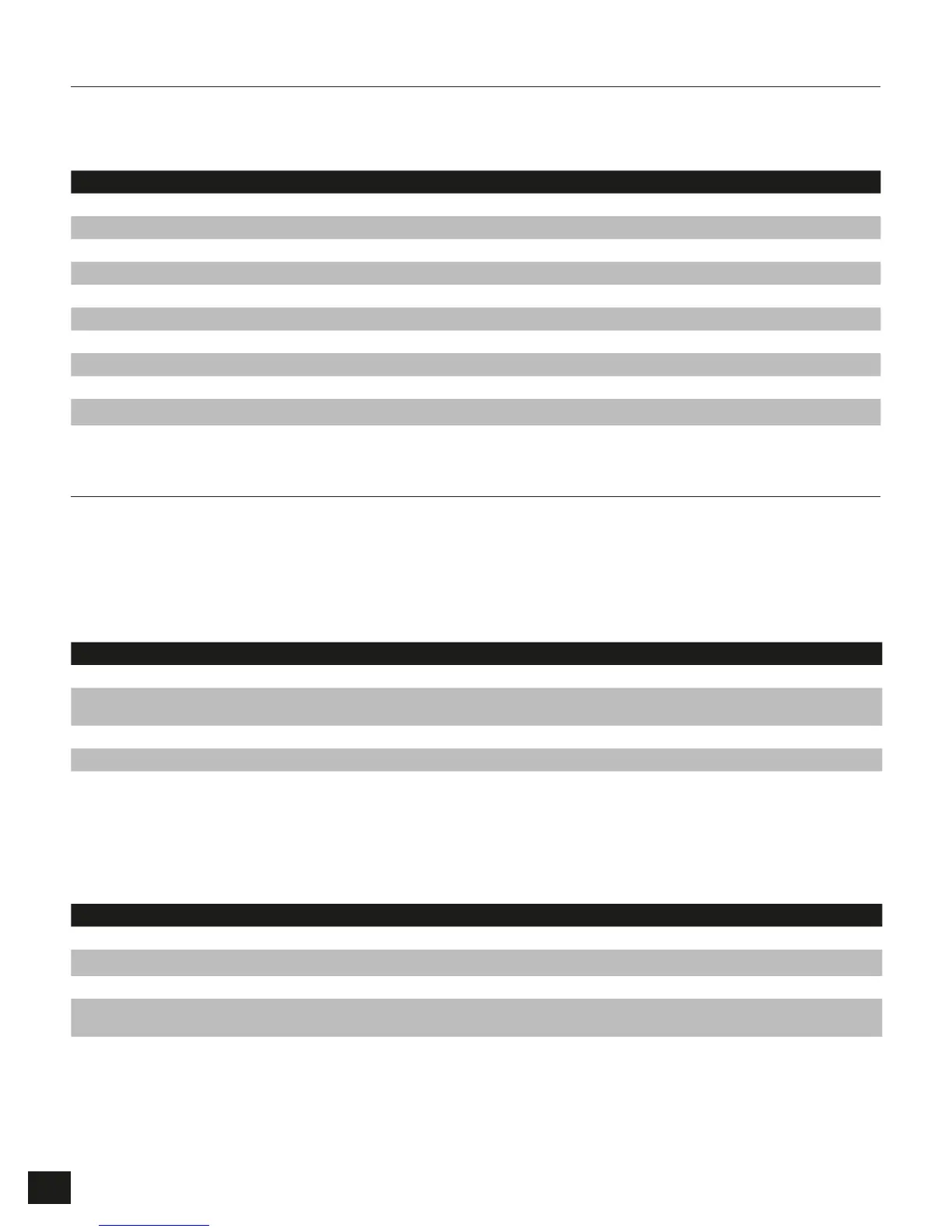2
LED Indicators
Your Flash Padlock comes with three different LED indicators on the top side of the unit. Each LED indicator,
whether it’s solid or flashing or appears with another LED indicator all provide feedback to you on the current state
of the Flash Padlock. Review chart below to view the definition of each LED display option.
LED INDICATION EXPLANATION
All indicators off Drive is in sleep mode
Green LED blink Drive is unlocked and ready for use
Red LED blink Drive is locked
Red and green LEDs blink in unison Ready for user PIN input
Red and green LEDs double blink Ready for master PIN input
Red and green LEDs lit Change of PIN initiated
Green LED lit Drive is connected to USB port and unlocked
Blue LED blinking Drive is active
Blue LED lit Drive is connected to USB port and unlocked
Alternating red and green LEDs blinking Error
User Operation
Steps below show how users can Set or Change User PIN, and Lock or Unlock your Flash Padlock.
Setting User PIN
Your Flash Padlock comes out of the box without any set User PIN. Until the User PIN is set, your Flash Padlock is
unsecure allowing any user access to view your files on the Flash Drive. We recommend you set a custom User PIN
immediately upon receipt of your Flash Padlock.
DIRECTIONS EXPLANATION
1. Press and hold the KEY button for 3 seconds. Both red and green LEDs will illuminate.
2. Enter desired PIN using the PIN keys. A user PIN may be 4 to 10 digits long. Both red and green LEDs will blink once and
then remain lit.
3. Press and hold KEY button. Both red and green LEDs will blink in unison.
4. Re-enter your PIN to confirm.
5. Press and release KEY button. Green LED will flash.
Unlocking your Flash Padlock using a User PIN
Once a User PIN is set, all files stored on the Flash Padlock are secure and not viewable. In order to read, or write to
your Flash Padlock, you must first unlock the drive with your User PIN.
DIRECTIONS EXPLANATION
1. Press and release the KEY button. Both red and green LEDS will blink in unison.
2. Enter your user PIN using the PIN keys.
3. Press and release the KEY button. Green LED will blink for 20 seconds.
4. Insert drive into USB port. Green LED will remain lit while unit is connected
to USB port.
Note your Padlock will automatically lock if the device hasn’t been inserted into a computer within 20 seconds.
