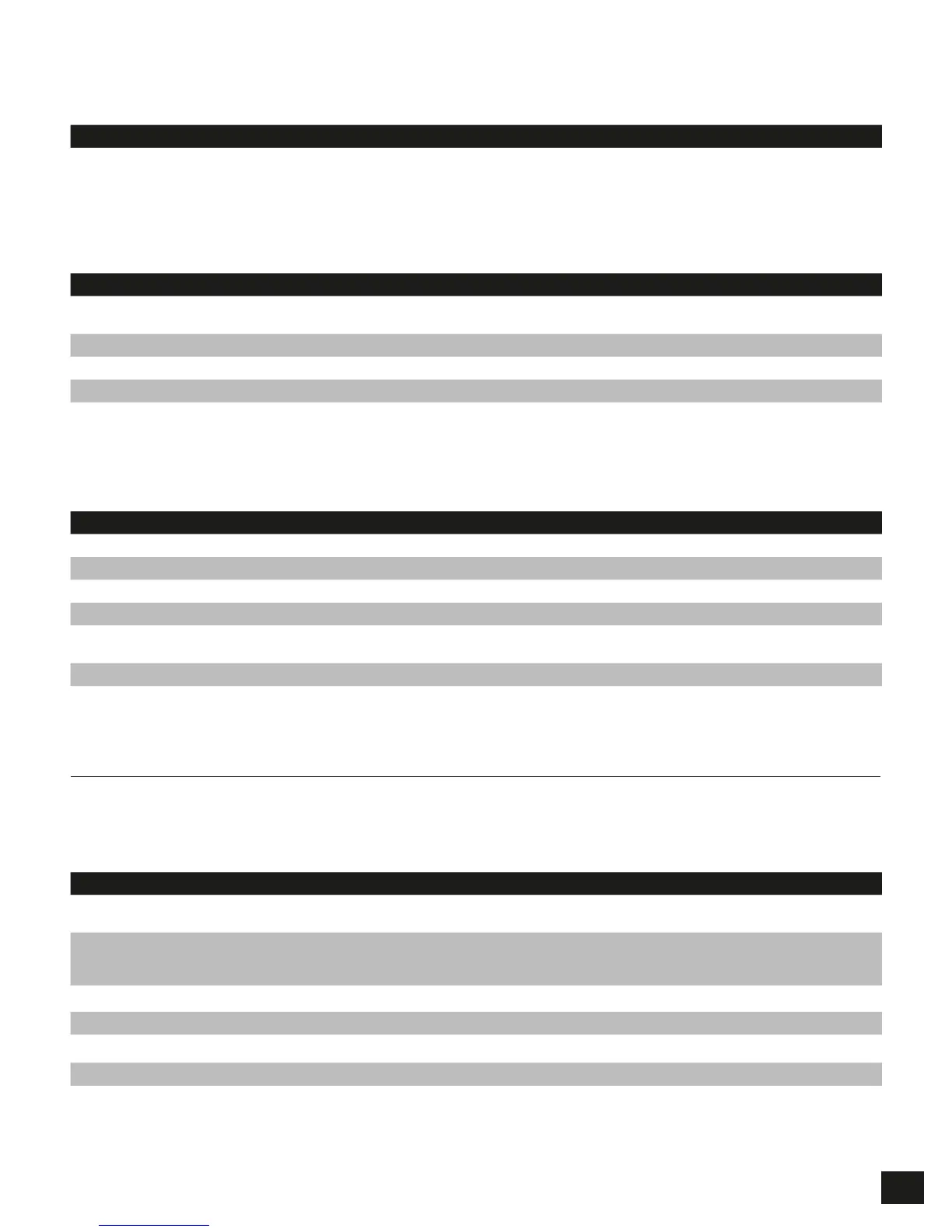3
Locking your Flash Padlock
After you use your Flash Padlock, we recommend locking your Flash Padlock to protect your stored files on the
Flash drive.
DIRECTIONS EXPLANATION
1. Remove your Flash Padlock from the USB port. LEDs will turn off.
Keeping your Flash Padlock Unlocked
Your Flash Padlock is designed to automatically lock after removal from USB port. You may want to keep your Flash
Padlock from automatically locking if you intend to use your Flash Padlock repeatedly between multiple systems.
DIRECTIONS EXPLANATION
1. Unlock your Flash Padlock using directions earlier in Unlock your Flash
Padlock.
2. Press and hold the KEY button for 3 seconds. Both red and green LEDs will illuminate
3. Release KEY button.
4. Press and release KEY button. Both red and green LEDs will blink in unison.
5. Press and release KEY button. Green LED will blink.
Change User PIN
Corsair recommends regularly changing your User PIN in order to prevent unauthorized access to your Flash Padlock.
DIRECTIONS EXPLANATION
1. Press and release the KEY button. Both red and green LEDS will blink in unison.
2. Enter your current user PIN using the PIN keys.
3. Press and release the KEY button. Green LED will blink for 20 seconds.
4. Press and hold the KEY button for 3 seconds while green LED is blinking. Both red and green LEDs will illuminate.
5. Enter new PIN using the PIN keys. A user PIN may be 4 to 10 digits long. Both red and green LEDs will blink once and
then remain lit.
6. Re-enter your new PIN to confirm. Both red and green LEDs will blink in unison.
7. Press and release KEY button. Green LED will flash.
Master PIN Functions
A second PIN can be created to unlock your Flash Padlock 2, in case you forget the primary user PIN.
Change User PIN
DIRECTIONS EXPLANATION
1. Drive must be unlocked and in master mode. Go to unlocking with master
PIN below to unlock drive.
2. Double press KEY button. On 2nd press of KEY button, press and hold
down KEY button for 3 seconds.
Green and red LEDs will illuminate. After 2nd
KEY button release, green and red LEDs will
blink twice.
3. Enter desired master PIN. Master PIN can be 4-10 digits long.
4. Press and release KEY button. Green and red LEDs will blink.
5. Re-enter master PIN.
6. Press and release KEY button. Green LED will double blink if successful.
