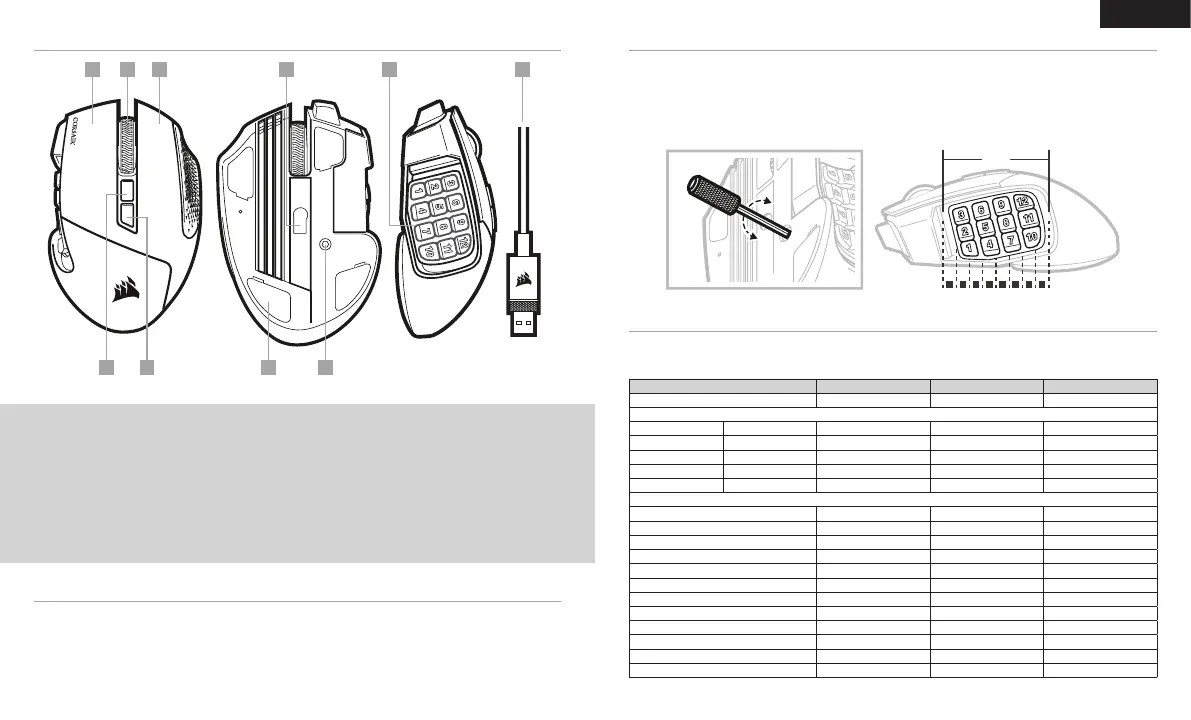ENGLISH
GETTING TO KNOW YOUR MOUSE
A — LEFT CLICK BUTTON
B — MIDDLE CLICK BUTTON
C — RIGHT CLICK BUTTON
D — OPTICAL GAMING SENSOR
E — SIDE KEYPAD BUTTONS
F — USB CONNECTION CABLE
G — PROFILE CYCLE BUTTON
H — DPI CYCLE BUTTON
I — PTFE GLIDE PADS
J — KEYPAD SLIDER LOCK
> Turn on your computer and connect the mouse to available USB 2.0 or USB 3.0 port on your computer.
> Download the iCUE software from www.corsair.com/downloads.
> Run the installer program and follow instructions for installation.
SETTING UP YOUR MOUSE
Three onboard prole slots hold predened DPI settings, button assignments and lighting effects. All those settings
can be fully customized using iCUE software and stored back in onboard memory.
ONBOARD PROFILES
Patented Key Slider™ control system lets you reposition the 12 side buttons to comfortably t your grip. To adjust
the keypad slider, please follow the steps below:
> Insert the included Allen key into the keypad slider lock located at the bottom of the mouse and turn it
counterclockwise to unlock the keypad.
> Move keypad to desired position and turn the Allen key clockwise to lock the keypad.
ADJUSTING THE KEY SLIDER
1 2
PROFILE #1 PROFILE #2 PROFILE #3
ONBOARD PROFILE STATUS LED RED GREEN BLUE
DPI STAGE STATUS
STAGE #1 RED 800 DPI 400 DPI 800 DPI
STAGE #2 WHITE 1500 DPI 800 DPI 1500 DPI
STAGE #3 GREEN 3000 DPI 1500 DPI 4500 DPI
STAGE #4 PURPLE 6000 DPI 3000 DPI 9000 DPI
STAGE #5 CAPRI 9000 DPI 6000 DPI 18000 DPI
KEYPAD SLIDER MAPPING
BUTTON 1 1 1 1
BUTTON 2 2 2 2
BUTTON 3 3 3 3
BUTTON 4 4 4 4
BUTTON 5 5 5 5
BUTTON 6 6 6 6
BUTTON 7 7 7 7
BUTTON 8 8 8 8
BUTTON 9 9 9 9
BUTTON 10 0 0 0
BUTTON 11 - - -
BUTTON 12 = = =
A B D E F
G H
C
I J
LOCK
UNLOCK
8mm
1 2 3 4 5 6 7 8
