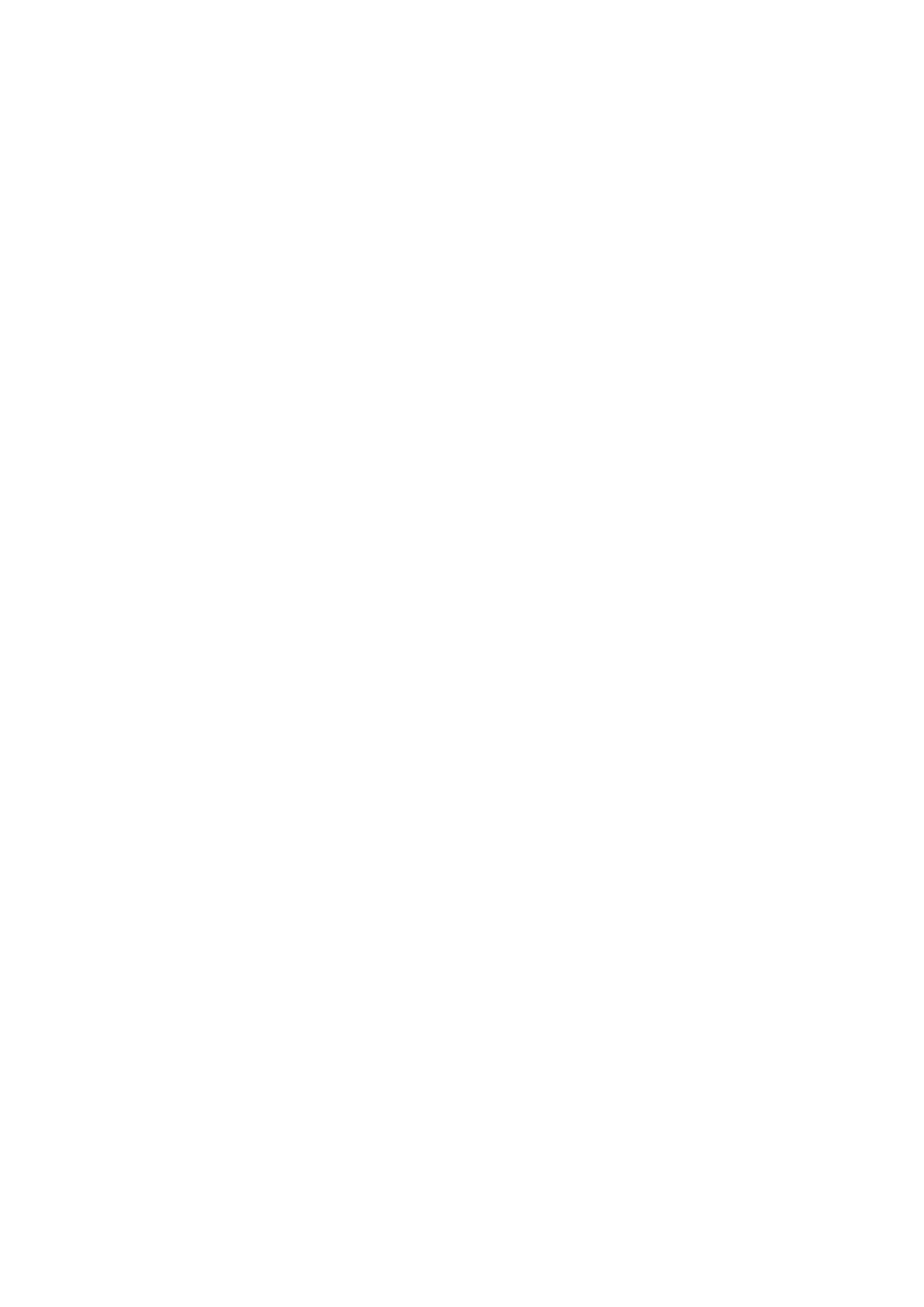7. How long can the charging handle support continuous scanning?
It can support more than two hours of continuous scanning by directly using the charging handle. Generally
speaking, the scanning time of small and medium-sized objects is within 5min, that is, the charging handle
can support 20 to 30 small and medium-sized objects.
8. How to restore the connection when the smart phone scanner is disconnected?
Plug the USB cable on the handle of the rechargeable battery again.
9. Some Android phones show disconnection when they are disconnected from the scanner for a
certain period of time. How to restore the connection?
If the device is disconnected for more than a certain time (for example, 10 minutes), some Android systems
will automatically turn off the OTG connection, and the device status is always offline. The device can be
connected only after the OTG switch is turned on in the Android system.
10. What are the influences of scanning effect?
(1) The model itself is too thin or too narrow with holes. There are reflective and transparent parts on
the model.
(2) If there are other objects around during preview, remove the obstacles and re-scan.
11.What do we do if "few point clouds" is showed?
If the exposure time is too long or too short, you need to cancel the automatic exposure and manually adjust
the exposure time.
12. The USB2.0 is detected while USB3.0 was connected.
Usb3.0 is compatible with USB2.0 and has four pins in common. if the usb3.0 is plugged in slowly, the four
common pins are detected before the additional pins of usb3.0, the PC or smart phone will recognize the
connection as usb2.0. The solution is to plug in usb3.0 quickly again.
13 How to deal with the warning "Invalid data"?
If the "Invalid data" warning constantly appear, please check the scan objects setting. While the medium
objects are being scanned on a turntable and large objects option have been chosen, the scanner will
give the warning. We suggest you re-scan the target using medium(or small) object option and aim the
scanner at the prominent part of the target texture or slow down the speed of scanning.
14 How to make the scanner work via Wi-Fi if it is disconnected or the display isn't refreshed(≥20s) ?
(1) Check whether the indicator light of the Wireless Bridge is on and blue. If it is not blue, you need
to power off the Wireless Bridge and then power it on again, and then reconnect to the corresponding
hotspot.
(2) Check whether the connected WLAN is a hotspot of Wireless Bridge. If not, please connect to
the Wi-Fi whose SSID is "Ferret-XXXXXX" corresponding to the scanner.
(3) If the connection to the corresponding hotspot is still abnormal, try to end it in the background
and restart the APP.
(4) If there is still an abnormality after the above checks, you need to power off the Wireless Bridge
and then on again, and then reconnect to the Wi-Fi with the SSID of "Ferret-XXXXXX".
