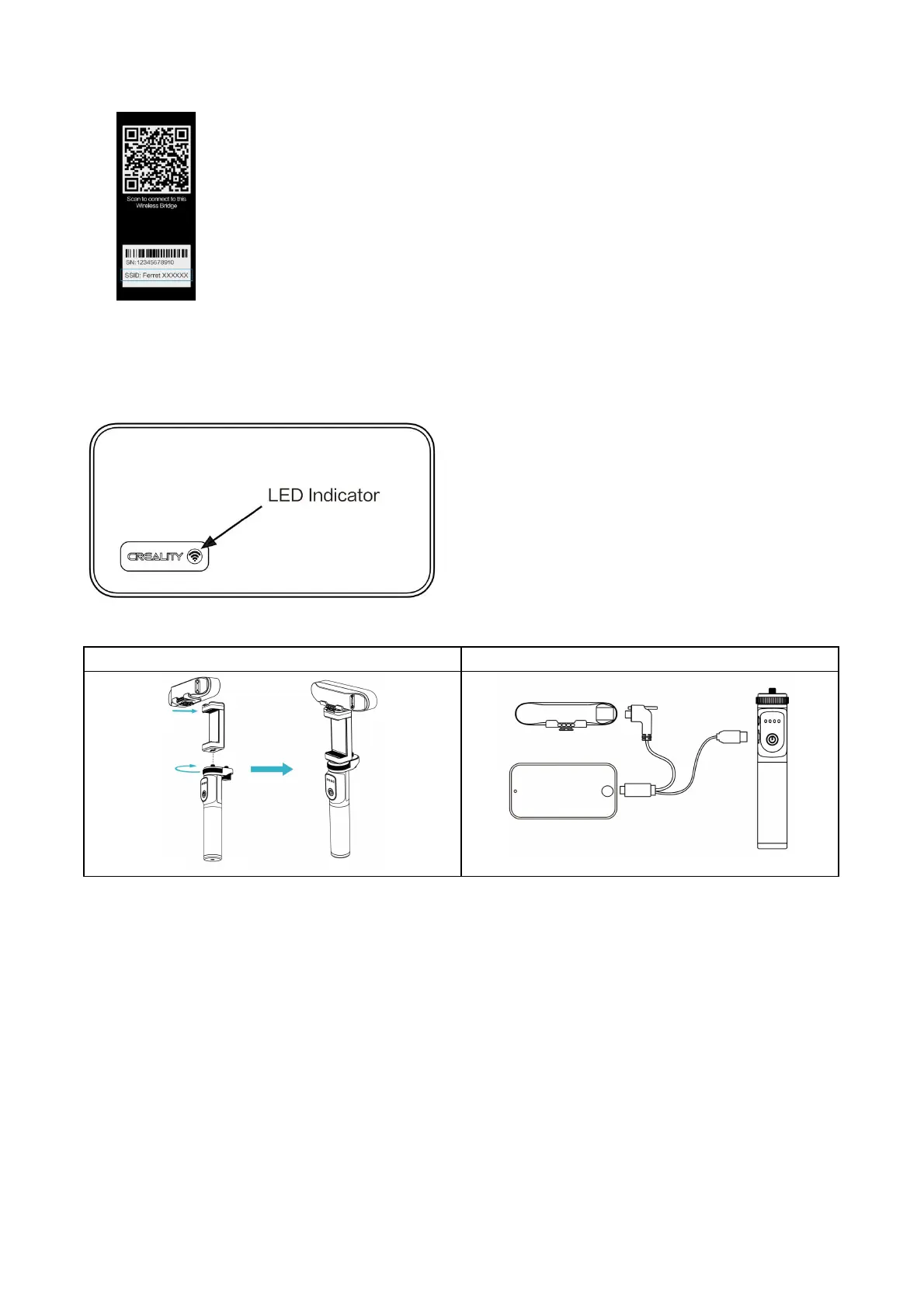3) Wait a few seconds for the scanner to be connected.
*
Agree to grant all permissions requested by the app.
Wireless Bridge LED Indicator
Connecting3D Scanner Body to Android Phones via USB cable
Handheld mode installation without Wireless Bridge
USB cable connection to Android Phones
Android 10 phones don't support device connectivity via USB.
No light: Power OFF
Green light: Power ON
Yellow light: Firmware updating
Red light: Initializing/Error
Blue light: Wi-Fi ready
