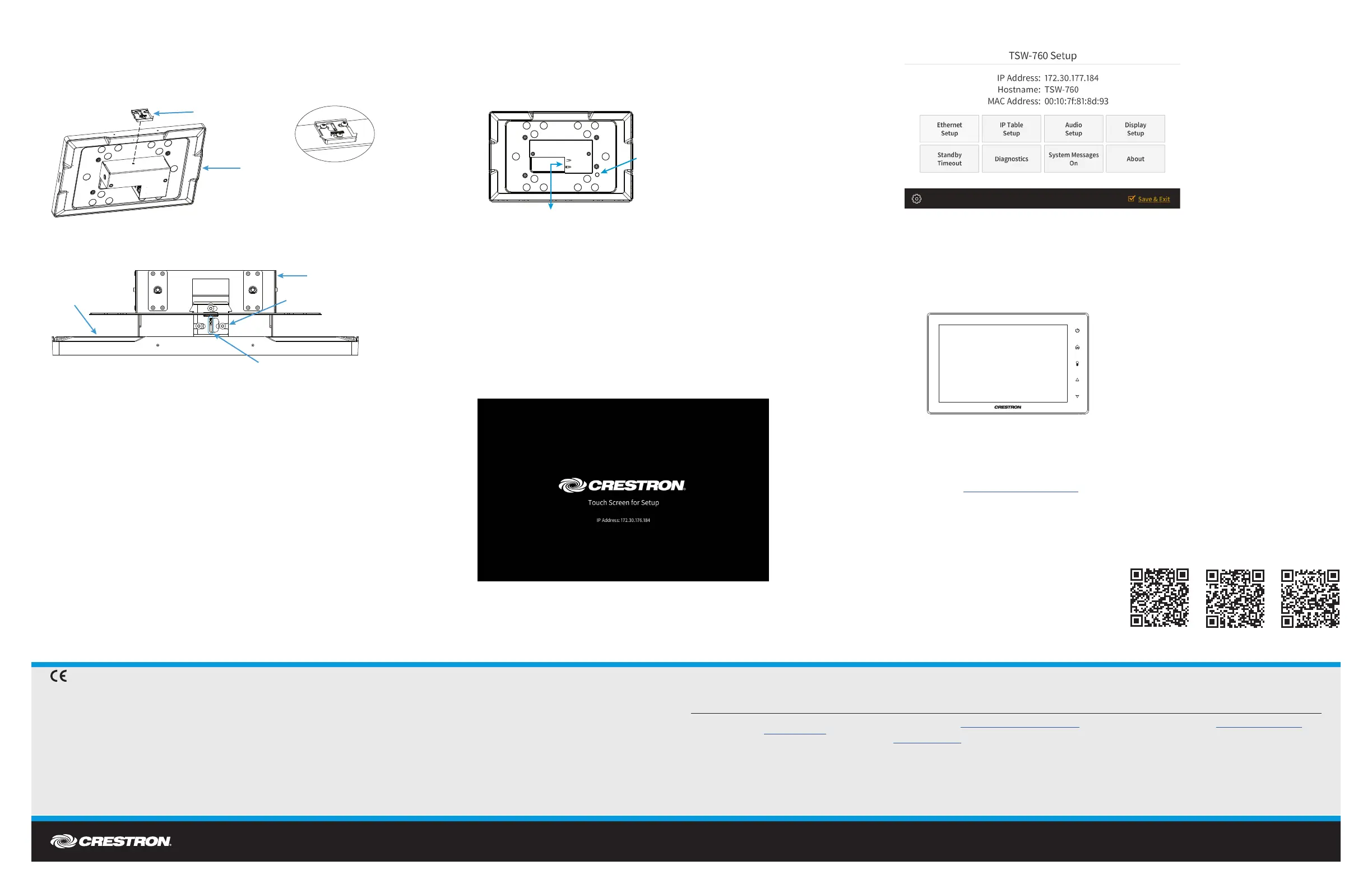DO GUIDE
DOC. 7926B (2047264) 10.16
Specications subject to change without notice.
DO Install the Touch Screen Security Latch (Optional)
The touch screen comes with a security latch, which can be installed so that the touch screen cannot
be easily removed from the mounting bracket after installation.
To install the security latch, use a small Phillips screwdriver to screw the security latch to the top of
the touch screen’s rear housing before the touch screen has been inserted into the mounting bracket.
To remove the touch screen after the installation is complete, pull the touch screen away from the wall
until the security latch makes contact with the mounting bracket. Then, insert a at-head screwdriver
into the slot on the security latch and rotate the latch into the open position, which causes the security
latch arms to retract. While the arms are retracted, pull on the touch screen to disengage it from the
mounting bracket.
NOTE: There is a small amount of “play” in the bracket mounting, which allows room for the
screwdriver.
DO Complete the Installation
Make connections to the touch screen using Crestron power supplies for Crestron equipment. Power
and data connection to the touch screen is provided by a single Ethernet cable connected to the
LAN port on the rear of the unit. A Crestron PoE (Power over Ethernet) power supply or PoE-capable
network switch is recommended (both sold separately). Apply power after the Ethernet cable is
connected.
Once all connections to the device have been made, carefully hold the touch screen over the
mounting bracket and gently place it in position.
NOTE: If the touch screen is not level after installation, pull the touch screen out of the mounting
bracket and slightly loosen the screws holding the bracket into place. This procedure allows the
mounting bracket to be slightly rotated. Once the mounting bracket has been repositioned, retighten
the screws, reinstall the touch screen into the bracket, and ensure that the touch screen is now level.
DO Access the Setup Screens
NOTE: The touch screen can take up to 120 seconds to boot.
When power is applied for the rst time, the following screen appears.
Tap Enter Setup to display the main Setup screen.
NOTE: During regular operation of the touch screen, there are two ways to activate the setup
functions:
• Place a button on the project main page, and assign the reserved join number (17242) that
activates setup.
• Tap the hard keys labeled below as 1, 2, 3, and 4 in sequence twice (tap 1, 2, 3, 4, 1, 2, 3, 4)
within a 5-second period.
DO Congure the Touch Screen
Use the setup screens to congure various settings for the touch screen, including Ethernet setup, IP
table setup, audio setup, display setup, standby timeout, and diagnostics. For more information on
conguring the touch screen, refer to the TSW-560, TSW-760, and TSW-1060 Supplemental Guide
(Doc. 7927) at www.crestron.com/manuals.
As of the date of manufacture, the product has been tested and found to comply with specications for CE marking.
Federal Communications Commission (FCC) Compliance Statement
This device complies with part 15 of the FCC Rules. Operation is subject to the following two conditions:
(1) This device may not cause harmful interference, and (2) this device must accept any interference received, including interference that may cause undesired operation.
CAUTION: Changes or modications not expressly approved by the manufacturer responsible for compliance could void the user’s authority to operate the equipment.
NOTE: This equipment has been tested and found to comply with the limits for a Class B digital device, pursuant to part 15 of the FCC Rules. These limits are designed to provide reasonable protection
against harmful interference in a residential installation. This equipment generates, uses and can radiate radio frequency energy and, if not installed and used in accordance with the instructions, may
cause harmful interference to radio communications. However, there is no guarantee that interference will not occur in a particular installation.
If this equipment does cause harmful interference to radio or television reception, which can be determined by turning the equipment off and on, the user is encouraged to try to correct the interference
by one or more of the following measures:
• Reorient or relocate the receiving antenna.
• Increase the separation between the equipment and receiver.
• Connect the equipment into an outlet on a circuit different from that to which the receiver is connected.
• Consult the dealer or an experienced radio/TV technician for help.
Industry Canada (IC) Compliance Statement
CAN ICES-3(B)/NMB-3(B)
Crestron product development software is licensed to Crestron dealers and Crestron Service Providers (CSPs) under a limited non-exclusive, non-transferable Software Development Tools License Agreement. Crestron product operating system software is licensed to Crestron dealers, CSPs, and
end-users under a separate End-User License Agreement. Both of these Agreements can be found on the Crestron website at www.crestron.com/legal/software_license_agreement. The specic patents that cover Crestron products are listed at http://www.crestron.com/legal/patents. The
product warranty can be found at www.crestron.com/warranty.
Certain Crestron products contain open source software. For specic information, please visit www.crestron.com/opensource.
Crestron and the Crestron logo are either trademarks or registered trademarks of Crestron Electronics, Inc., in the United States and/or other countries. Other trademarks, registered trademarks, and trade names may be used in this document to refer to either the entities claiming the marks and
names or their products. Crestron disclaims any proprietary interest in the marks and names of others. Crestron is not responsible for errors in typography or photography.
This document was written by the Technical Publications department at Crestron.
©2016 Crestron Electronics, Inc.
DO Learn More
Visit the website for additional information and for the
latest rmware updates. To learn more about these
products, use a QR reader application on your
mobile device to scan the appropriate QR image.
Crestron Electronics
15 Volvo Drive, Rockleigh, NJ 07647
888.CRESTRON | www.crestron.com
TSW-560
TSW-760
TS W-10 60
4
3
2
1
Security latch
Mounting bracket
Touch screen
Insert the screwdriver here.
Reset button
LAN PoE:
10BASE-T / 100BASE-TX
Ethernet to LAN
Security latch
Touch screen
