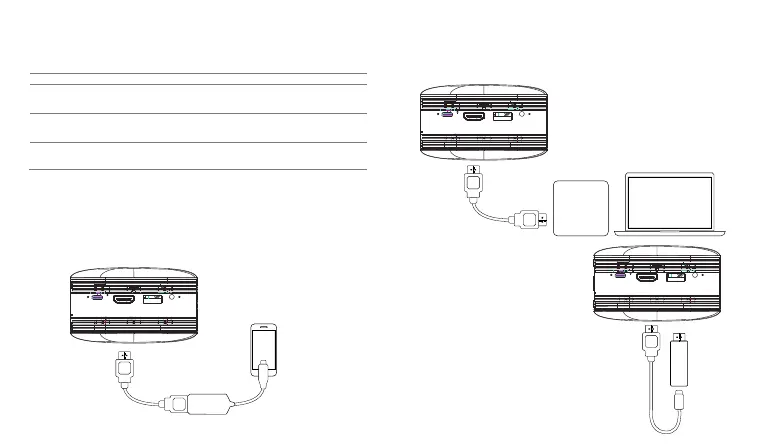Connect Your Android Device
Android devices support a variety of connectivity standards.
Here are a few examples of how you would connect:
Note: You may need to check with your device manufacturer
to verify that your Android device supports video out.
To connect your Samsung S8 or later device with USB-C you
will need a Samsung USB-C to HDMI adapter (sold separately)
and an HDMI cable (included in the box).
Connect Your HDMI Connected
Devices: Laptops, Streaming
Devices, Streaming Sticks
HDMI Cable
(Included)
USB Power Cable
(If Required)
To connect your HDMI connected
streaming stick, simply plug it
directly into your Projector
Note: Some streaming sticks
require their own power. The USB
power cable for those devices can
be plugged into the USB port on
the projector or a USB wall outlet.
Source Device Cable/Adapter Required
support USB-C Video out
Android devices with
SlimPort
Android devices with MHL
USB-C to HDMI Adapter (sold separately)
and HDMI Cable (included in the box)
Slimport to H(sold separately) and
HDMI Cable (included in the box)
MHL to HDMI Adapter (sold separately)
and HDMI cable (included in the box)
HDMI Cable
(Included)
Samsung
USB-C to HDMI
(Sold separately)
To connect your HDMI
connected laptop or
streaming box, you will
need an HDMI cable
(included in the box).
AUDI O
U
S
B
5
V
OUT
HD
MI
Res
et
Mi
cr
o
USB
AUDI O
U
SB
5V
OUT
HD
M
I
Rese t
M
icr
o
USB
AUD
IO
US
B
5
V
OUT
HDM
I
R
es
et
M
i
c
ro
U
SB
