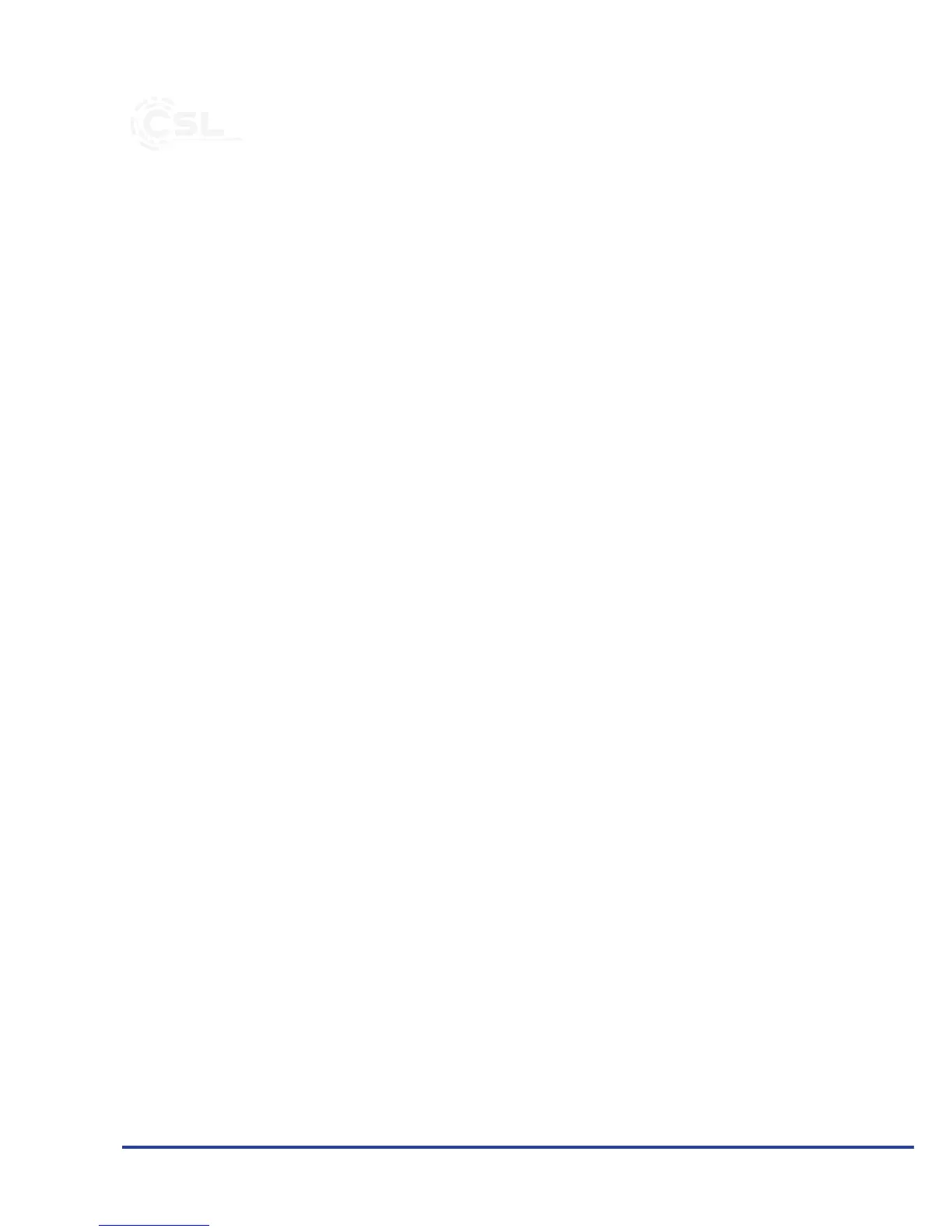3 Funcons
With the HDD docking staon, you can read or write up to two hard drives simul-
taneously via one USB port. Due to the convenient clone funcon, you can backup
data from one hard drive to another.
4 Inial use
Take the device out of the package and remove all the packaging material. Place
the unit on a at surface. Now connect one or two hard drives with the appropriate
connecons. Connect the included USB cable to the docking staon and to your
computer or notebook. Connect the 12V power supply to the docking staon and
then to a properly wired outlet. Then press the "On / O" - buon on the rear
panel. The dock is ready for operaon.
5 Clone funcon
Note: The hard disks can get hot during the clone process.
Make sure that the desnaon hard disk has at least the same size as the hard disk
to be cloned. The desnaon disk will be completely deleted at the start of the
operaon. Please back-up your important data beforehand, if necessary.
Note: Please make sure that the USB 3.0 cable is not connected to your computer
or laptop during the period of cloning.
The hard drive (source) to-be cloned should be plugged into one bay "HDD A" and
the desnaon disk into "HDD B". Turn o the machine with the "On / O" buon
on the back. Hold the "clone" - buon on the front panel pressed unl the boom
LED strip starts ashing (from right to le: Orange, yellow, red, green). The "clone"
operaon is started.
The LED display also shows the progress of cloning:
• Green indicates an advance of 25%.
• Green and red indicate an advance of 50%.
• Green, red and yellow indicates an advance of 75%.