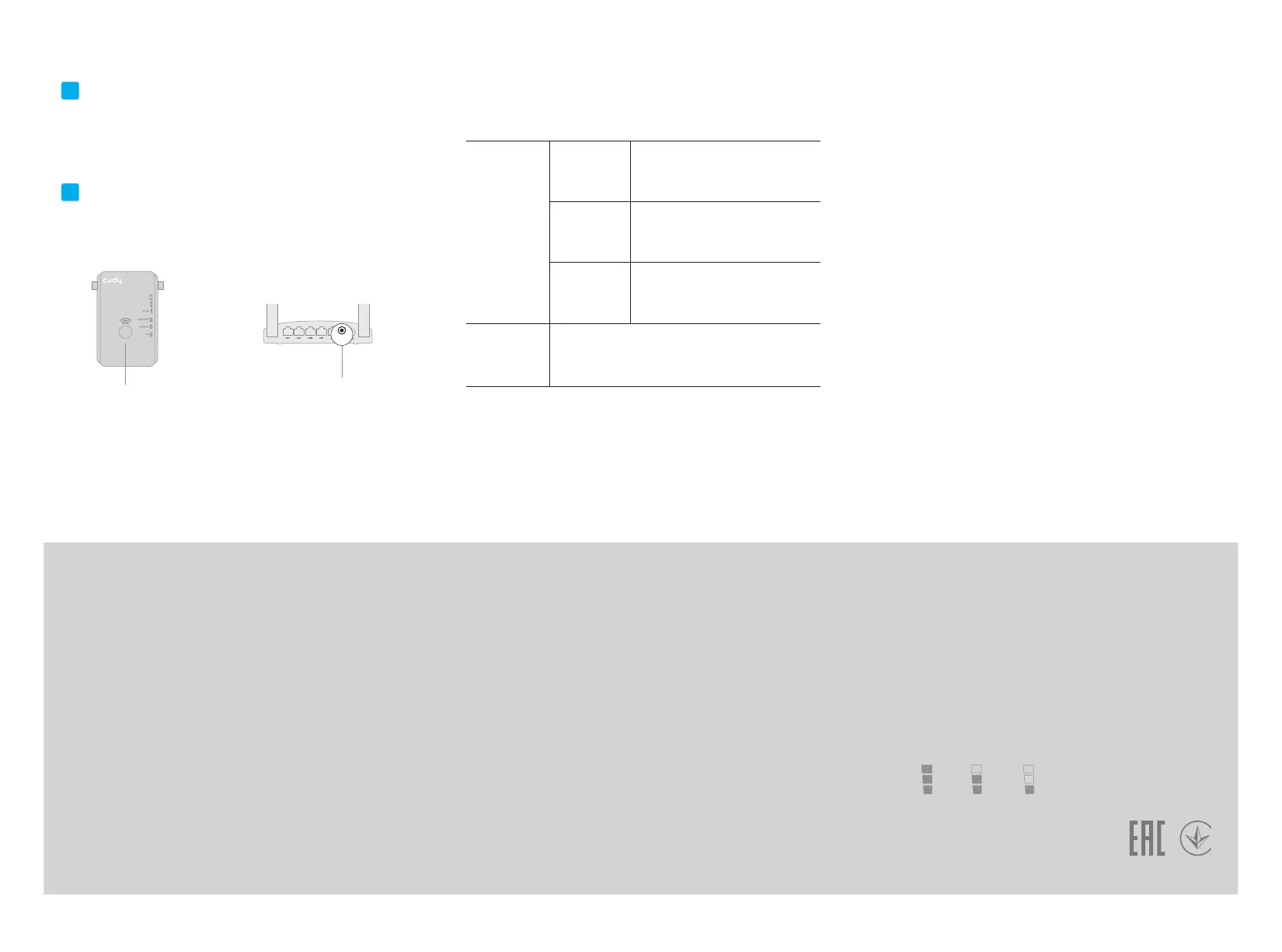The Device also supports Router/AP Mode which you could also choose
the mode that you prefer.
Note: Some gateways disable the WPS function or have some
compatibility problems.If the WPS connextion fails, please follow the
instructions of Method One.
Router Mode and Access Point Mode
Router Mode
PPPoE
Enter the User Name and Password
provided by your ISP, these fields are
case-sensitive.
AP Mode
The Device gets the IP address automatically from
your Router or ISP DHCP server.
Enter the IP Address, Subnet Mask,
Default Gateway and DNS provided
by your ISP.
Static IP
The Device gets the IP address
automatically from your Router or ISP
DHCP server.
Dynamic IP
Firmware Upgrade
Download the latest firmware file for the device from our website
www.Cudytech.com.
Note:Never interrupt the upgrade procedure by closing the web
browser or physically disconnect your computer from the device.
Change Login Password
The default password of the device is admin, we strongly recommend
you change the default password of the device.
1.Visit 192.168.10.254 (or http://ap.setup/), and log in with the default
password admin.
2. Click Setup->Login Password.
3. Enter the old password.Then enter the new password and click
Apply.
4. Use the new password for future login attempts.
Q2: What should I do if my handy can not find Wi-Fi signal?
A: Please make sure the extender is connected, power on. If
everything is normal but still no signal, please try to use computer to
set, or restore the extender to factory settings. If after restoring factory
settings but still no signal, you can restart the extender, if it still doesn’t
work, maybe the device has fault.
Q1: What can I do if the login window does not appear?
A1: If your computer is wirelessly connected, make sure that you have
connected to the extender’s SSID.
A2: If your computer is connected via an Ethernet cable, please make
sure that the connection is stable.
A3: Make sure your computer is set to obtain an IP address and DNS
server address automatically.
A4: Verify that 192.168.10.254 (or http://ap.setup/) is correctly
entered in the web browser and press Enter.
A5: Reset the extender and try again.
Q3: How to Reset to defaults?
A: While the power is still on, keep pressing the reset button for
2seconds, and wait for 1-2 minutes and it will restore to factory
settings.
Q4: What should I do if I forget the Wi-Fi password or the username
and password of the Login settings Page?
A: Restore factory settings, and then reset the extender.
Frequently Asked Questions (FAQ)
810600006
Q5: How to find a suitable placement to extend Wi-Fi?
A: Follow the Intelligent Signal lndicator to help you find the best spot
to extend Wi-Fi.
Best BadGood
1. Switch the mode selector to Repeater position.
2. Plug the Device into an electrical outlet near your Wi-Fi router.
3. Shift the power switch to ON and wait until the POWER LED is on
and solid green.
Power ON
1. Press the WPS button for 5~6 seconds on the Device.
2. Within two minutes, press the WPS button on your router.
3. The Device will reboot, please wait a few minutes.
Connect
WPS
Press 1~2 seconds
Method Two: Using WPS button
1
2
4. The corresponding WLAN LEDs should turn on and stay solid,
indicating successful connections.
5. Then follow the Relocate instructions to adjust the extender to a
suitable location.
WPS
Press 5~6 seconds
