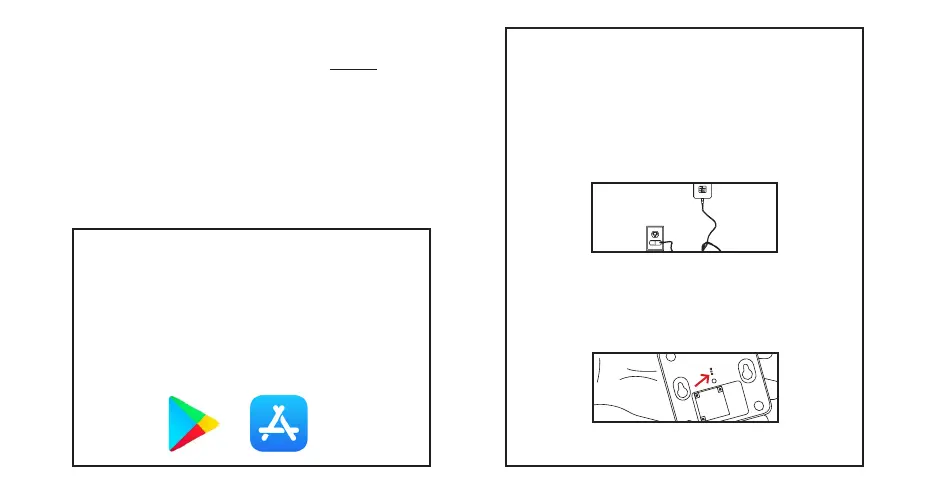2
A. Set up the Current
Products Corp. bridge with
the MyCurtains App
1. Download the App
Download the Current Products Corp. app
(MyCurtains) from the Google Play Store or the
Apple App Store. Follow the prompts to set up your
account.
2. Power the Bridge
Find an outlet in a location central to the devices you are
installing in the home. Insert the micro-usb end of the
included power cable into the power port on the bridge.
Plug the other end of the cable into an outlet [Fig. A1].
Place the bridge at least 2ft off the ground.
Figure A1; Plug in the bridge
The LEDs on the bottom of the bridge [Fig. A2] will be
solid red and solid green during start up. The LEDs will
then turn solid red.
Figure A2; LED indicators
If you would like to set up the E-Wand onto a mesh
network WITHOUT WiFi, please proceed to the
next section.
If you have not yet installed your E-Wands, please
do so now.