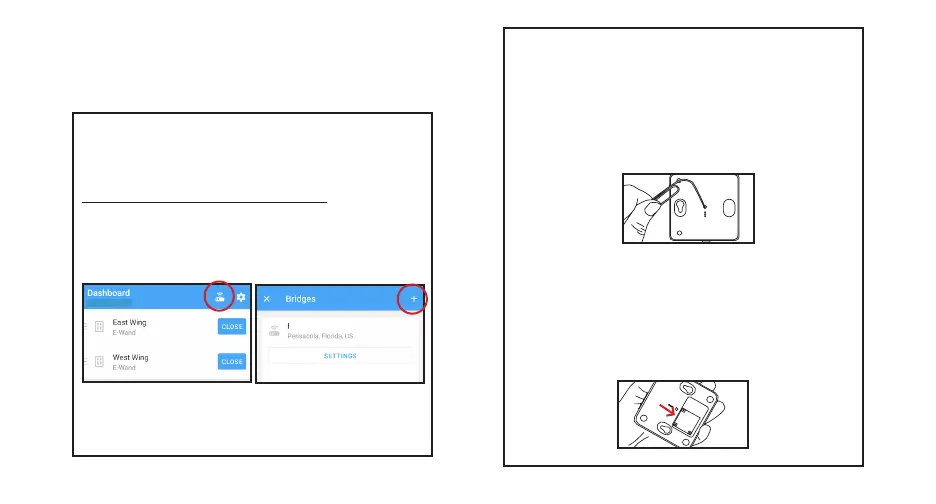3
Figure A5; Press and release the recessed button
3b. Connect Bridge to Account
During the set up process, the app will ask you to scan
the QR code located on the bottom of the bridge [Fig.
A4]. Scan the code when prompted. The LED will turn
to your account.
Your bridge is now connected to your account.
Figure A6; Scan the QR Code on the bottom of the bridge
If you had previously set up your account and are adding
top of the Dashboard. [Fig.A5]. On the next page hit the
plus (+) icon at the top right.
3a. (optional) Add a New Hub to an Existing
Account
Beach House
Figure A3; Hit the Bridge Icon
Beach House
Figure A4; Hit the Plus (+) Icon
After setting up your account on the app (or performing
step 3a), follow the steps in the app. After inputting
bridge information, it will prompt you to enable the
Bluetooth on the bridge. The app will ask you to press
and release the recessed button on the bottom of the
bridge [Fig. A3]. The LED lights will turn solid blue and
solid red.