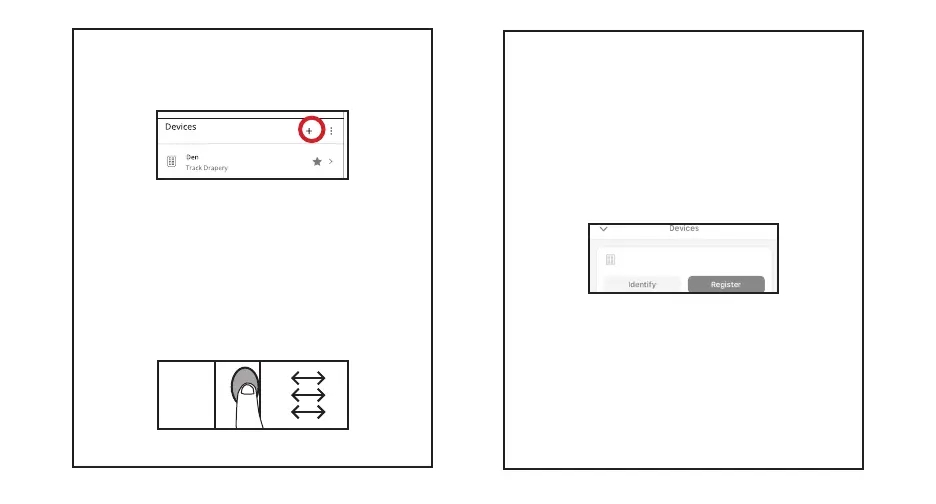4
You will see the device pop up in the menu on your Smart
Phone screen. Select the appropriate device, using the
name the device.
If you would like to add any additional devices, repeat
step 4.
E-Wand
Figure A9; Device will show up, hit
Register
Once your devices have been added, use the app to set up
groups, scenes, and schedules as desired.
On any E-Wand you wish to pair to the bridge (you can
add more than one device at a time), press and release
the programming button 3 times (without hearing a
it is searching for a network.
when it has discovered the network or a failure beep
4. Pair and Add Devices
In the app under devices, hit the + sign [Fig. A5].
Figure A7; Hit the + to add a device
Figure A8; Press and release the
programming button quickly three times